How to Screen Multiple Entities Simultaneously via Ad Hoc Screening
This guide provides a step-by-step process for screening multiple entities simultaneously using ad hoc screening. It offers a clear and concise set of instructions, making it easy for users to follow along and efficiently screen multiple entities. By following this guide, users can save time and streamline their screening process.
Steps:
1. Start by accessing the Watch List Screening Module and locating the feature "AdHoc Screening"
2. Begin by entering the first entity's profile information.
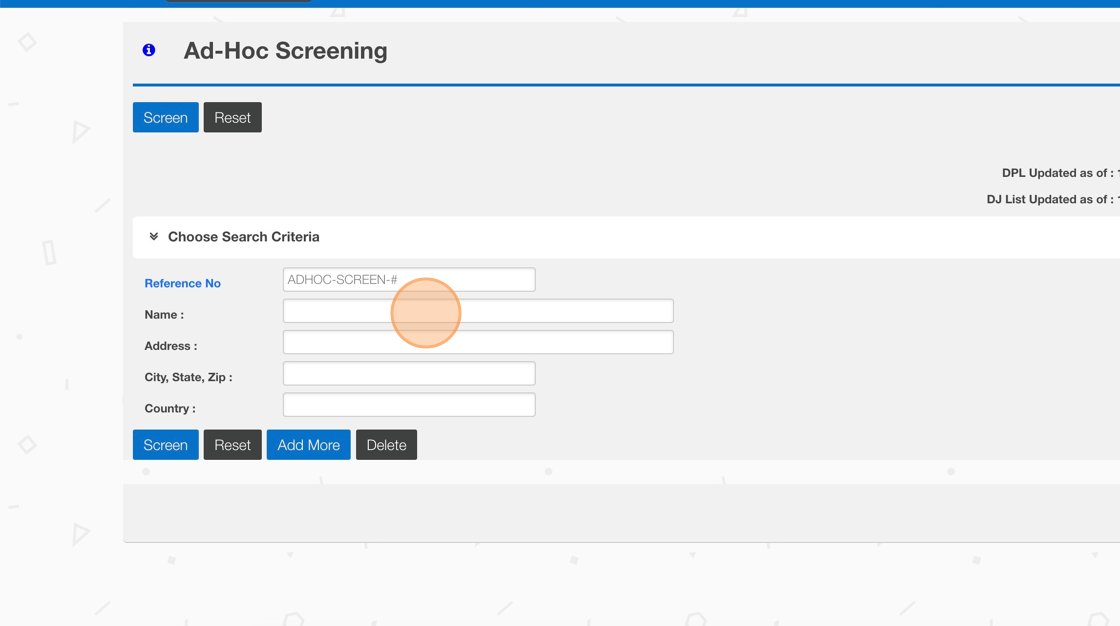
3. Once the first entity profile is entered, Click "Add More"
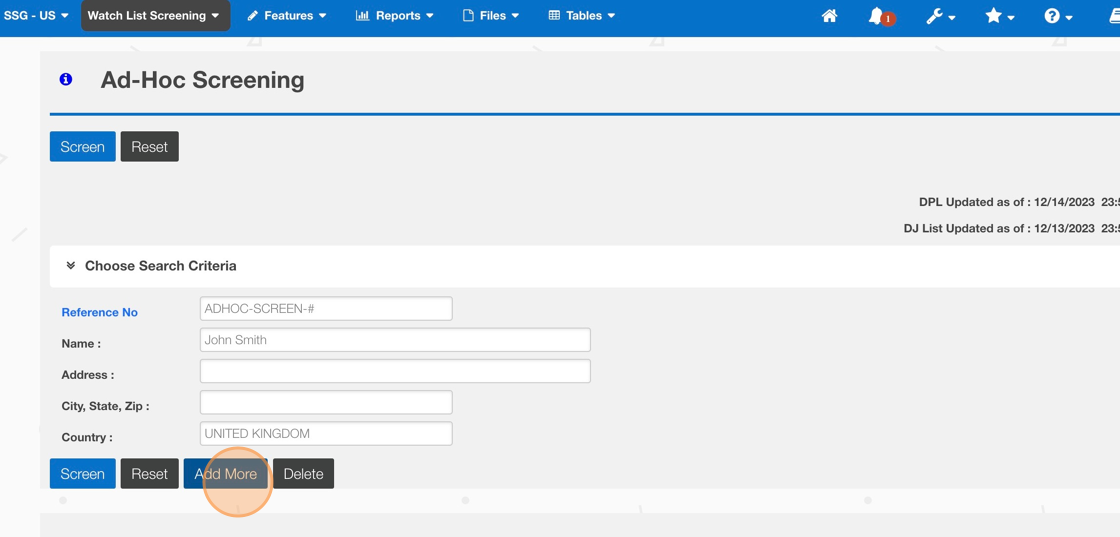

A second set of profile fields will appear.
4. Enter the second entity profile details.
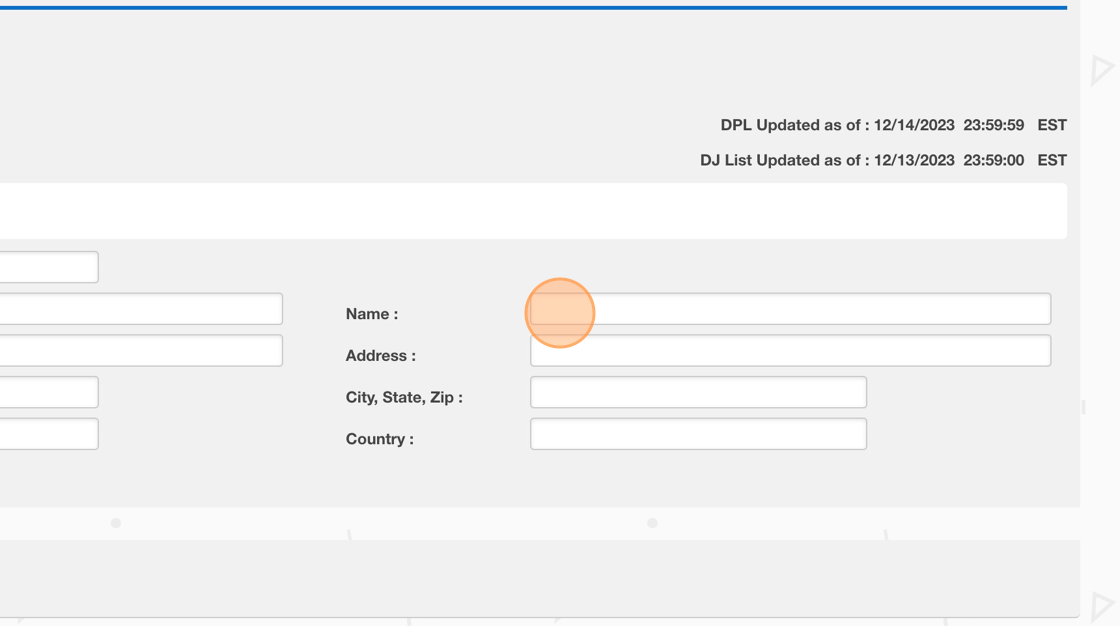
5. Once multiple entities are entered, Click "Screen"
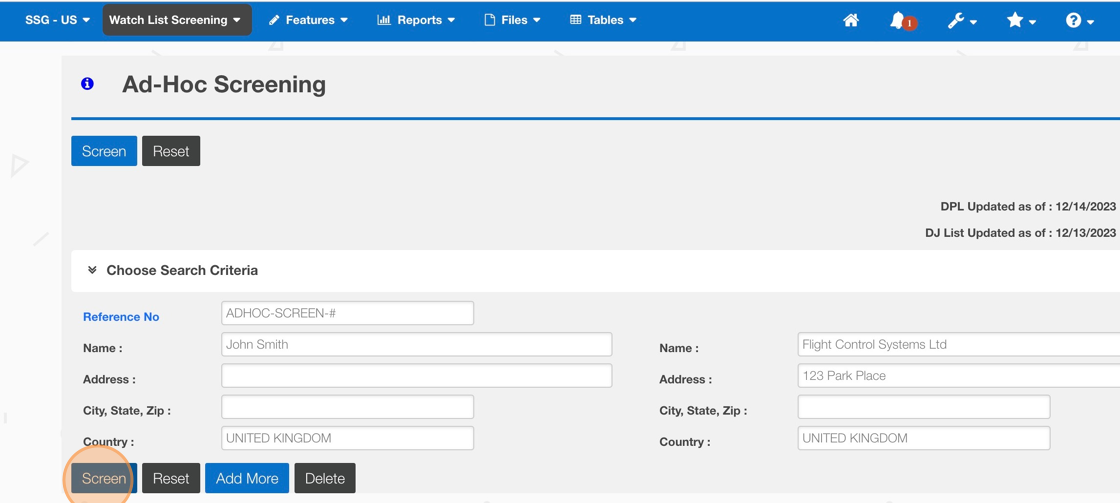
6. The Ad-Hoc Screening Results will contain more than one Entity
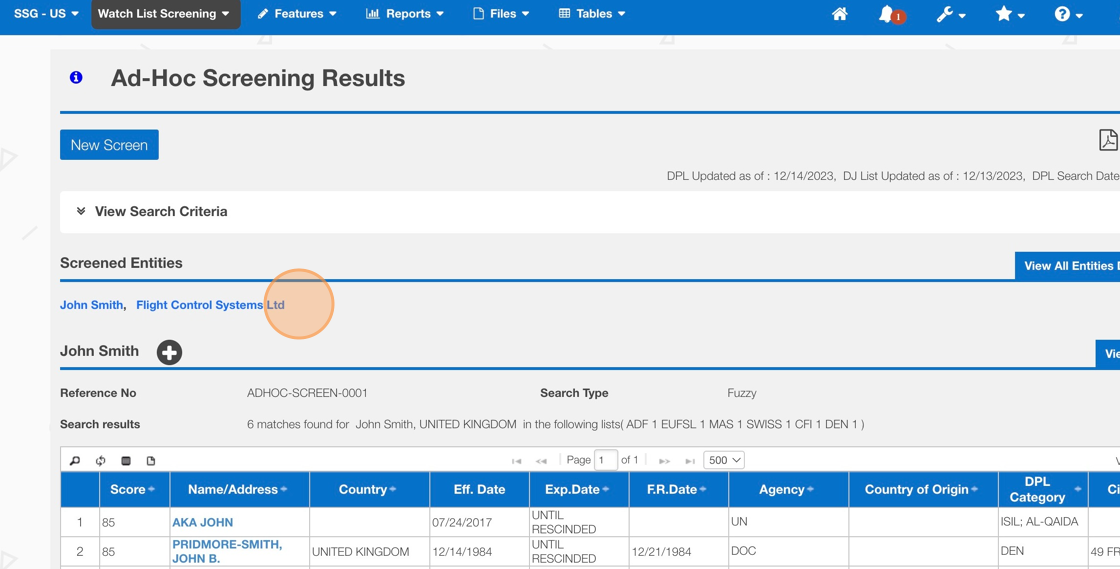
Related Articles
How to Perform an Ad-Hoc Screen
This guide provides step-by-step instructions on how to perform an ad-hoc screen. By following these steps, users will be able to efficiently navigate through different fields and options to complete the screen and save their work. Whether you are ...How to Configure a Default Ad-hoc screening reference number
This guide provides step-by-step instructions on how to configure a default ad-hoc screening reference number. By following these steps, users can easily set up a system-generated number template for ad-hoc screenings, ensuring consistency and ...How to Notify or Escalate to a Screening Reviewer - Ad Hoc Screening
This guide provides step-by-step instructions on how to notify or escalate to a screening reviewer using an ad hoc screening process. It is a useful resource for individuals who need to efficiently escalate screening tasks and ensure they are ...How to Deny/Override - AdHoc Screening Result Screen
This guide provides step-by-step instructions on how to deny or override an AdHoc Screening Result Screen. By following these steps, users will be able to navigate through the necessary clicks and checkboxes to successfully override the screening ...How to create Commodity Classification request (via Portal)
his guide provides step-by-step instructions on how to create a Commodity Classification request via a portal. By following these steps, users can easily navigate the portal, fill out the necessary forms, add part numbers, and submit their request. ...