How to create Commodity Classification request (via Portal)
his guide provides step-by-step instructions on how to create a Commodity Classification request via a portal. By following these steps, users can easily navigate the portal, fill out the necessary forms, add part numbers, and submit their request. This guide is essential for individuals who need assistance in completing the Commodity Classification process effectively.
Steps:
1. Navigate to EASE
2. Click "Compliance Portal"
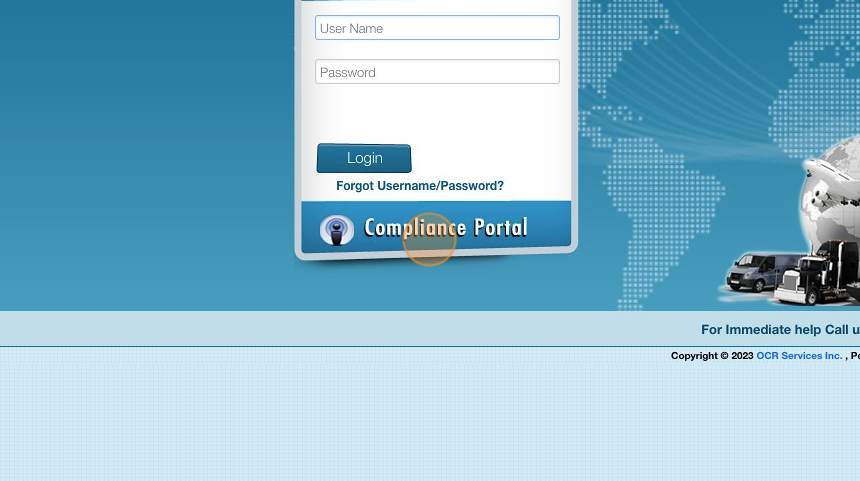
3. Hover over "Features" then Click "Commodity Classification Form"

4. Click "Add New Classification Request"
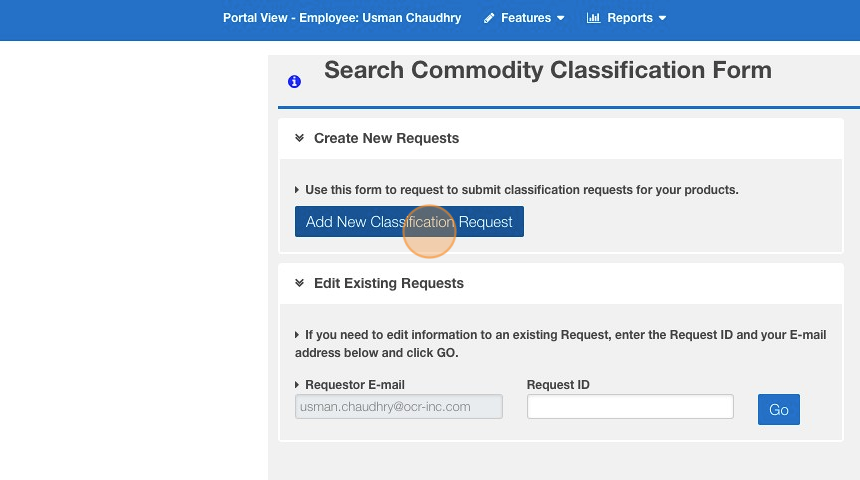
5. Click "Create New Classification Request"
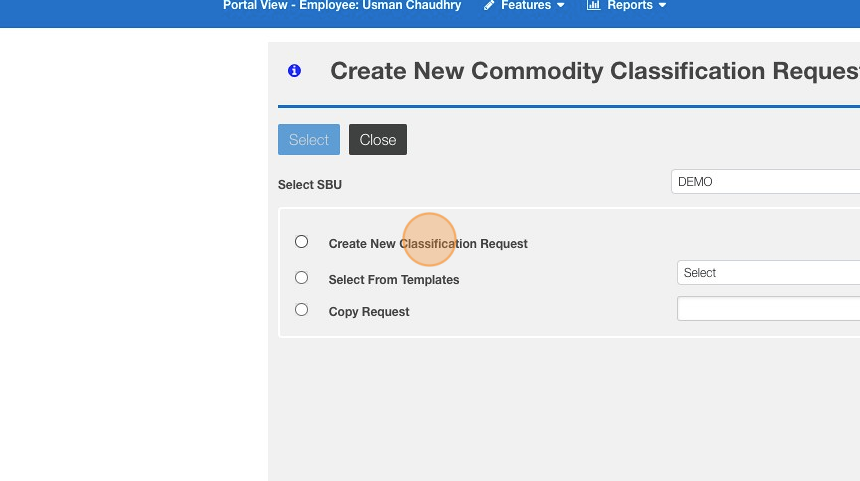
6. Click "Select"
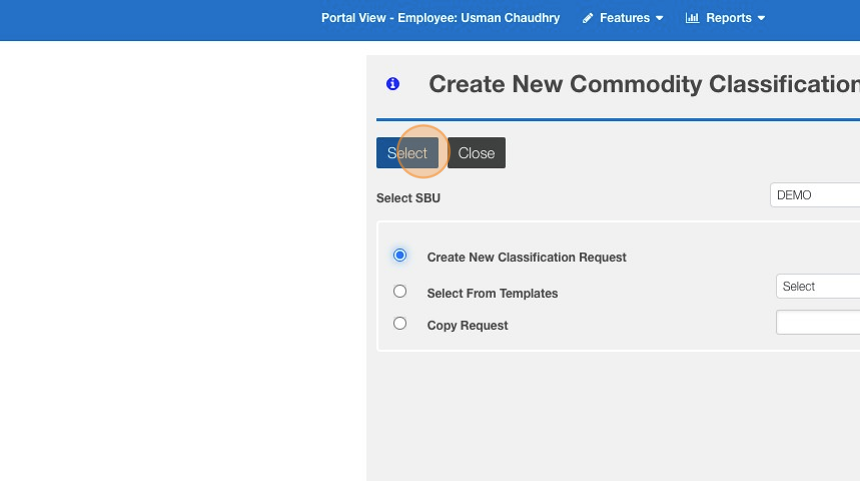
7. Click this text field. Enter any request ID
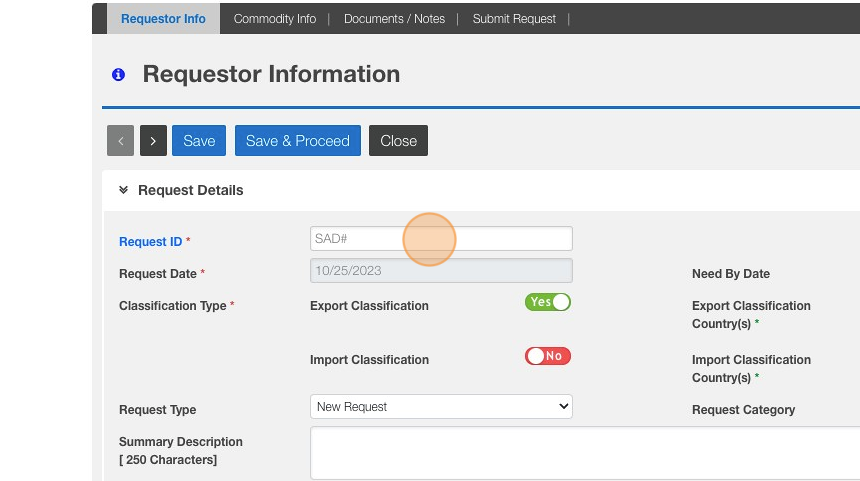
8. Click "Save & Proceed"
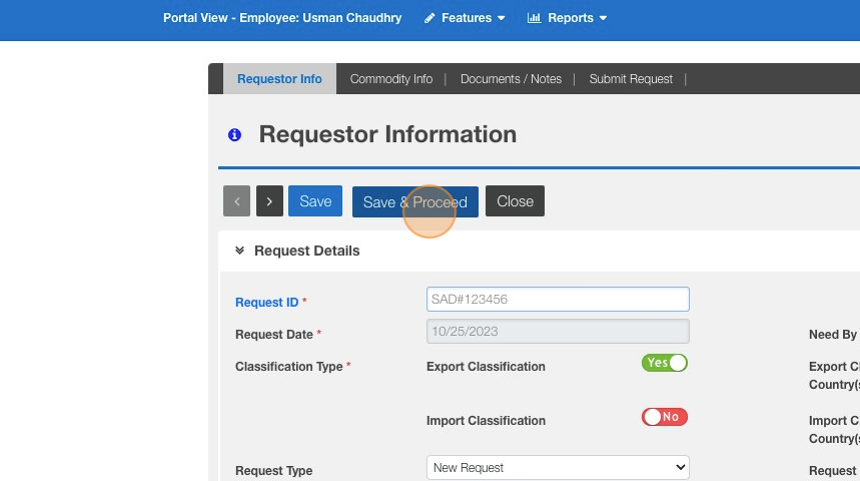
9. Click "Add Part Number"
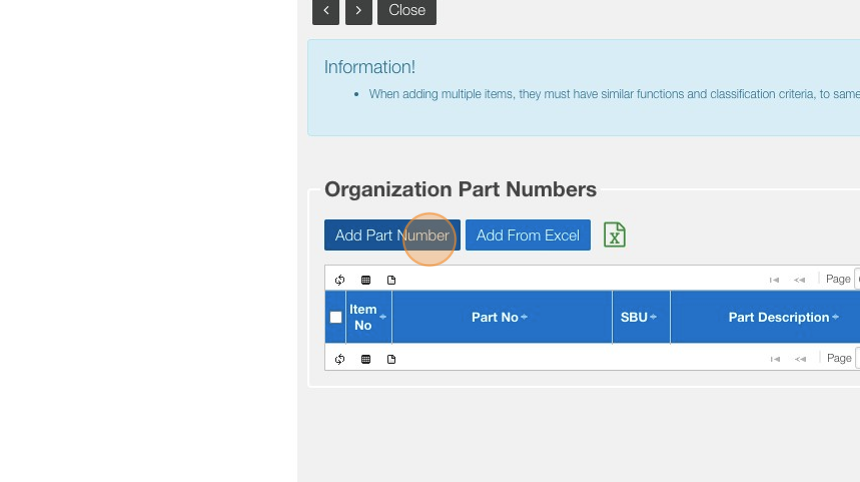
10. Click this text field. Enter Part Number
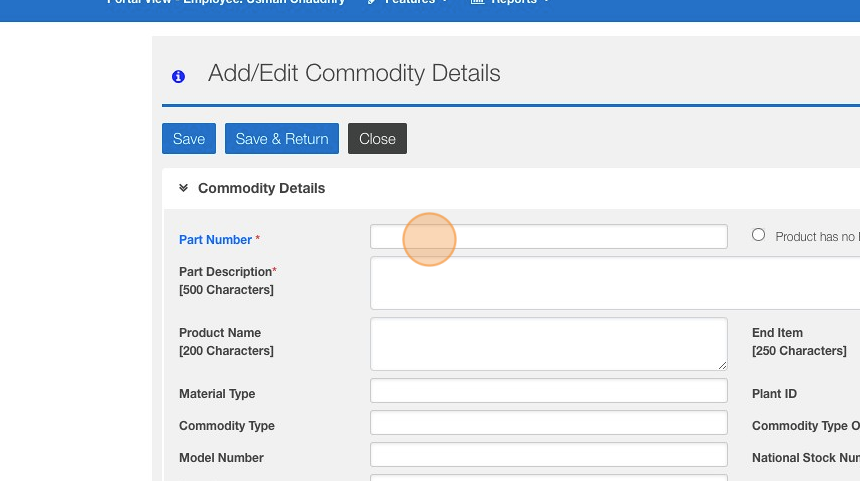
11. Click this field. Enter Part Description
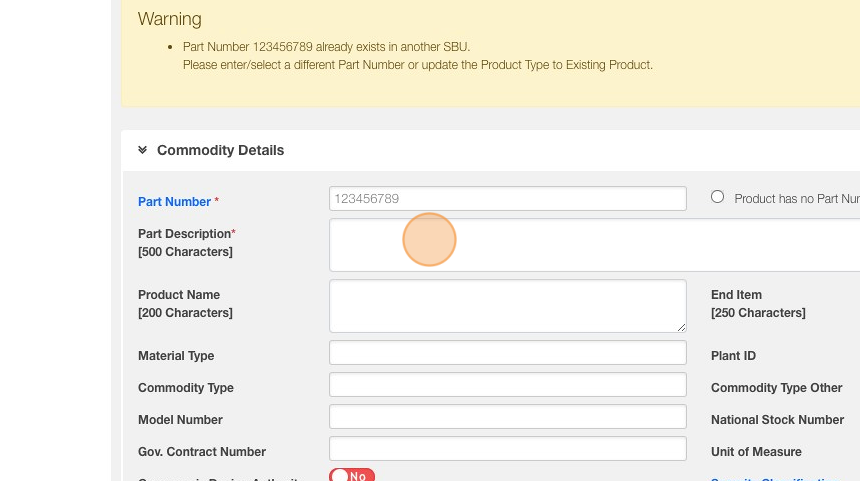
12. Click "Save & Return"
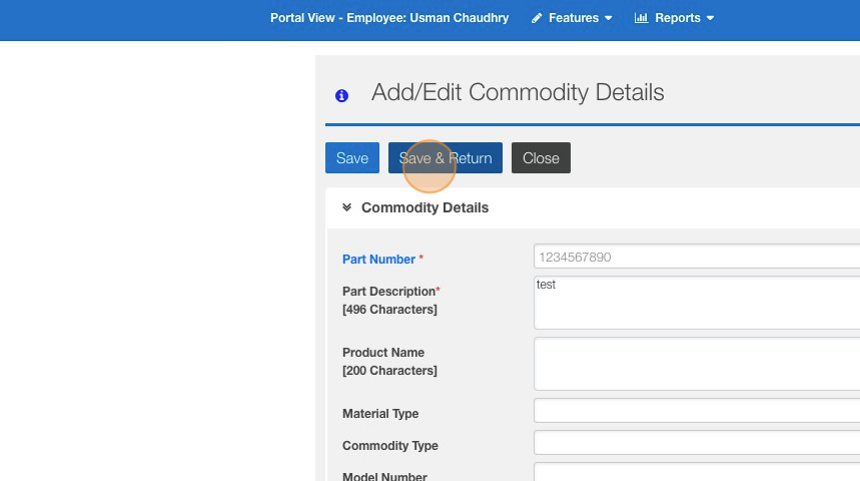
13. Click "Submit Request"
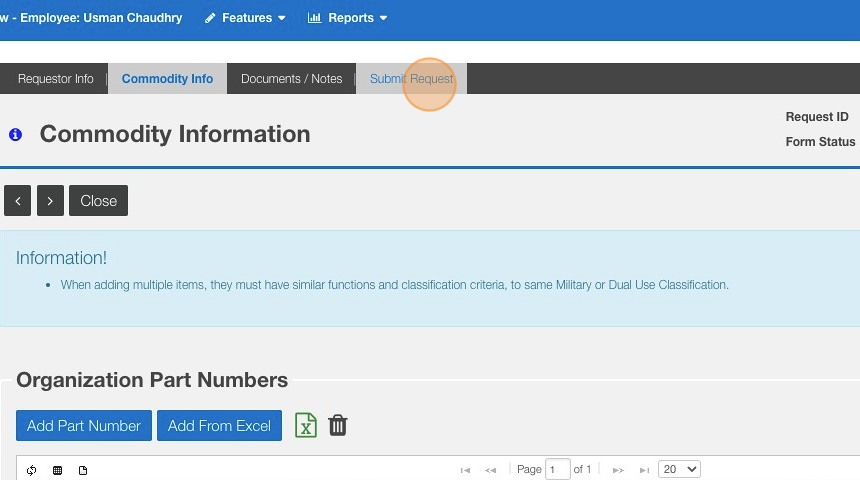
14. Click "Submit Request"
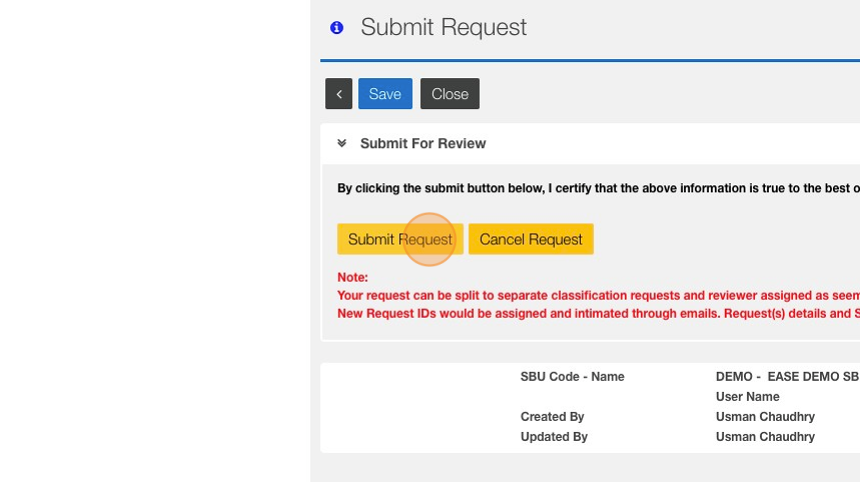
15. You have successfully created a New Request
Related Articles
How to create a new Classification Request
Steps: 1. Navigate to EASE 2. Click "Commodity Classification" 3. Click "Add New Classification Request" 4. Click the "Create New Classification Request" field. 5. Click "Select" 6. Enter the Request ID 7. Click "Save & Proceed" 8. Click "Save & ...How to check the status of a Commodity Classification Request
This guide provides a step-by-step process on how to check the status of a Commodity Classification Request. By following the outlined steps, users can easily navigate to the necessary platform and access the information they need. This guide is ...How to place Commodity Classification request on hold
Steps: 1. Click "Commodity Classification" 2. Search for the CC request you wish to change the status on then click "Search" 3. Click the Request you want to edit 4. Click "Export Classification Review" 5. Click the "Reviewer Action" dropdown. 6. ...How to add a Part to Classification Request (CC)
Steps: 1. Navigate to EASE website 2. Click "Commodity Classification" 3. Look for your Classification request and Click "Search" 4. Click on your specific request ID 5. Click "Commodity Info" 6. Click "Add Part Number" 7. Click "Part Number" 8. ...How to perform a product lookup (via Portal)
This guide provides step-by-step instructions on how to perform a product lookup via a portal. By following these steps, users can easily find specific products by entering relevant information such as SKU number or part number. This guide is useful ...