How to create a new Classification Request
Steps:
1. Navigate to EASE
2. Click "Commodity Classification"
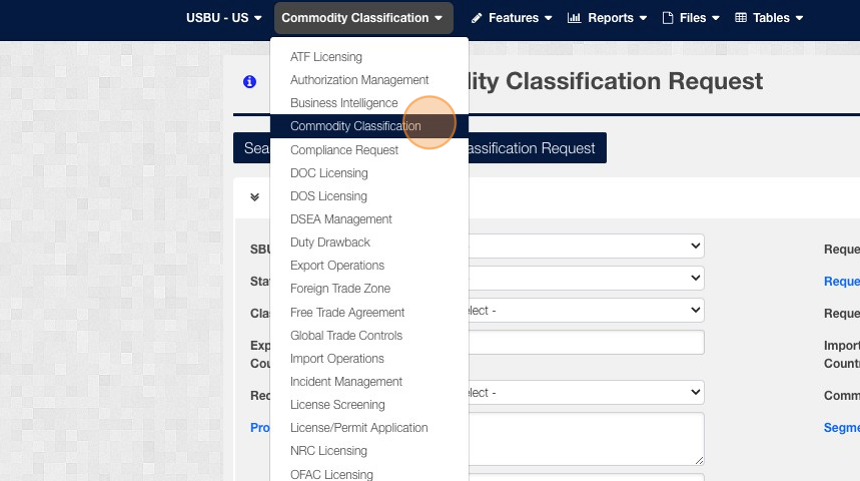
3. Click "Add New Classification Request"
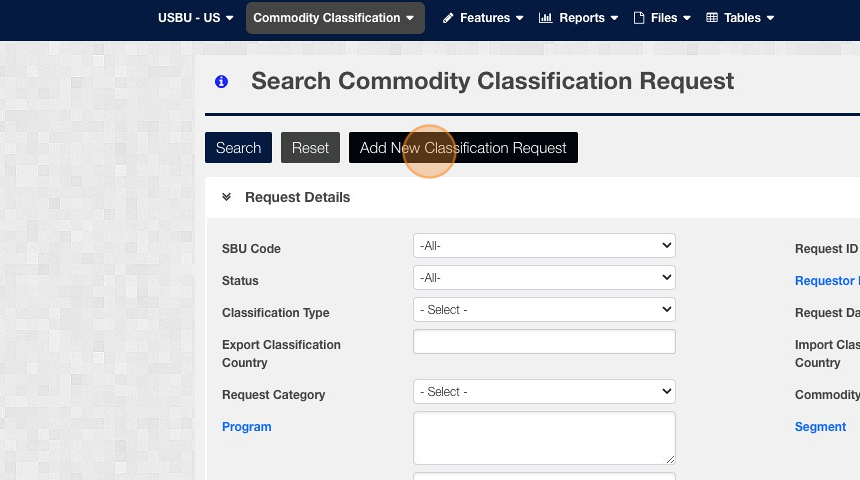
4. Click the "Create New Classification Request" field.

5. Click "Select"
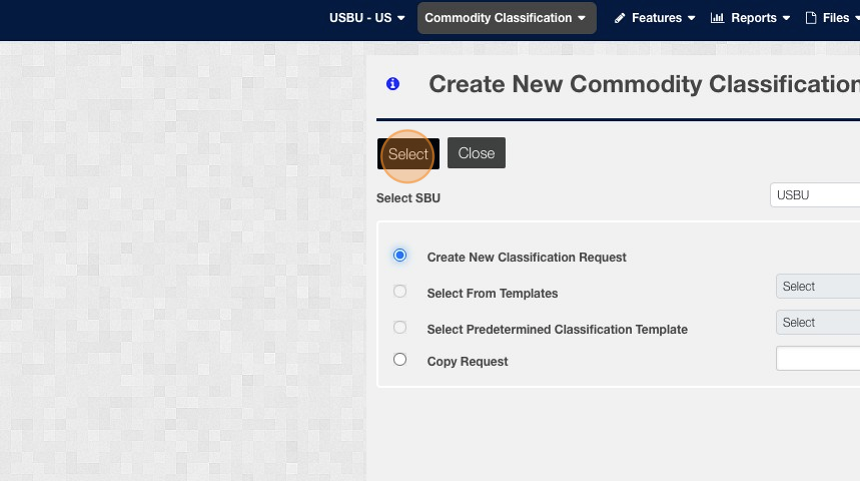
6. Enter the Request ID
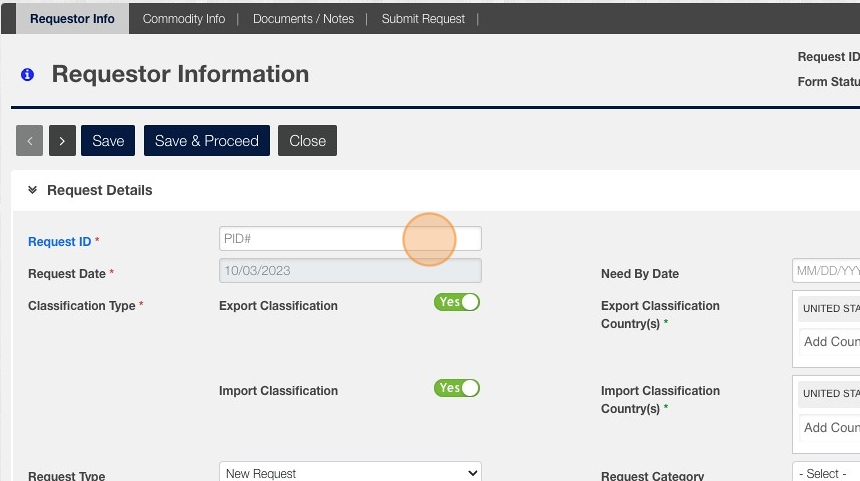
7. Click "Save & Proceed"
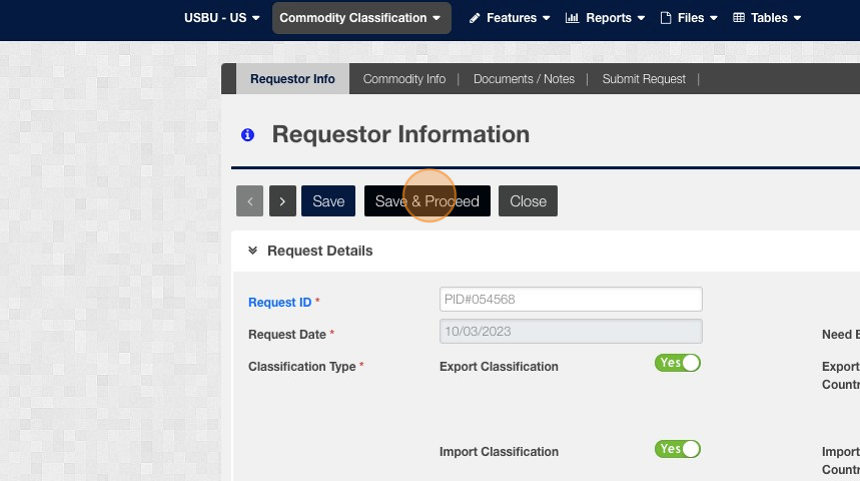
8. Click "Save & Proceed"

9. Click "Add Part Number"
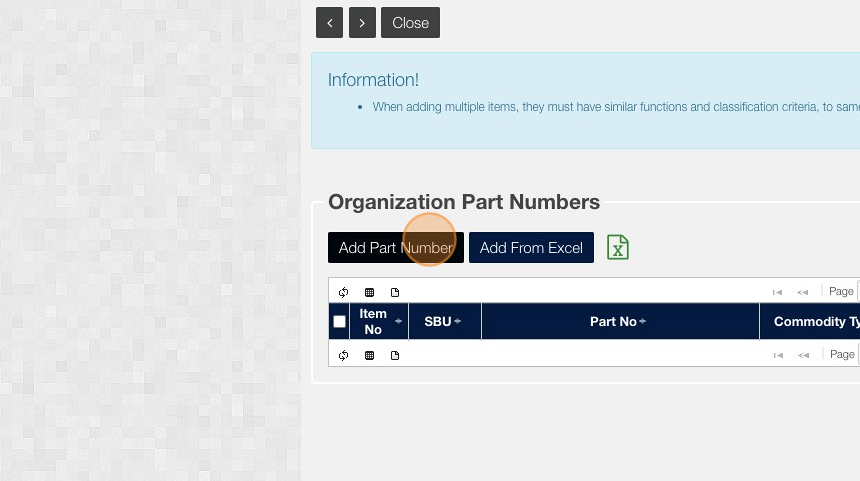
10. Click "Part Number"
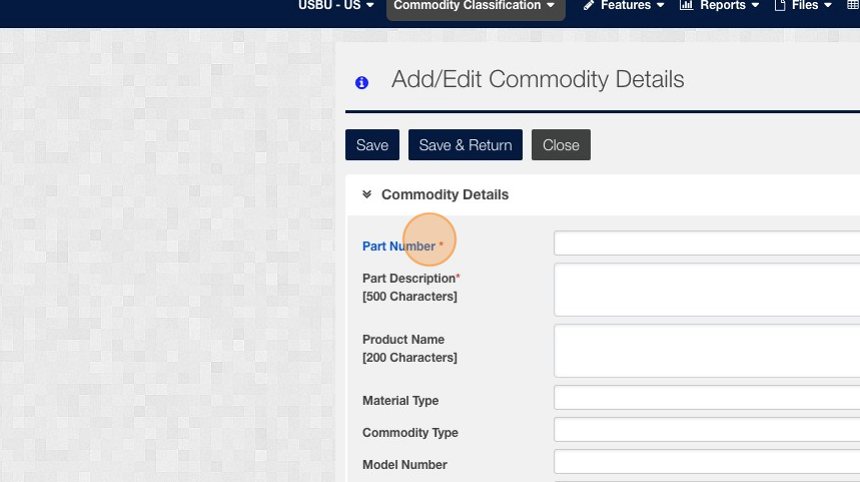
11. Click this text field and enter your product no.

12. Click "00-000406"

13. Click "Select"
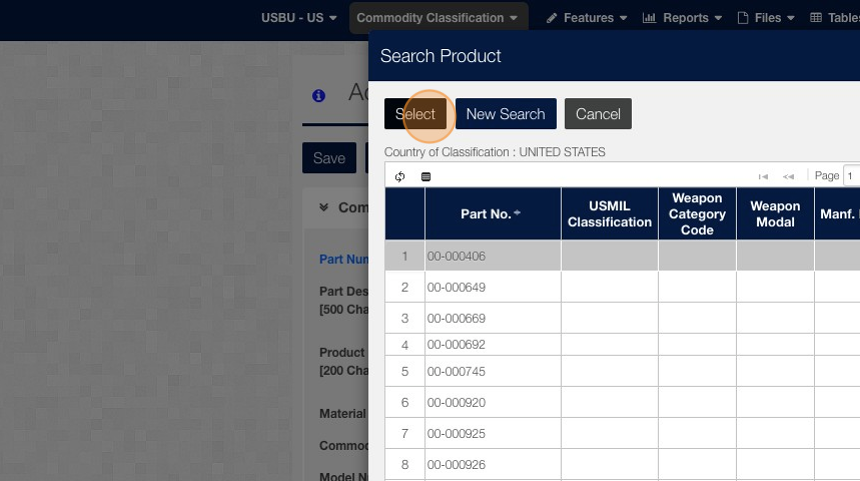
14. Click "Save & Return"

15. Click this button.

16. Click this button.

17. Click "Export Classification Reviewer"

18. Click this text field.
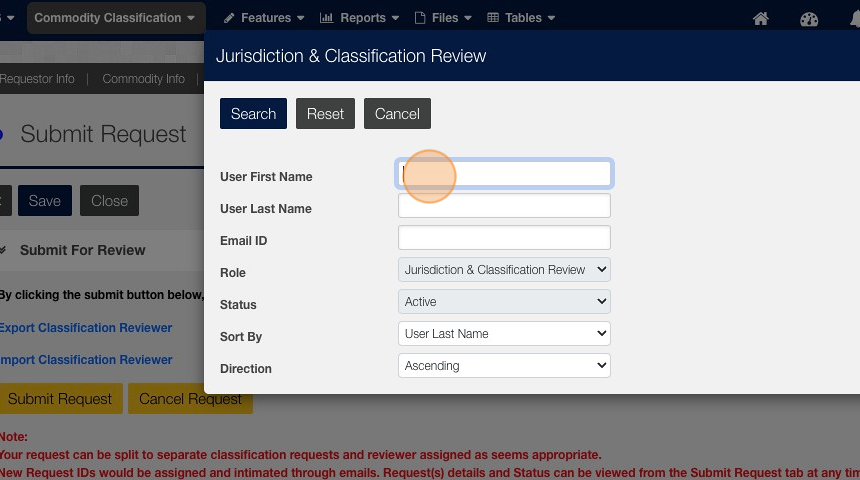
19. Click "Search"
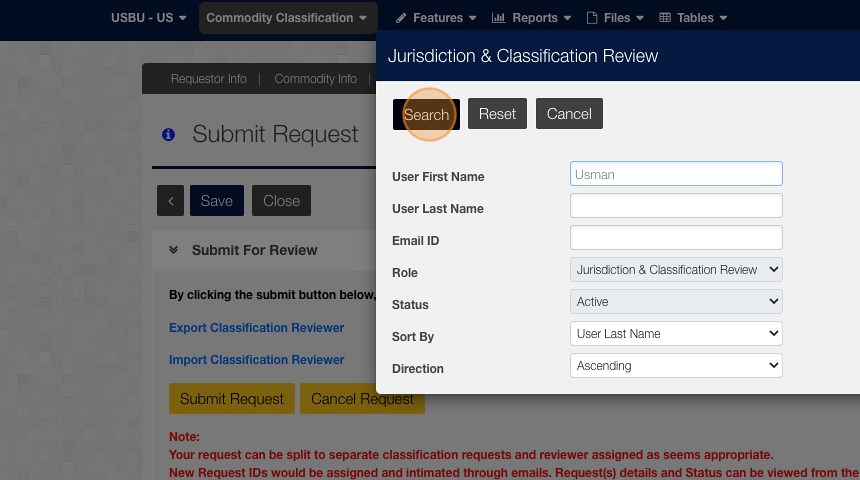
20. Click "Chaudhry"

21. Click "Select"
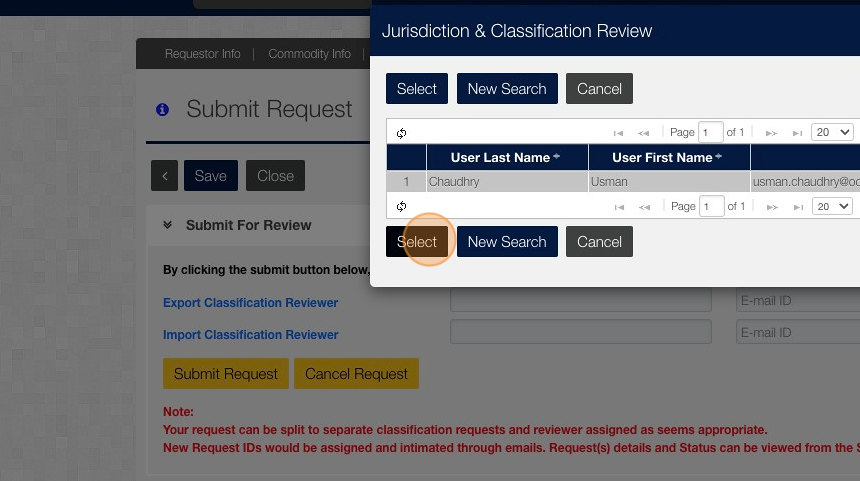
22. Click "Import Classification Reviewer"
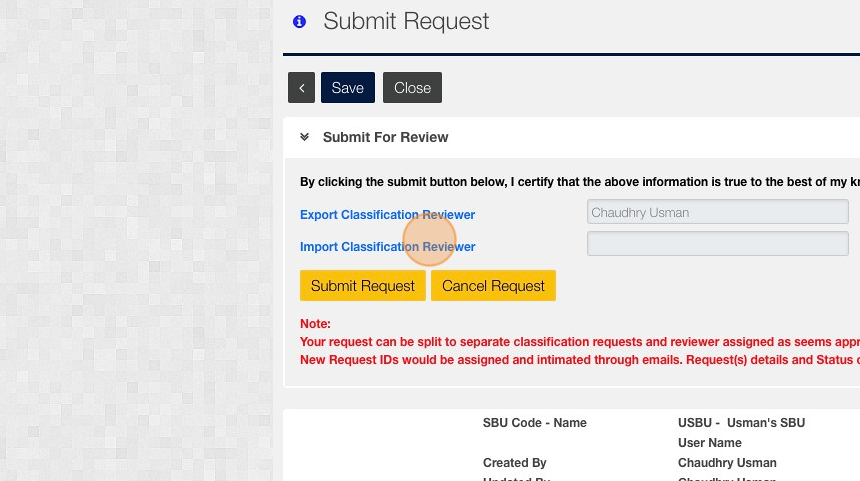
23. Click this text field.

24. Click "Search"

25. Click "Chaudhry"
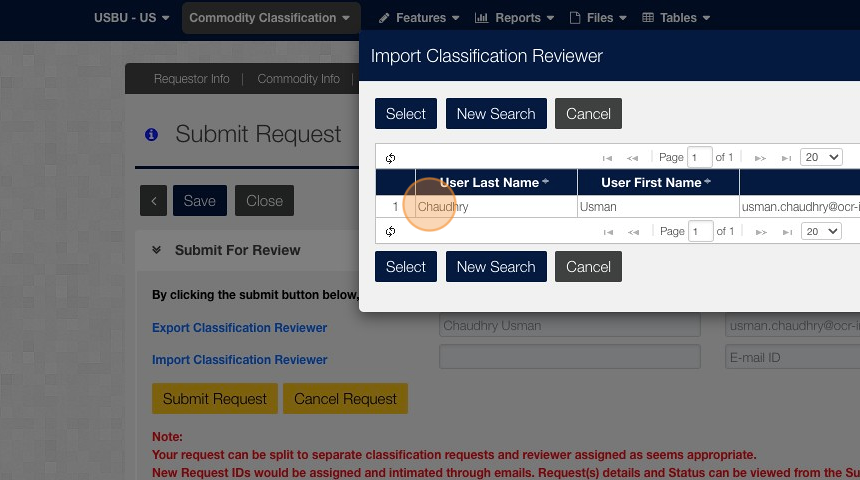
26. Click "Select"
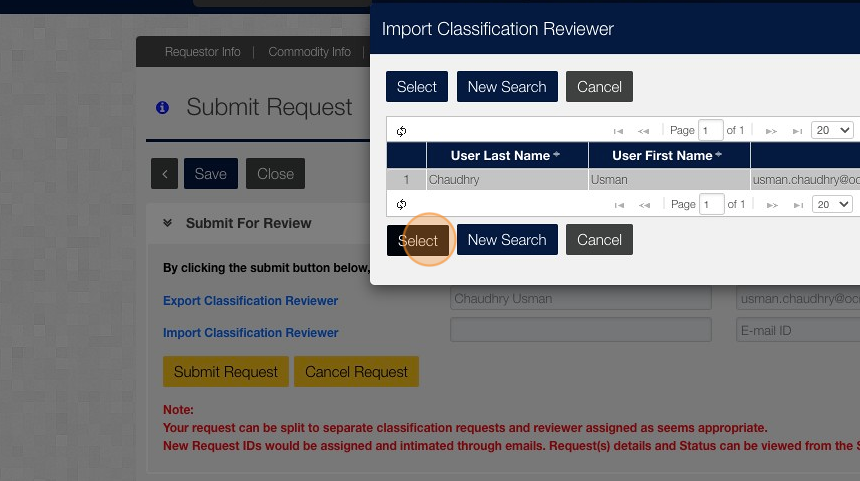
27. Click "Submit Request"
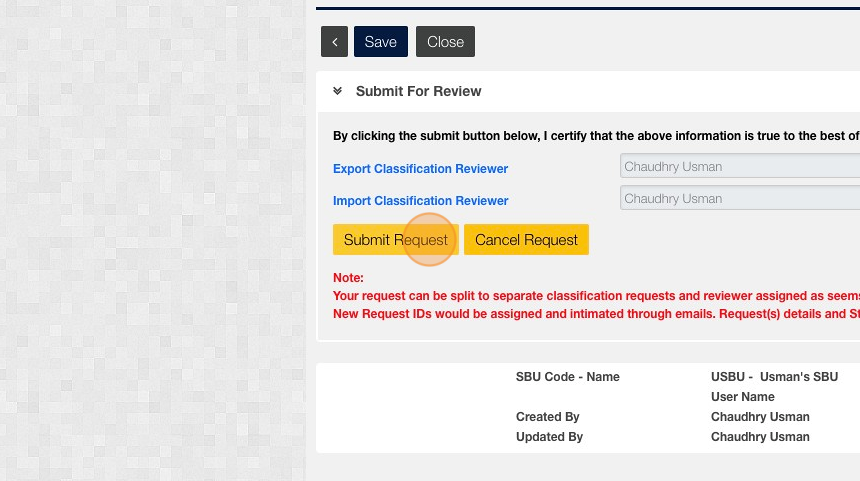
Related Articles
How to create Commodity Classification request (via Portal)
his guide provides step-by-step instructions on how to create a Commodity Classification request via a portal. By following these steps, users can easily navigate the portal, fill out the necessary forms, add part numbers, and submit their request. ...How to add a Part to Classification Request (CC)
Steps: 1. Navigate to EASE website 2. Click "Commodity Classification" 3. Look for your Classification request and Click "Search" 4. Click on your specific request ID 5. Click "Commodity Info" 6. Click "Add Part Number" 7. Click "Part Number" 8. ...How to place Commodity Classification request on hold
Steps: 1. Click "Commodity Classification" 2. Search for the CC request you wish to change the status on then click "Search" 3. Click the Request you want to edit 4. Click "Export Classification Review" 5. Click the "Reviewer Action" dropdown. 6. ...How to check the status of a Commodity Classification Request
This guide provides a step-by-step process on how to check the status of a Commodity Classification Request. By following the outlined steps, users can easily navigate to the necessary platform and access the information they need. This guide is ...How to Log a New Ticket
This guide provides step-by-step instructions on how to log a new ticket. Following these steps will enable someone to efficiently submit a ticket for assistance, ensuring that all necessary information is included. Steps: 1. Log into OCR Zoho Desk ...