How to Configure a Default Ad-hoc screening reference number
This guide provides step-by-step instructions on how to configure a default ad-hoc screening reference number. By following these steps, users can easily set up a system-generated number template for ad-hoc screenings, ensuring consistency and efficiency in their screening processes.
Steps:
1. Click "Files"
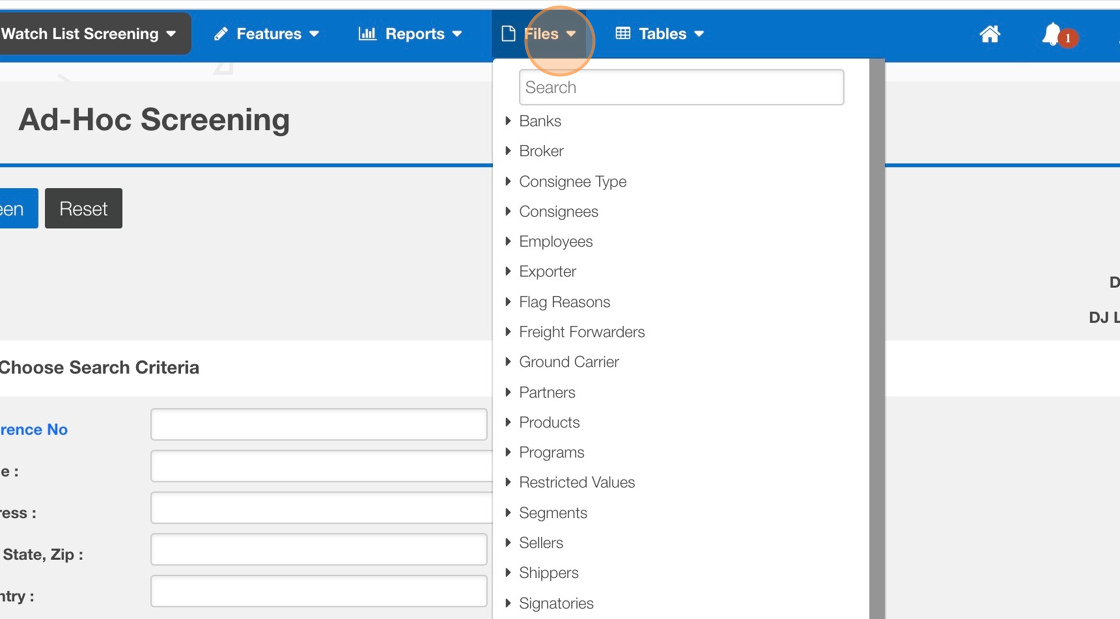
2. Click "System Generated Number"
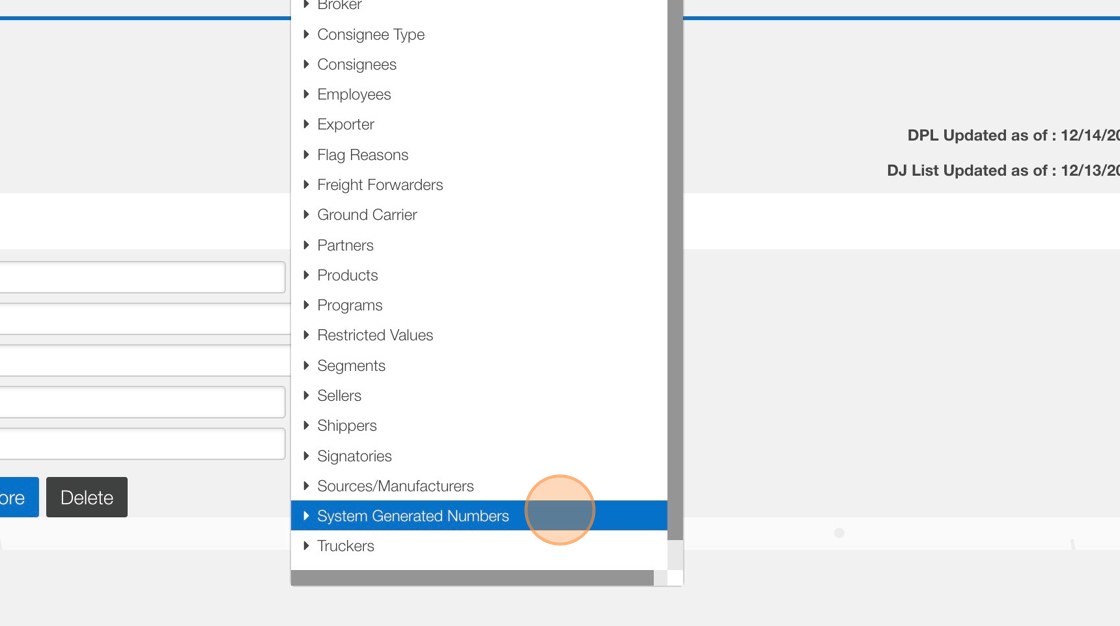
3. Click "Add System Generated Number"
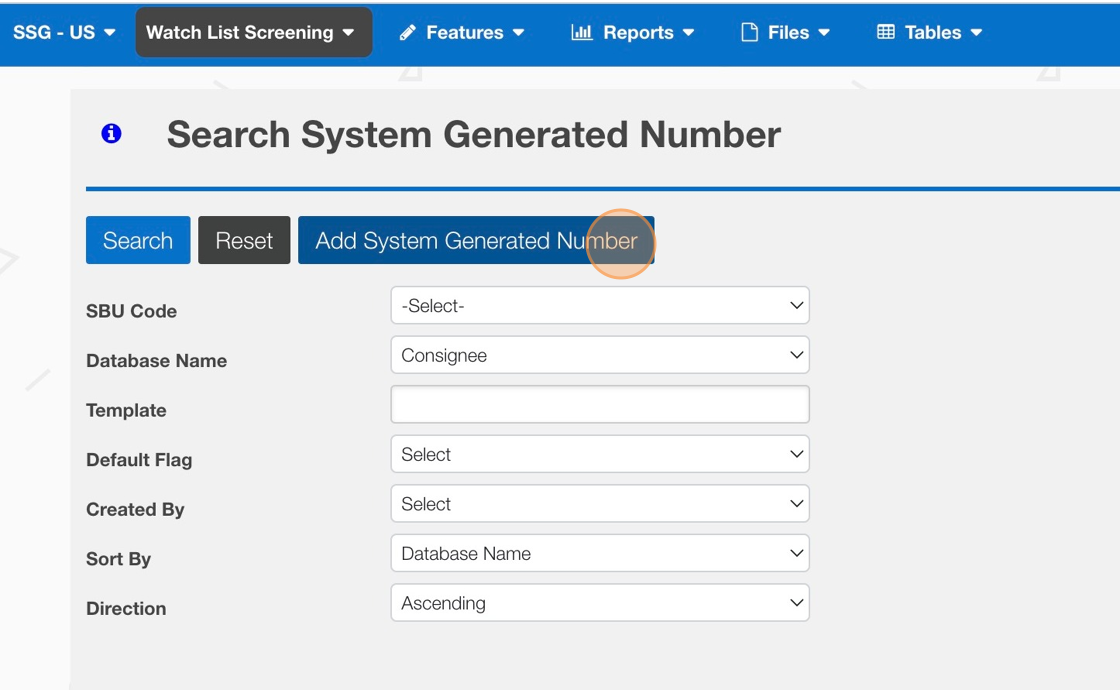
4. Click the "Database Name" drop-down
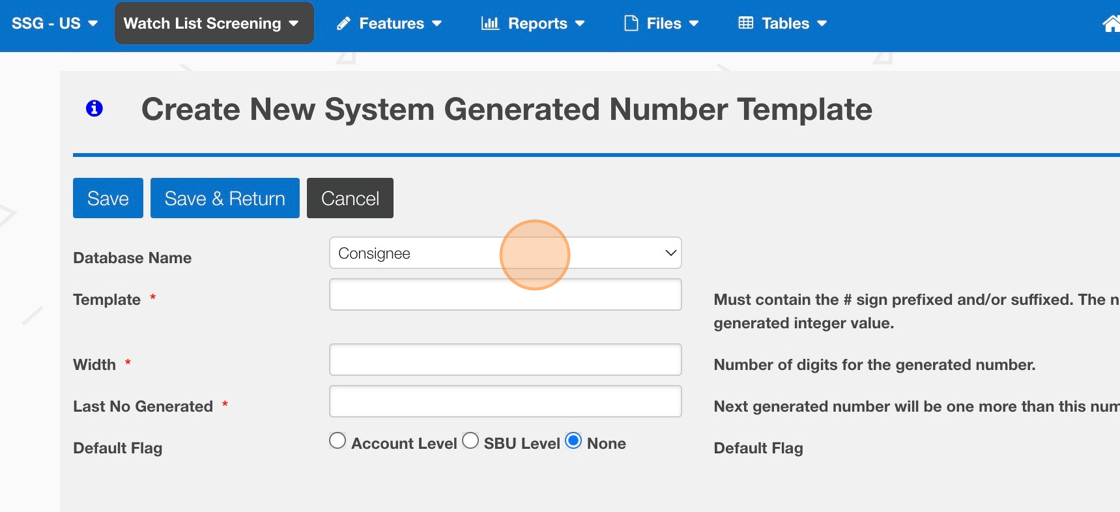
5. Set the Database Name to "WLS Adhoc Reference No". Then complete Template, Width, and Last No Generated Fields.
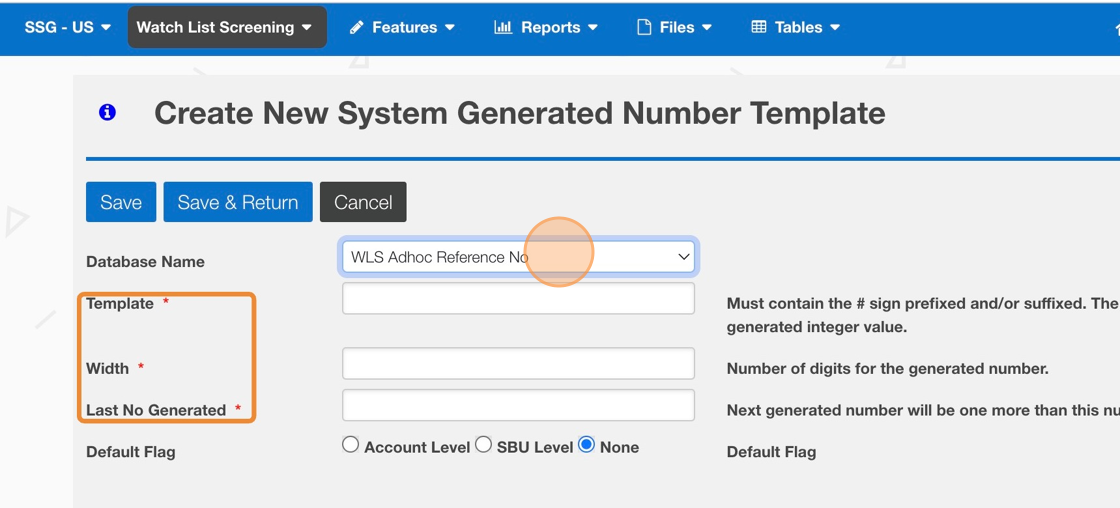

The screenshot below shows a template that will look like this to the screening user:
ADHOC-SCREEN-0001
# - symbol sets the sequence number
"4" - sets the width of the number
6. To ensure the template automatically defaults for screening users, click either "Account Level" or "SBU Level" for the Default Flag.
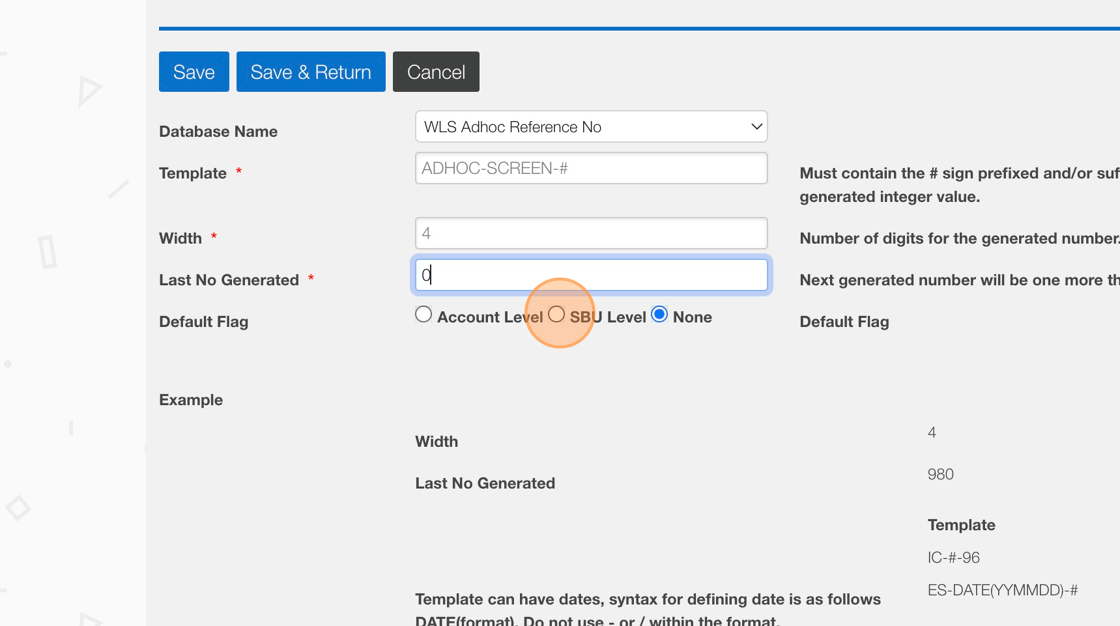
7. Click "Save"
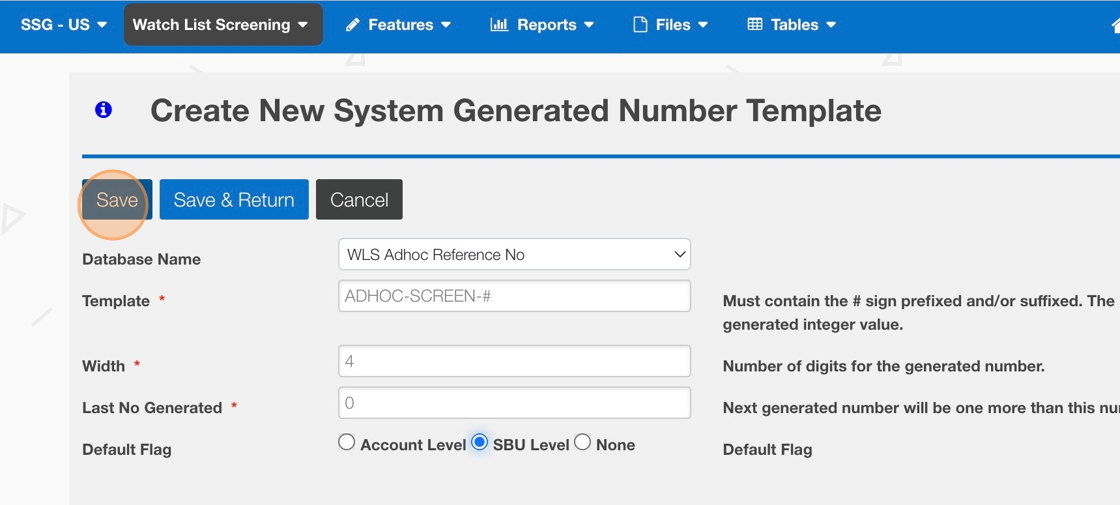

Follow the steps below to verify the Ad Hoc Reference Number template.
8. Click "Features > AdHoc Screening"
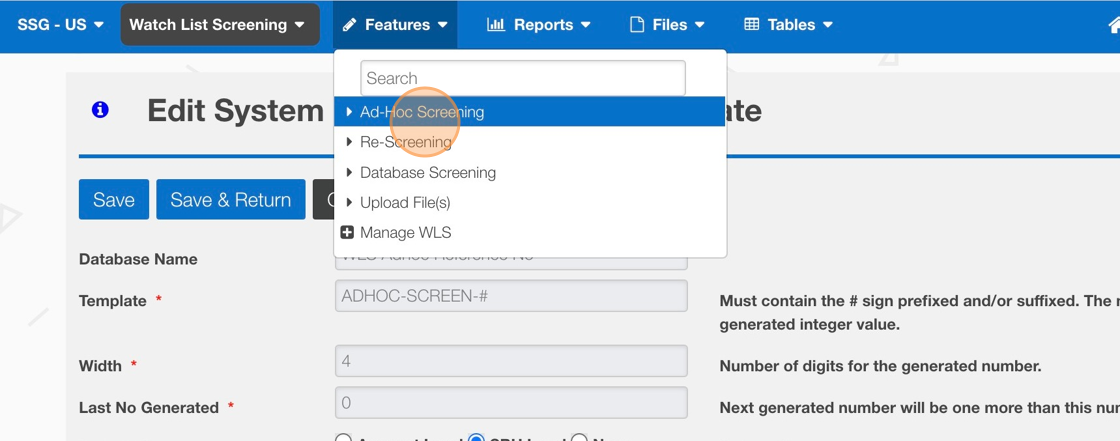
9. Verify the template with the "#" sign shows
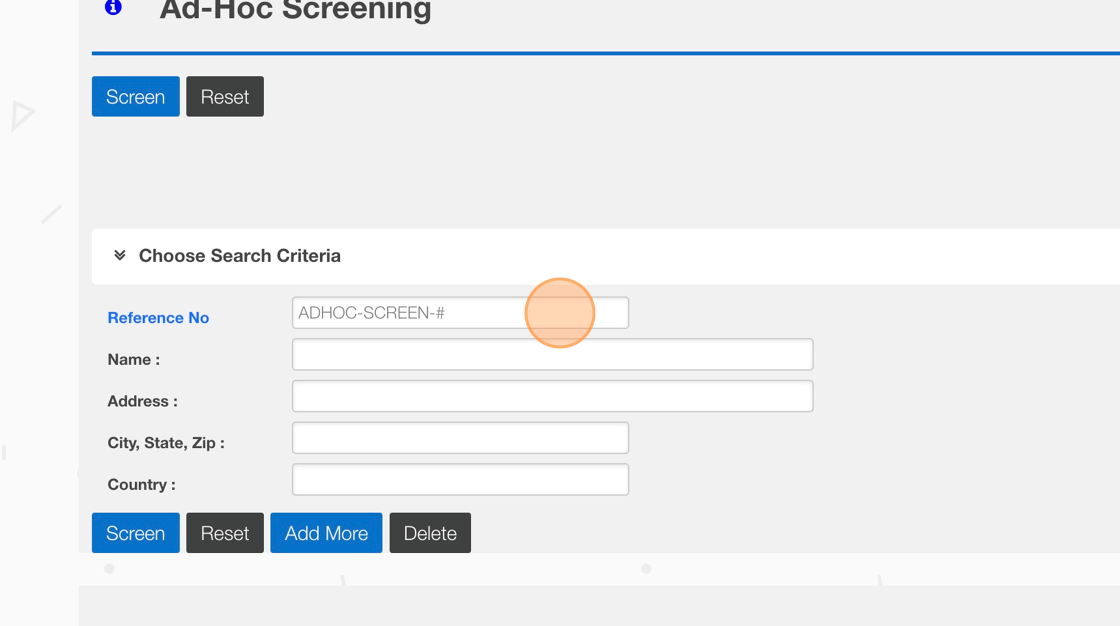
Related Articles
How to Perform an Ad-Hoc Screen
This guide provides step-by-step instructions on how to perform an ad-hoc screen. By following these steps, users will be able to efficiently navigate through different fields and options to complete the screen and save their work. Whether you are ...How to Screen Multiple Entities Simultaneously via Ad Hoc Screening
This guide provides a step-by-step process for screening multiple entities simultaneously using ad hoc screening. It offers a clear and concise set of instructions, making it easy for users to follow along and efficiently screen multiple entities. By ...How to Notify or Escalate to a Screening Reviewer - Ad Hoc Screening
This guide provides step-by-step instructions on how to notify or escalate to a screening reviewer using an ad hoc screening process. It is a useful resource for individuals who need to efficiently escalate screening tasks and ensure they are ...How to Deny/Override - AdHoc Screening Result Screen
This guide provides step-by-step instructions on how to deny or override an AdHoc Screening Result Screen. By following these steps, users will be able to navigate through the necessary clicks and checkboxes to successfully override the screening ...Configure number format template in EASE
This guide provides step-by-step instructions on accessing and managing commodity classifications and certificates of origin. It explains how to navigate to the relevant platform, search for existing templates, view and configure templates, and find ...