How to Deny/Override - AdHoc Screening Result Screen
This guide provides step-by-step instructions on how to deny or override an AdHoc Screening Result Screen. By following these steps, users will be able to navigate through the necessary clicks and checkboxes to successfully override the screening result and save the changes.
Steps:
1. Click "View All Hits" or Click the individual "Hits" under the Name/Address column.
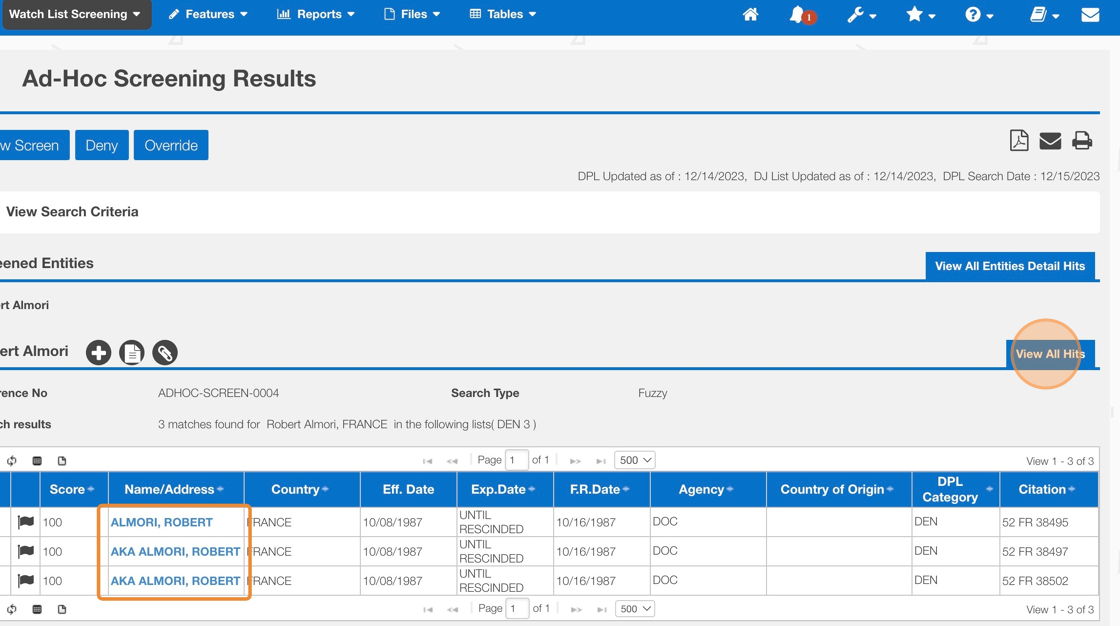
2. Click "View All OCR Hits" to see all hits.


Tip: Each hit is broken down into three main sections:
Record Match Details
Other Details
Privileges Affected
3. Review the Key Sections within each potential match or "Hit":
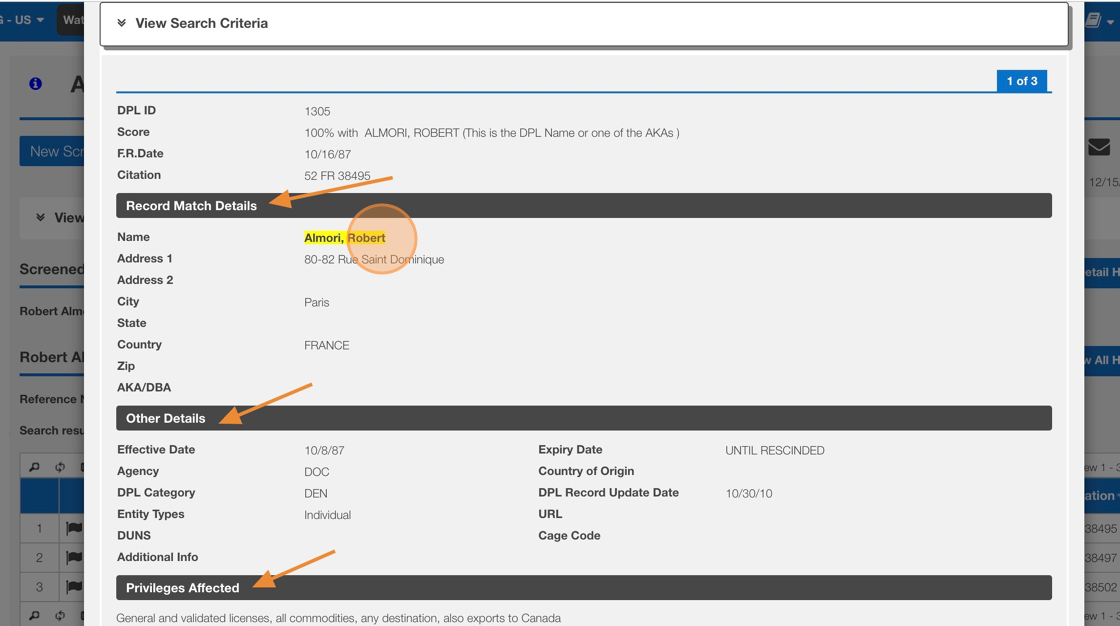

The highlight feature indicates what part(s) of the potential match text from the search inquiry at 100%,
4. After completing the review of the Hits, Click the "X"
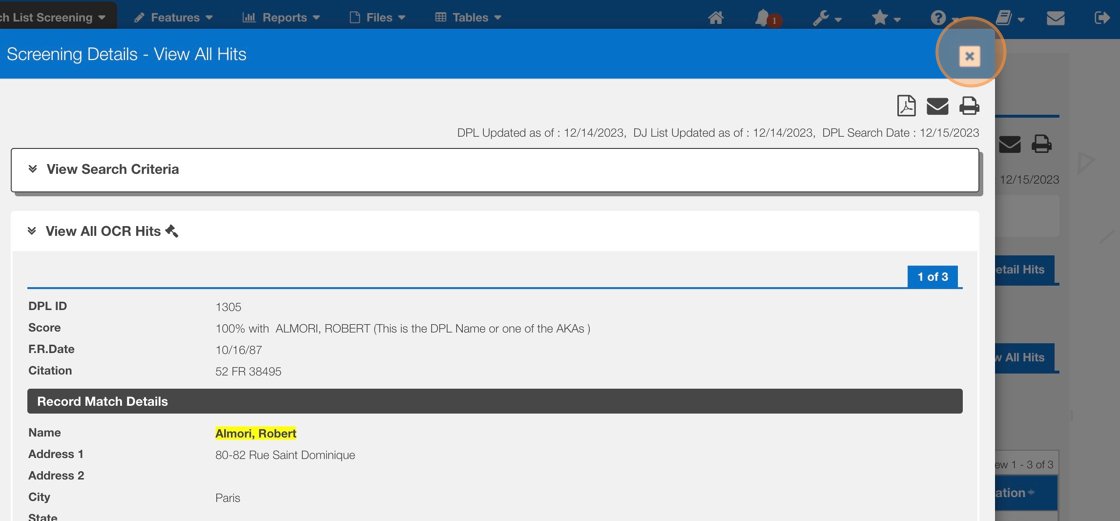
5. Click your appropriate choice to update the status- "Override" or "Deny"
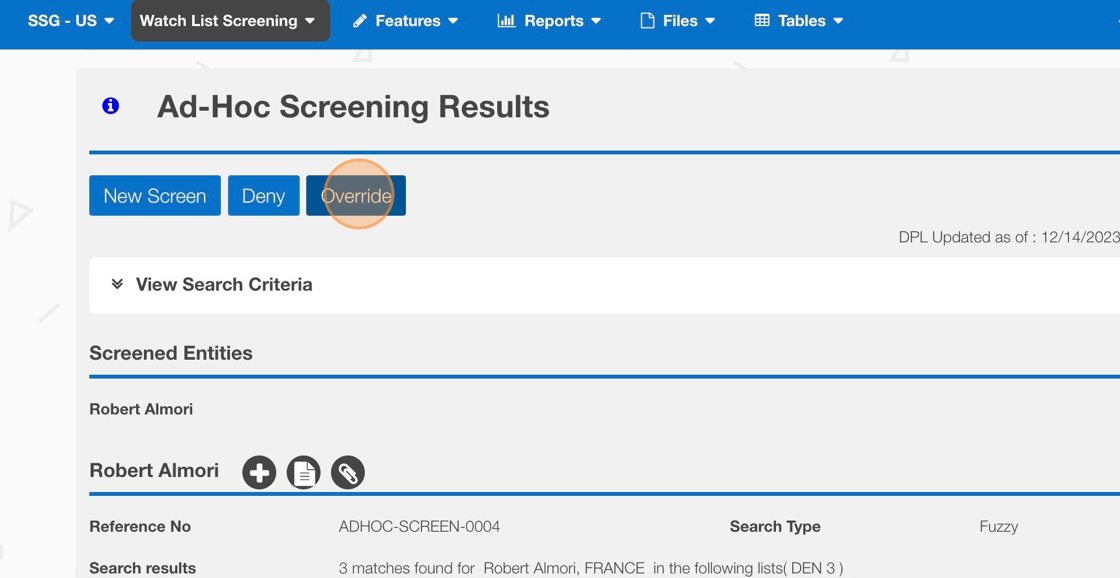
6. Use the Check Box options to provide a Reason for Deny or Override Action. Click "Save"
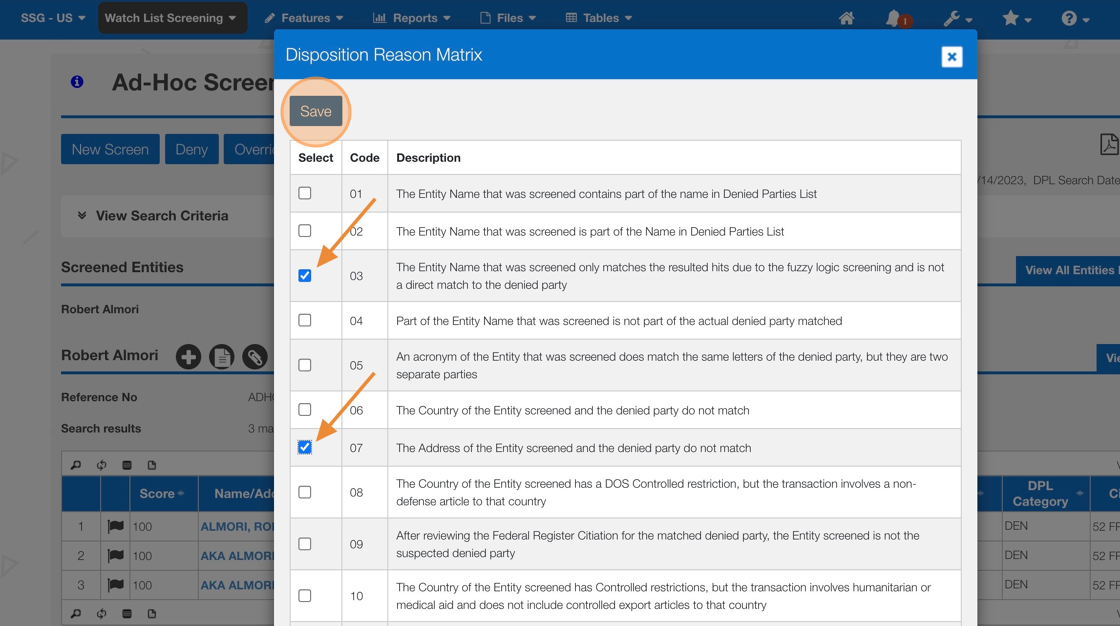

After "Save" the screen will refresh with the status of the adhoc screen updated to either Denied or Overridden. The user will be navigated back to the Ad-Hoc Screen.
Related Articles
How to Screen Multiple Entities Simultaneously via Ad Hoc Screening
This guide provides a step-by-step process for screening multiple entities simultaneously using ad hoc screening. It offers a clear and concise set of instructions, making it easy for users to follow along and efficiently screen multiple entities. By ...How to Deny/Override - Manage WLS Feature
This guide provides step-by-step instructions on how to deny or override via the Manage WLS Feature. Steps: 1. Click Features > Manage WLS > Ad Hoc 2. Use any of the Search options to narrow your results. Click "Search" 3. Click Hit Count for the ...How to Perform an Ad-Hoc Screen
This guide provides step-by-step instructions on how to perform an ad-hoc screen. By following these steps, users will be able to efficiently navigate through different fields and options to complete the screen and save their work. Whether you are ...How to Configure a Default Ad-hoc screening reference number
This guide provides step-by-step instructions on how to configure a default ad-hoc screening reference number. By following these steps, users can easily set up a system-generated number template for ad-hoc screenings, ensuring consistency and ...How to Notify or Escalate to a Screening Reviewer - Ad Hoc Screening
This guide provides step-by-step instructions on how to notify or escalate to a screening reviewer using an ad hoc screening process. It is a useful resource for individuals who need to efficiently escalate screening tasks and ensure they are ...