How to Deny/Override - Manage WLS Feature
This guide provides step-by-step instructions on how to deny or override via the Manage WLS Feature.
Steps:
1. Click Features > Manage WLS > Ad Hoc
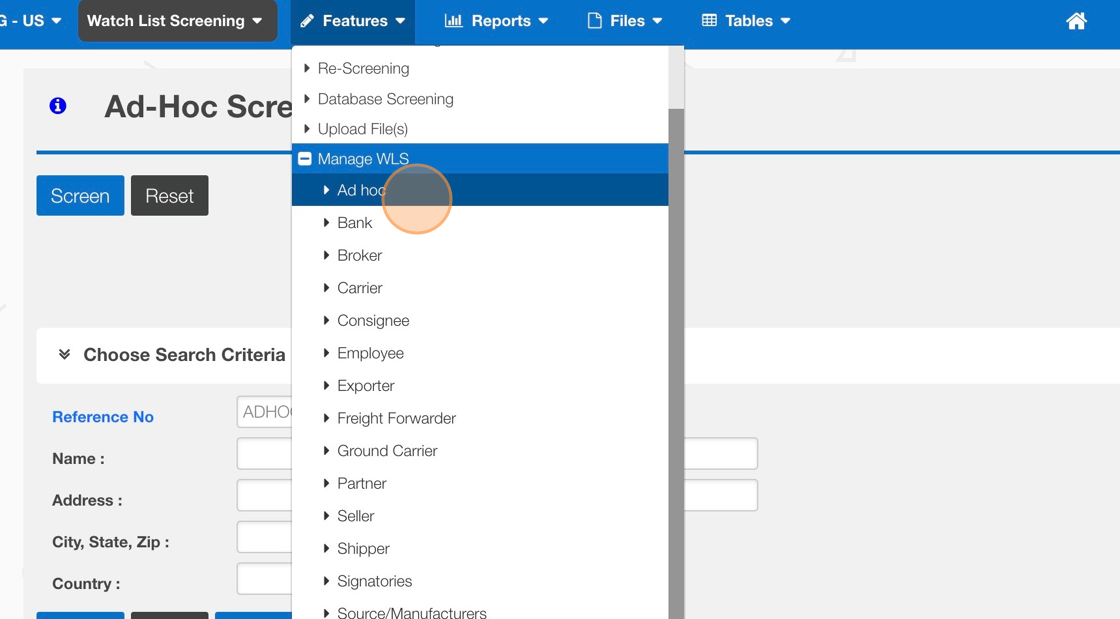
2. Use any of the Search options to narrow your results. Click "Search"
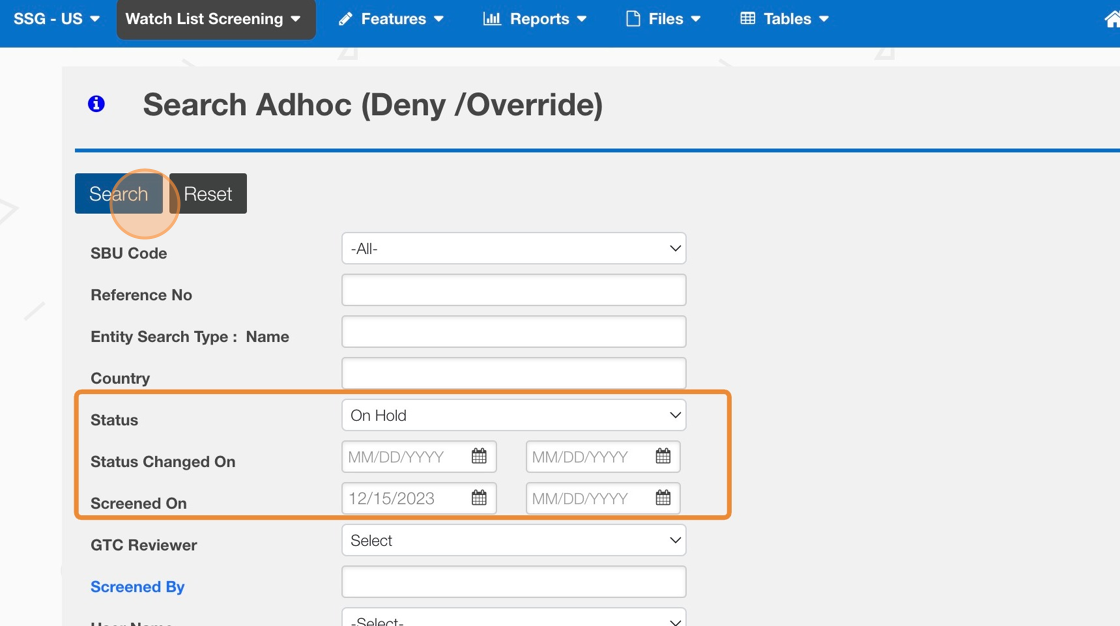
3. Click Hit Count for the records you wish to review.
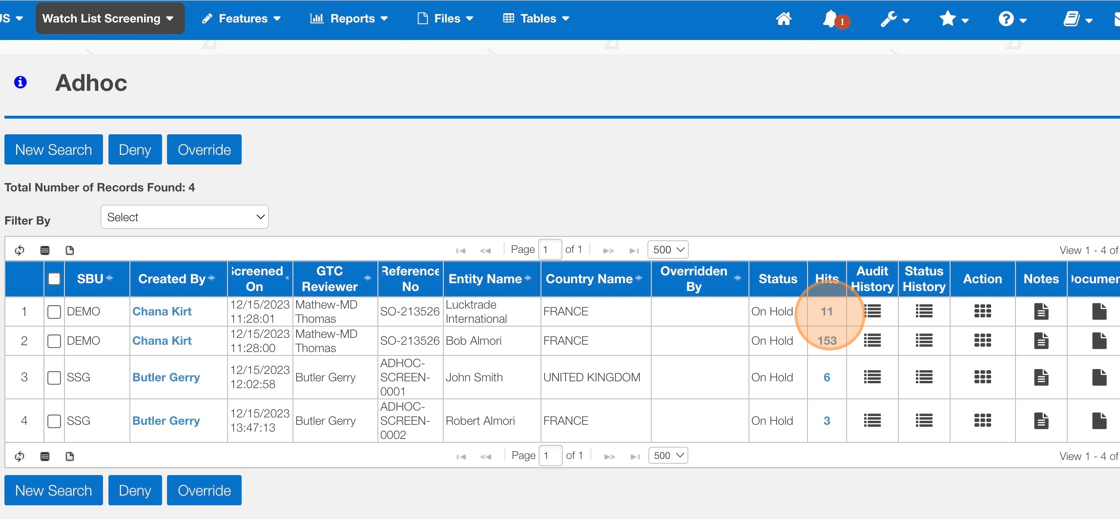
4. Click "View All OCR Hits"
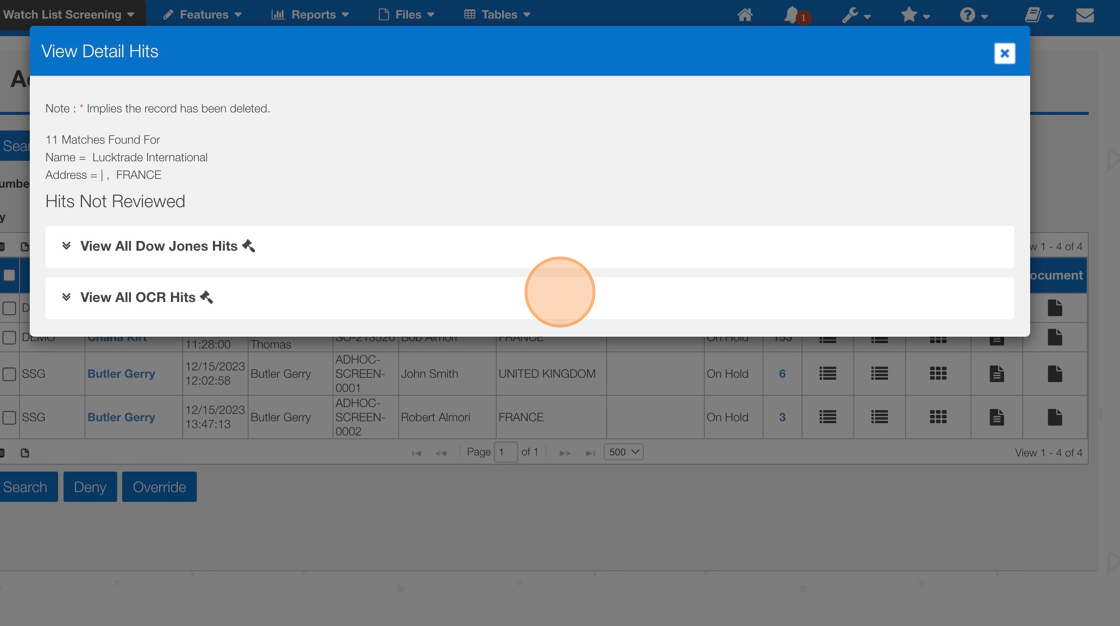
5. Review the different sections of the hits to assist with the deny / override decsion.
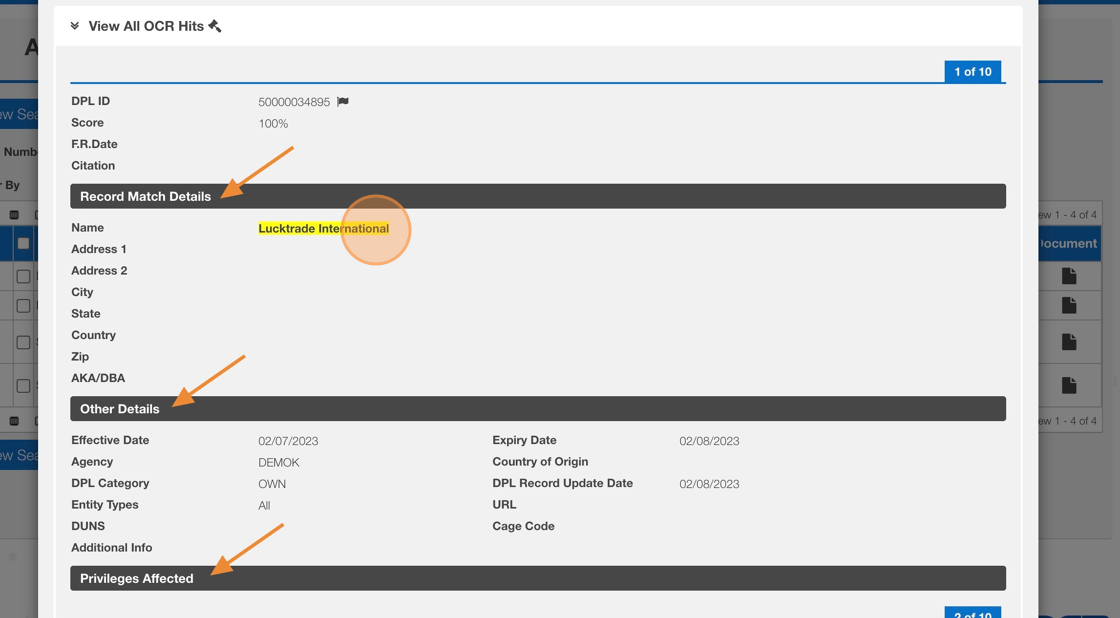
6. Click the "X" to close the Detail Hits window.
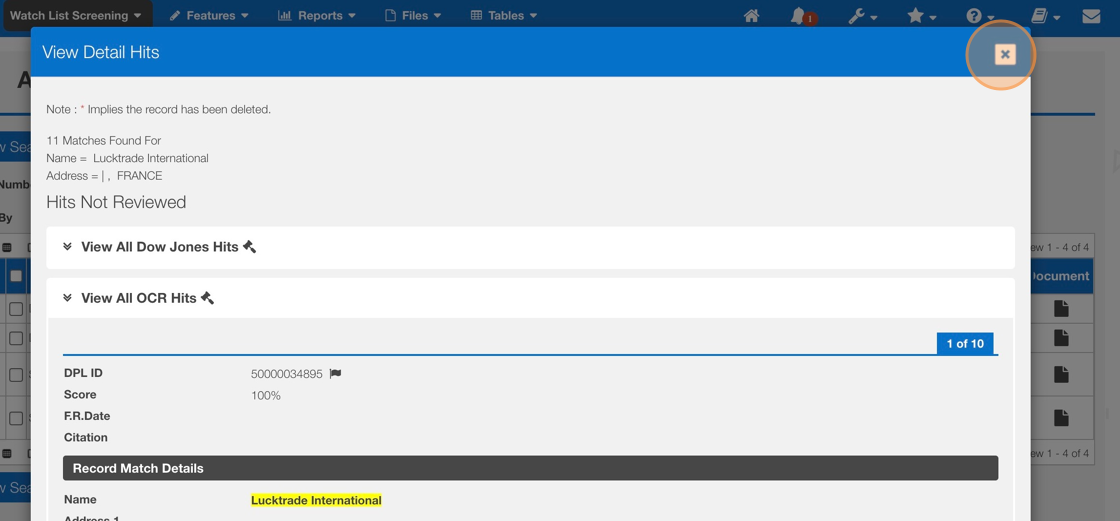
7. Click this checkbox
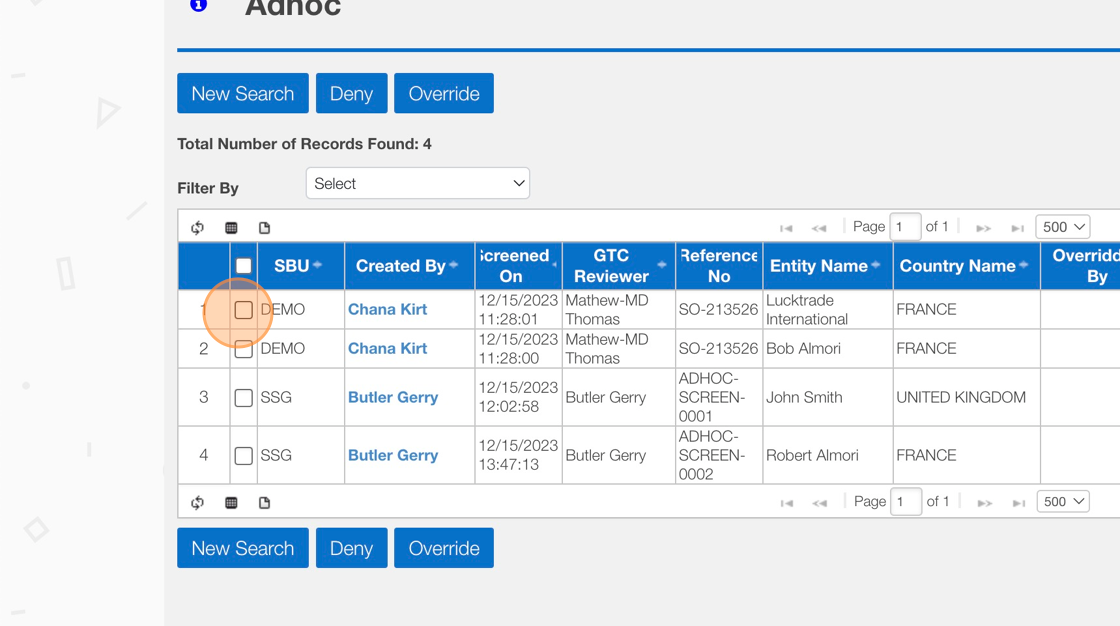
8. Use the multi-select check boxes to apply a deny/override to multiple records. Use the Notes and Document icons to add content or supporting audit information.
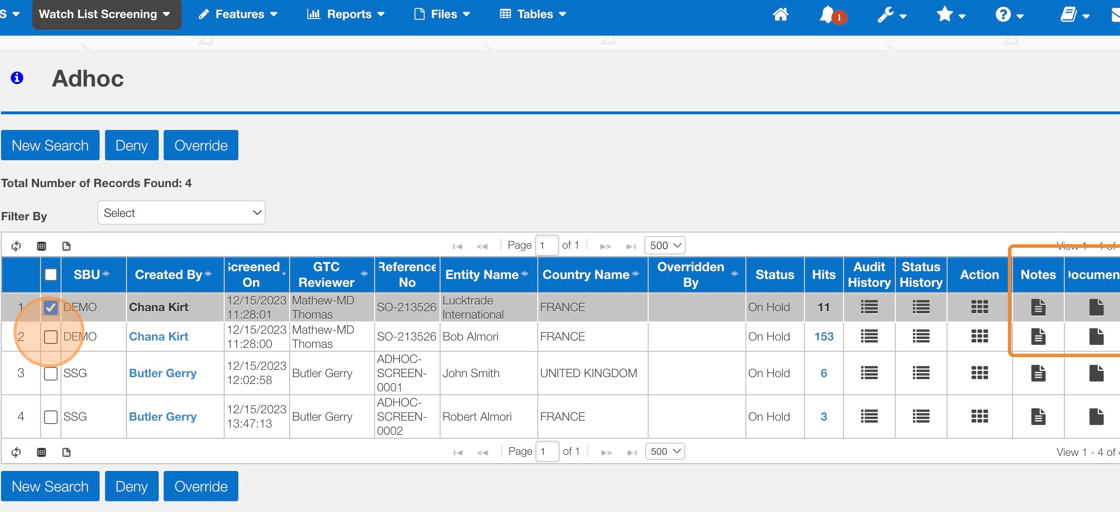
9. Click "Override" or "Deny"
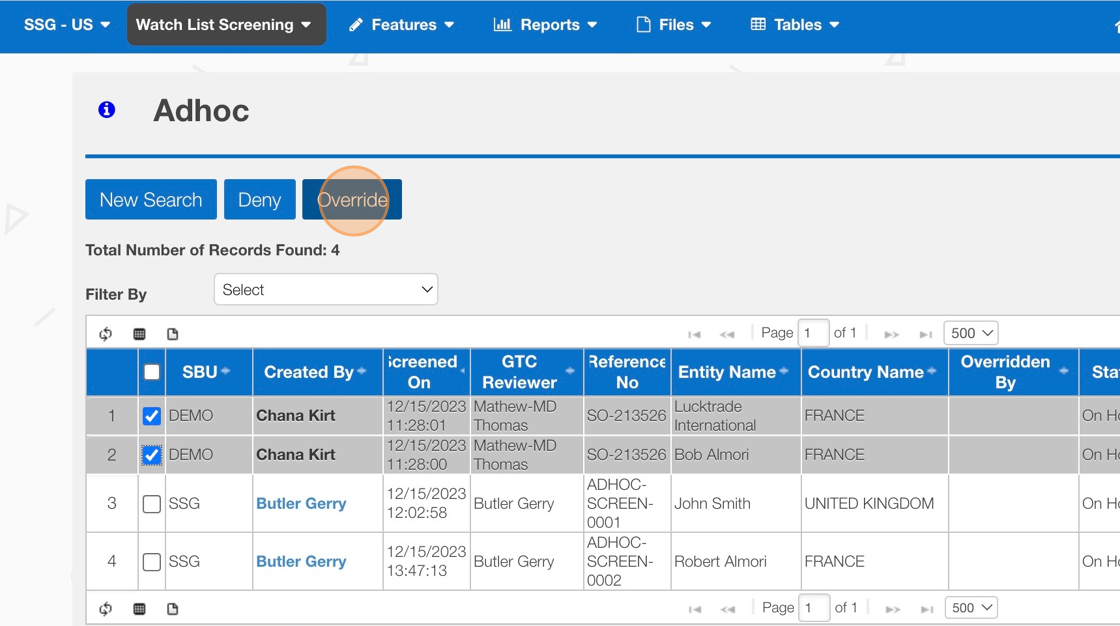
10. Use the Check Boxes to provide a Deny or Override reason. Click "Save"
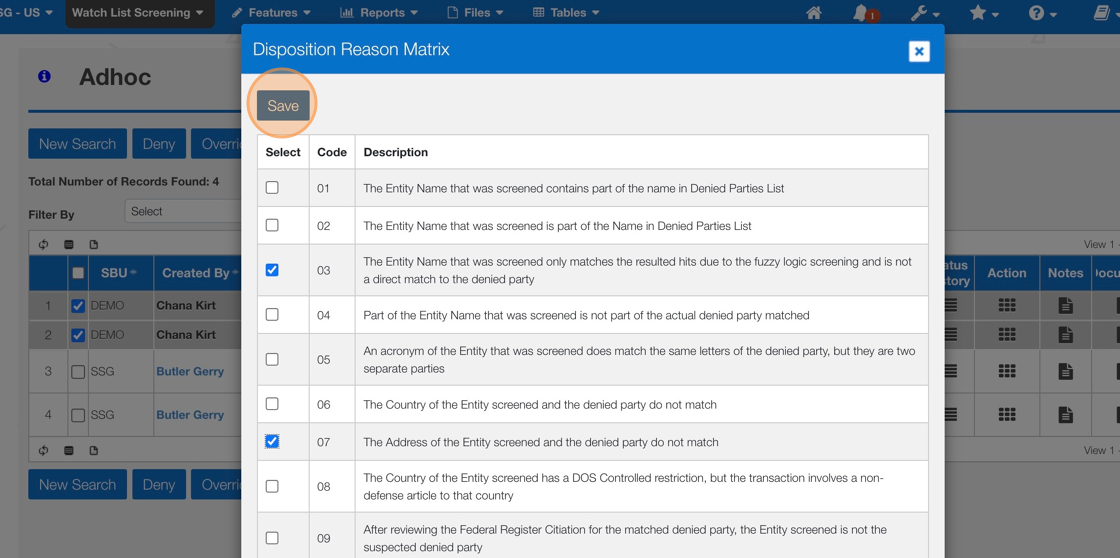

After "Save" the page will refresh and the selected records' status will be updated, and the total record count will be reduced.
Related Articles
How to Deny/Override - AdHoc Screening Result Screen
This guide provides step-by-step instructions on how to deny or override an AdHoc Screening Result Screen. By following these steps, users will be able to navigate through the necessary clicks and checkboxes to successfully override the screening ...How to manage Favorites in OCR
This guide provides step-by-step instructions on how to manage favorites in OCR. By following these steps, you can easily navigate to your EASE login page, log in, and access the "Manage Favorites" feature. This guide is essential for individuals who ...How to Use the Upload File Feature to set records to Inactive Status
This guide provides step-by-step instructions on how to use the upload file feature to set records to inactive status. Following these steps will help users navigate the process easily and efficiently. Steps 1. Navigate to Features > "Upload File(s) ...How to Perform an Ad-Hoc Screen
This guide provides step-by-step instructions on how to perform an ad-hoc screen. By following these steps, users will be able to efficiently navigate through different fields and options to complete the screen and save their work. Whether you are ...How to Add additional Reason Codes Used in Adjudication
This guide provides step-by-step instructions on how to add additional reason codes used in adjudication. By following these steps, administrators can easily customize reason codes to better suit their specific needs and improve the accuracy and ...