How to Use the Upload File Feature to set records to Inactive Status
This guide provides step-by-step instructions on how to use the upload file feature to set records to inactive status. Following these steps will help users navigate the process easily and efficiently.
Steps
1. Navigate to Features > "Upload File(s)
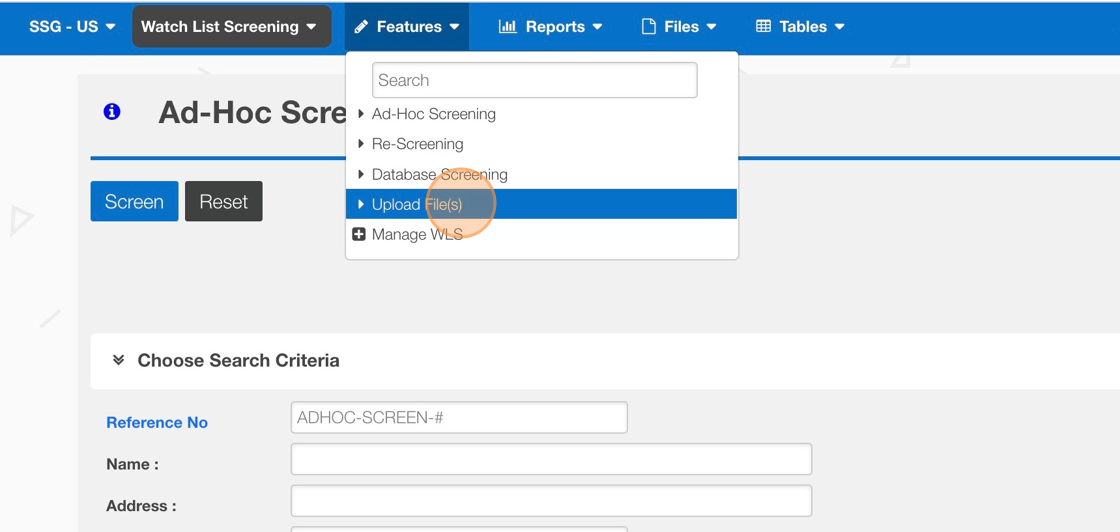
2. Click "Upload File"
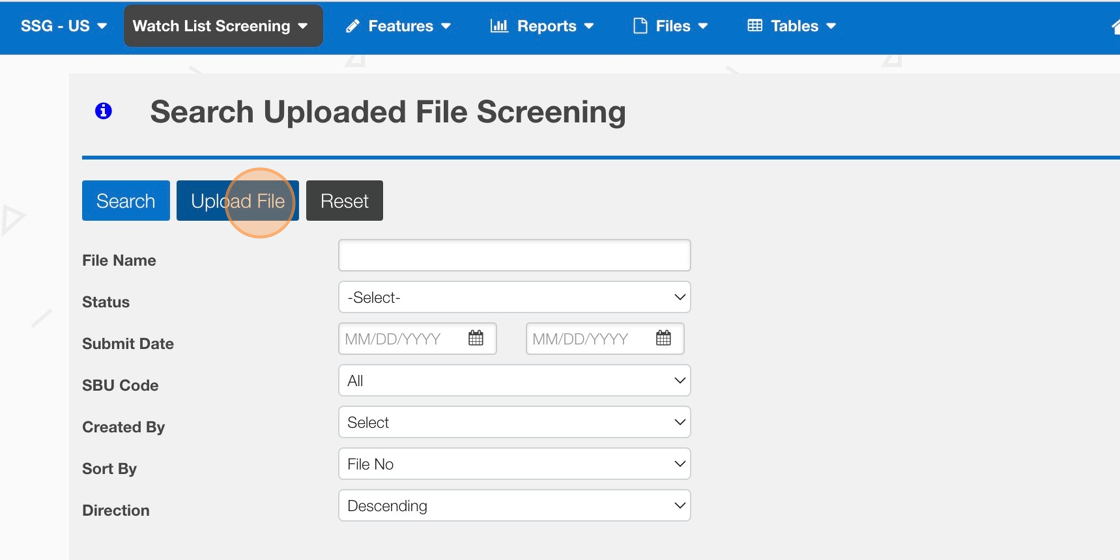

Column Q is the Active/Inactive Flag in the Upload Template
3. Apply an "N" to those records in the upload file that should be "Inactive"
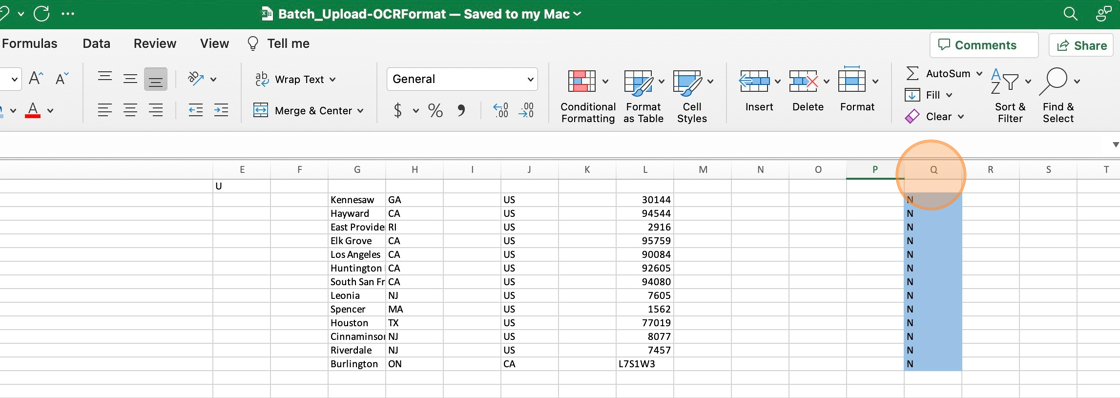
4. Click "Add File"
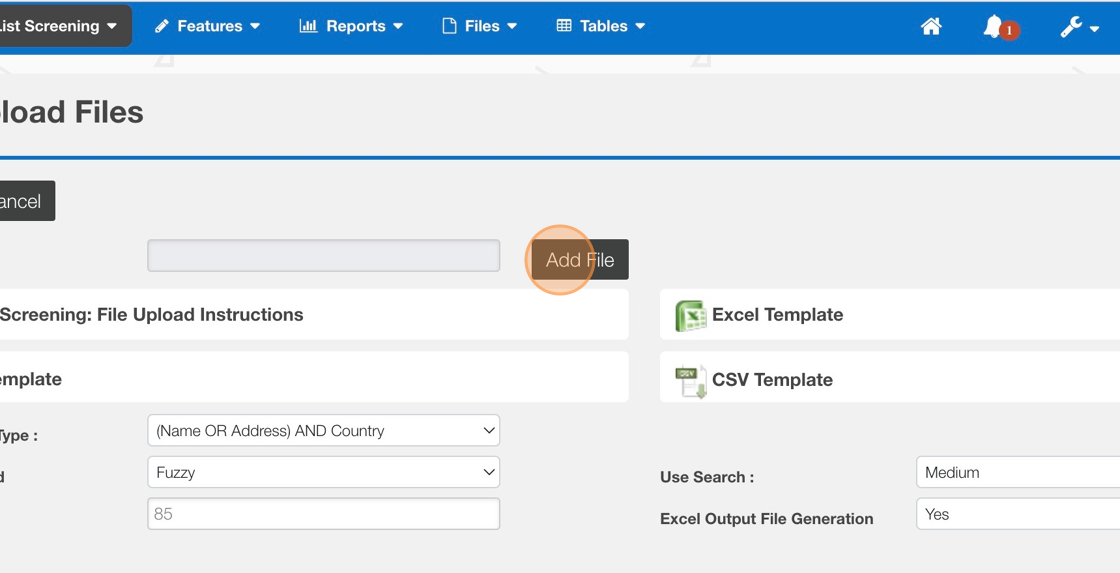
5. Click "Upload Files"
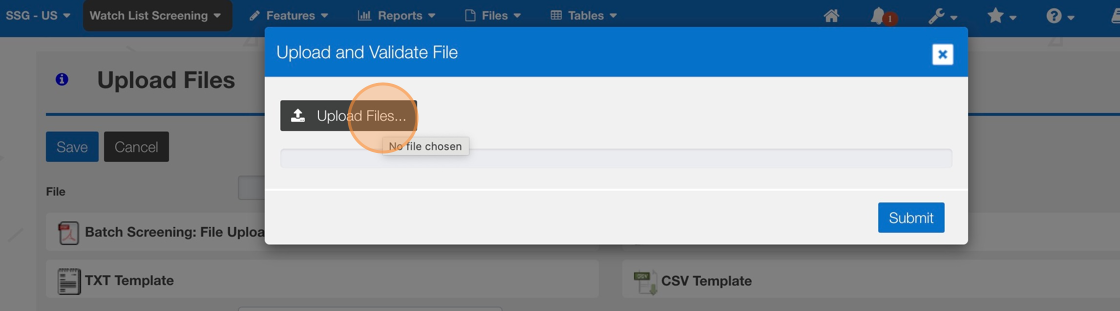
6. Click "Submit"
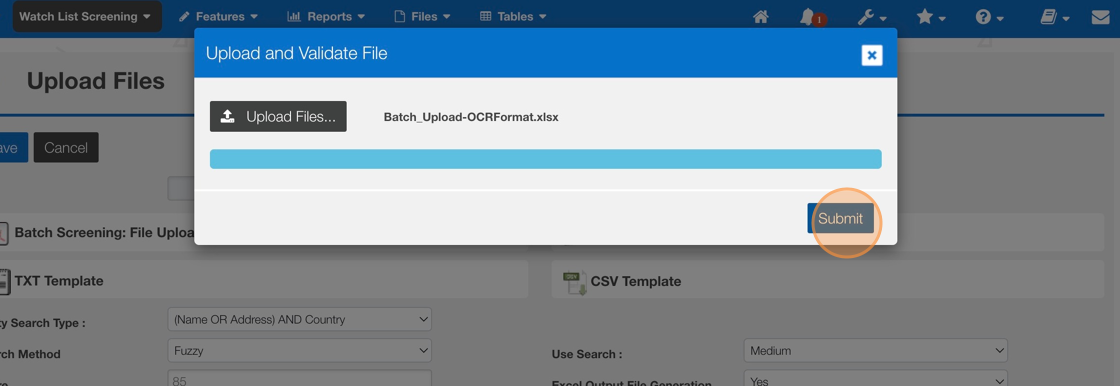
7. Click "Save" to commit the file for processing
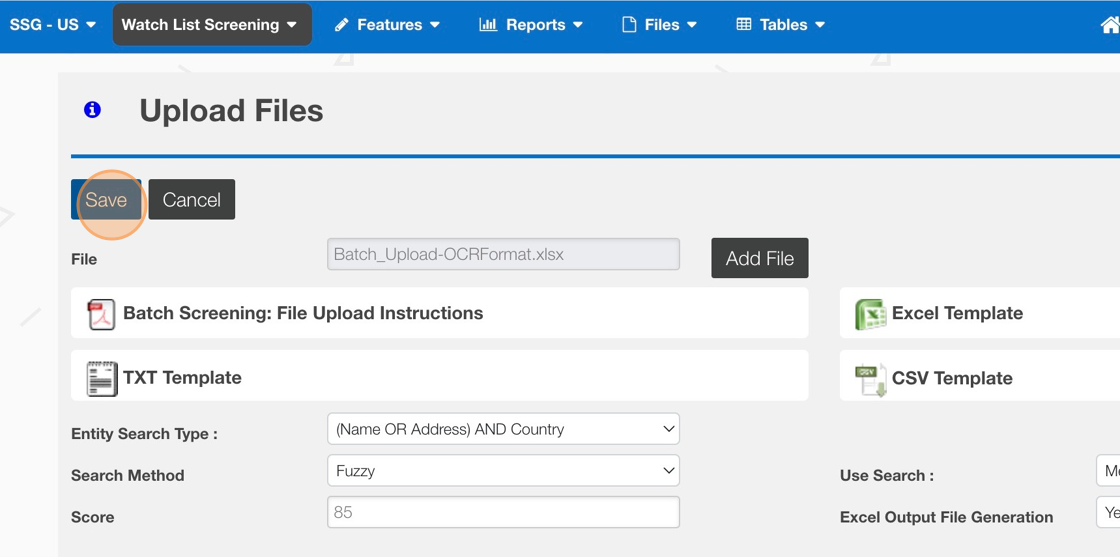

To Validate the Inactive status follow the steps below.
1. Click Files > Consignees
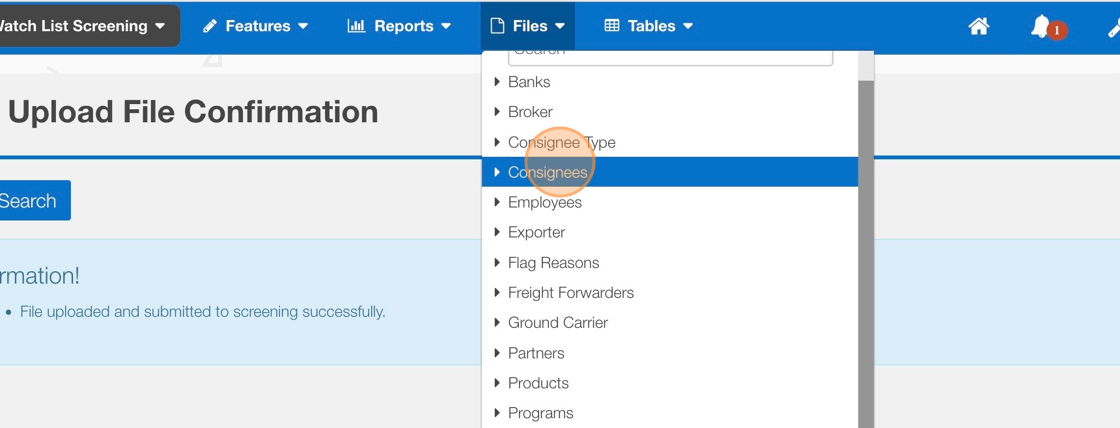
2. Use the Consignee ID field and click "Search"
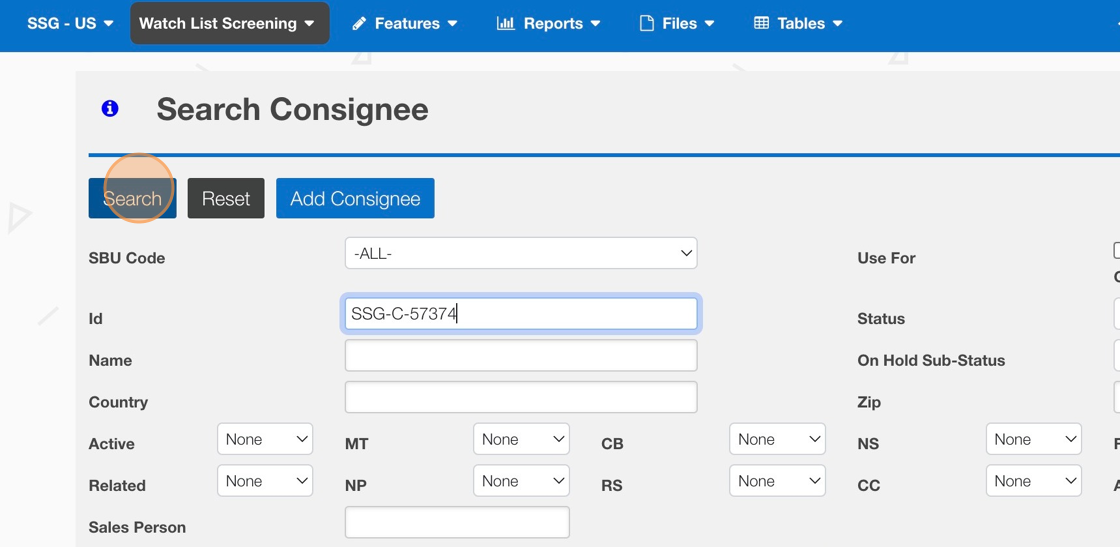
3. The Change Status column will read with a red "X" for Inactive
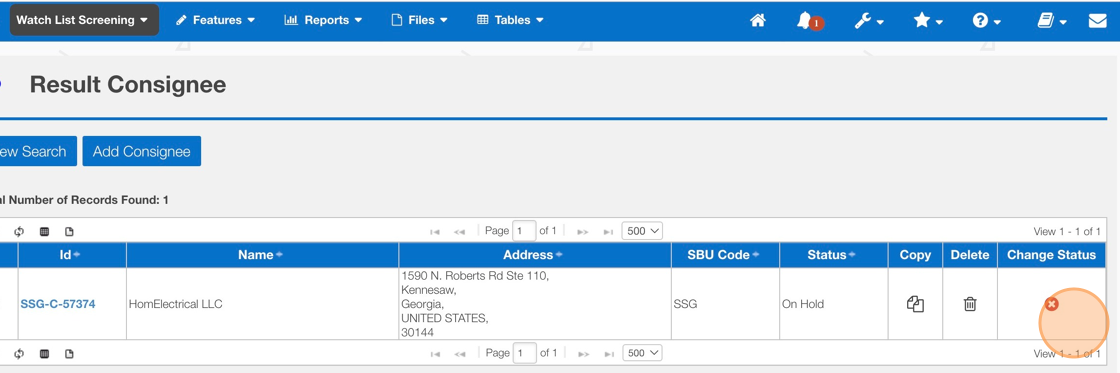
Related Articles
How to Deny/Override - Manage WLS Feature
This guide provides step-by-step instructions on how to deny or override via the Manage WLS Feature. Steps: 1. Click Features > Manage WLS > Ad Hoc 2. Use any of the Search options to narrow your results. Click "Search" 3. Click Hit Count for the ...How to Add Records Manually to Files / Databases
This guide provides step-by-step instructions on how to manually add records to files or databases. By following these instructions, users can efficiently add new information to their files or databases for screening. These steps are applicable for ...How to Upload Policy & Kiosk Documents
This guide provides step-by-step instructions on uploading the policy content or documents presented to the visitor when accessing the registration site, sign-in location, or iPad Kiosk. Steps: 1. Log into OCR EASE as a Corporate or System Admin. 2. ...How to check the status of a Commodity Classification Request
This guide provides a step-by-step process on how to check the status of a Commodity Classification Request. By following the outlined steps, users can easily navigate to the necessary platform and access the information they need. This guide is ...How to add a Custom Denied Part List
This guide provides step-by-step instructions on how to add a custom denied part list. By following these steps, administrators can easily import a list of denied or restricted entities to leverage in the Watch List Screening module process. Steps: ...