How to Upload Policy & Kiosk Documents
This guide provides step-by-step instructions on uploading the policy content or documents presented to the visitor when accessing the registration site, sign-in location, or iPad Kiosk.
Steps:
1. Log into OCR EASE as a Corporate or System Admin.
2. Set your active module to Visitor Management.
3. Click "Tools"
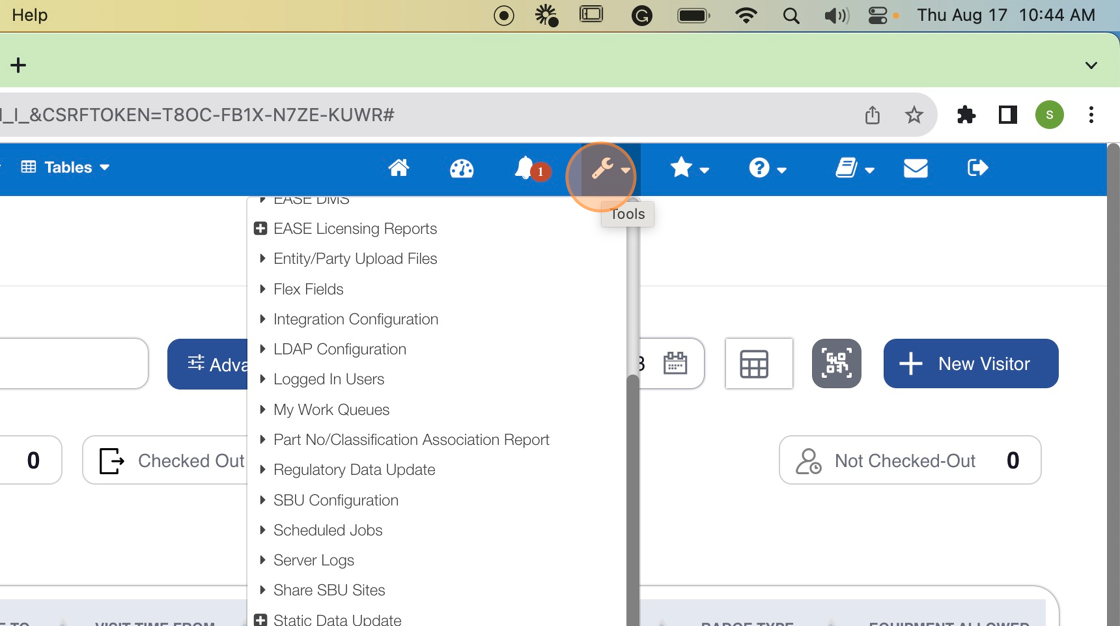
4. Click "VM Configuration Tool"
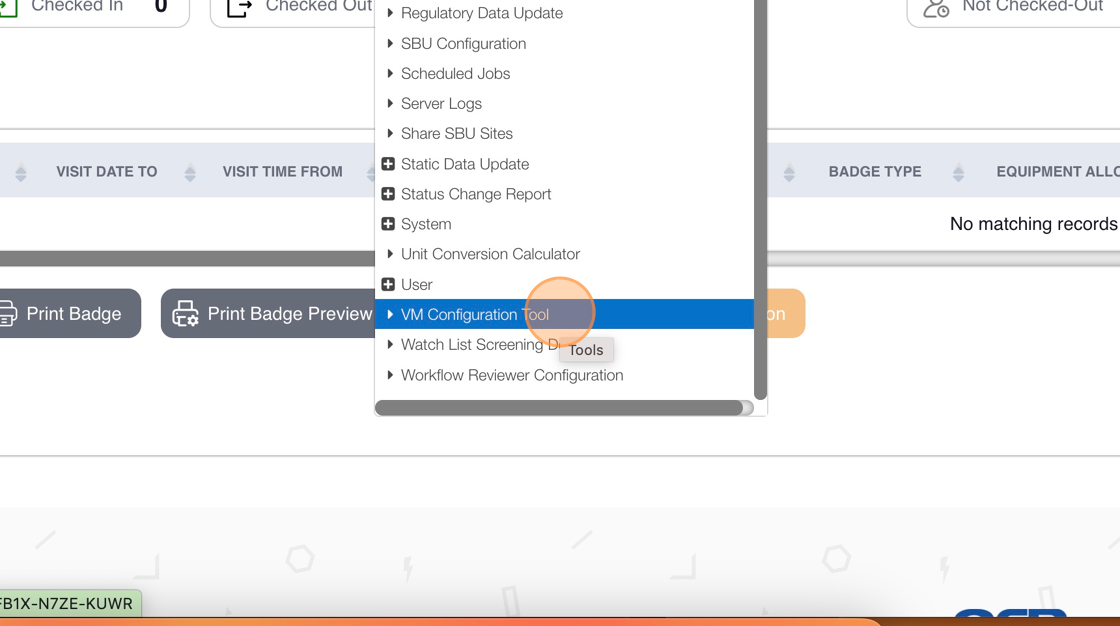
5. Click "Policy Documents"
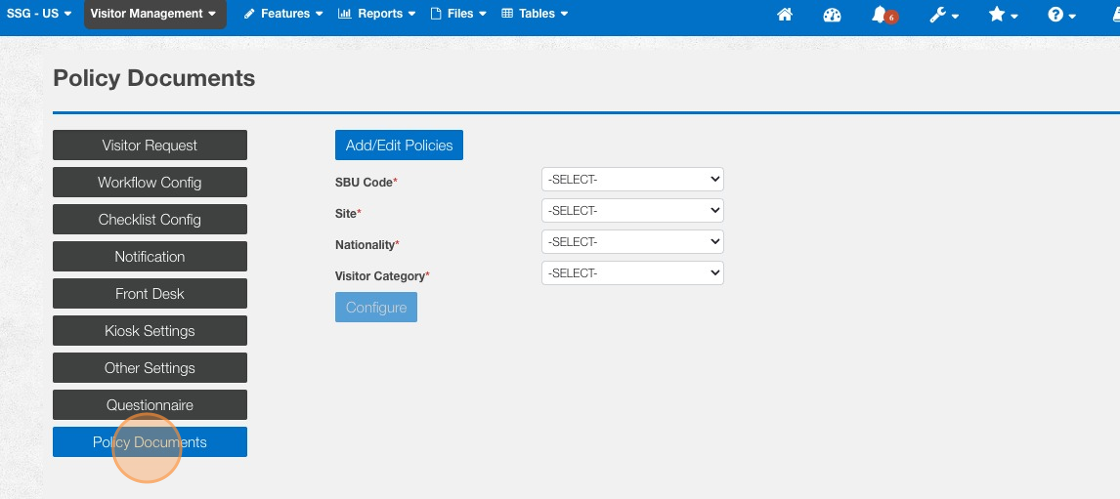
6. Click "Add/Edit Policies"
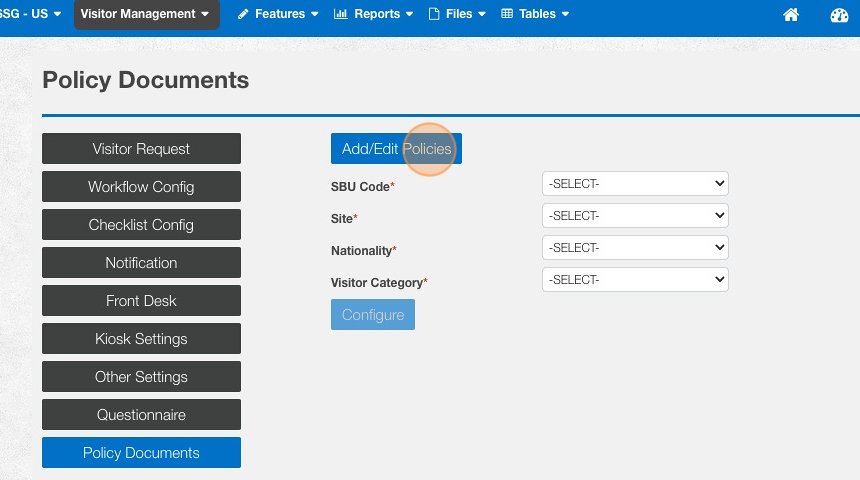
7. Click "Upload Document"
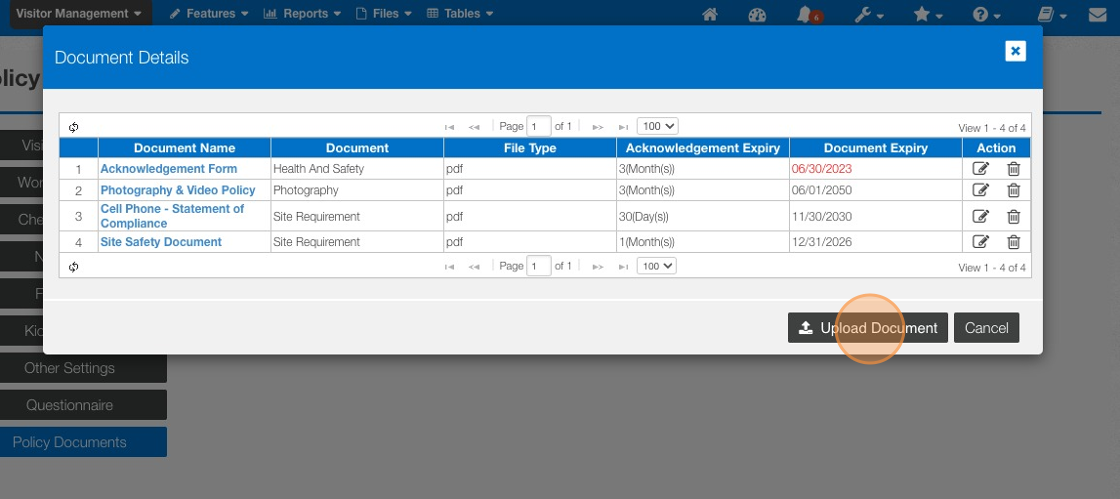

Edits to existing documents can be performed by click the Edit icon under the Action column.
8. Click "Upload Files" to search your local PC or network drive(s) for content. Complete the remaining fields marked with red asterisks.
Click "Save & Return" once complete.
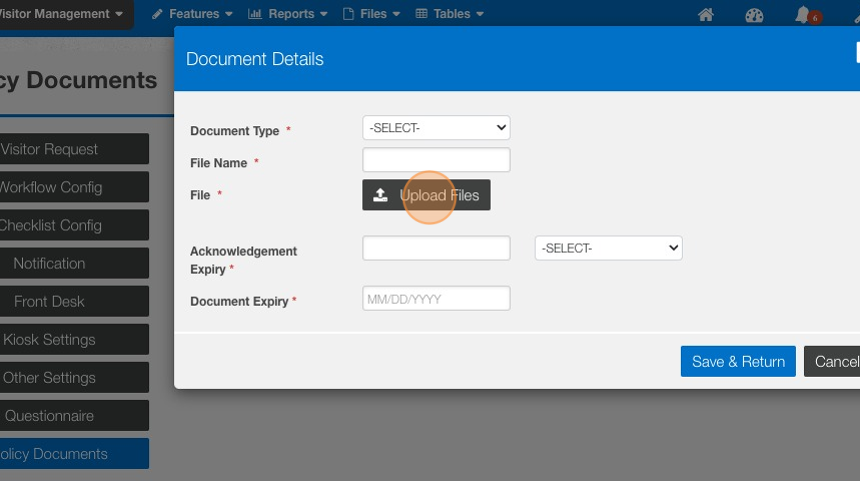

Repeat steps 6 through 8 for all policy documents or content required.
Related Article: How to Configure Policy & Kiosk Documents for a Site
Related Articles
How to Configure Policy & Kiosk Documents for a Site
This guide provides step-by-step instructions on configuring what policy content or kiosk documents are presented to the visitor when accessing the registration site, sign-in location, or iPad Kiosk. Steps: 1. Log into OCR EASE as a Corporate or ...How to Configure Visitor Registration Acknowledgment Language
This guide provides step-by-step instructions on how to configure the text or language presented to the visitor when they access the visitor registration site. It is helpful for those looking to configure text associated to privacy policies or how ...How to Assign Features and Interfaces to a Visitor Management User
This guide provides step-by-step instructions on adequately configuring a user's access to the main features and interfaces within the Visitor Management module. Those features are the Visit Request, Front Desk or Lobby Management views, and the ...How to Configure a Visitor Management Reviewer & Approver
This guide provides step-by-step instructions on adequately configuring a user to review and approve visit requests submitted as part of the pre-registration or lobby management process. 1. Log into OCR EASE as a Corporate or System Admin. 2. Click ...How to configure Registration Site Document to be sent automatically with emails.
Steps: 1. Log into the OCR EASE Application as an Administrator. 2. Click "Tools" Icon 3. Click (+) System 4. Click this "Visitor Registration Site Documents" 5. Click "Add Documents" 6. Set the SBU Code to the desired value. *If the document applies ...