How to Add Records Manually to Files / Databases
This guide provides step-by-step instructions on how to manually add records to files or databases. By following these instructions, users can efficiently add new information to their files or databases for screening.

These steps are applicable for all File Types (Consignee, Vendor, Supplier, etc.).
Steps:
1. Click Files > Consignee
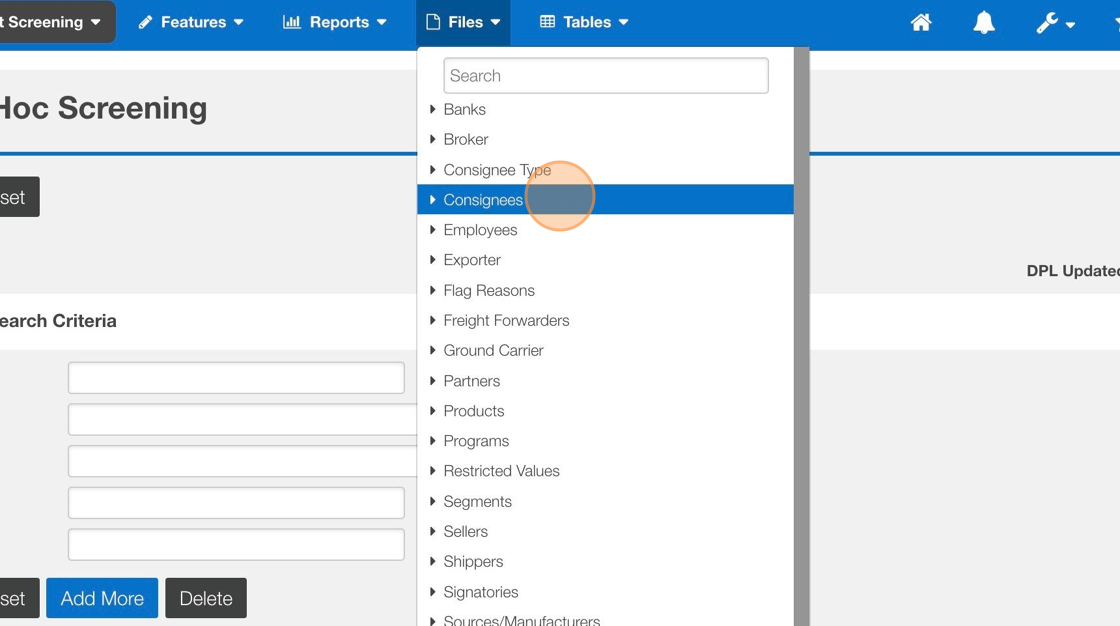
2. Click "Add Consignee"
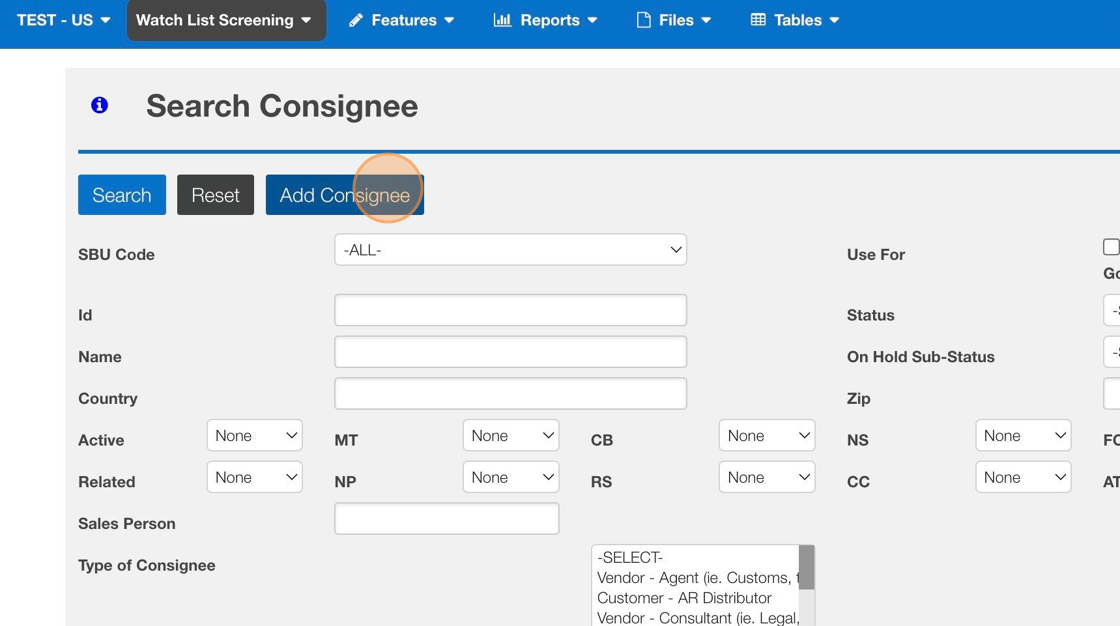
3. Confirm the "Id" field is populated. You can either manually enter a unique record ID, pick from a list of defined record ID templates, or the system can auto populate one for you.
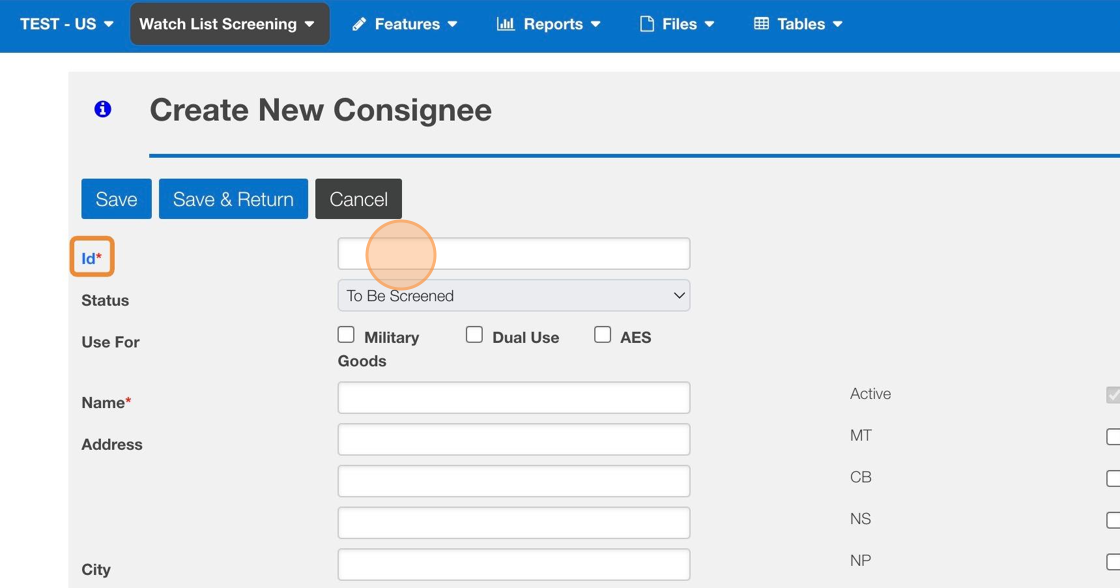
4. Complete the record profile details and click "Save"
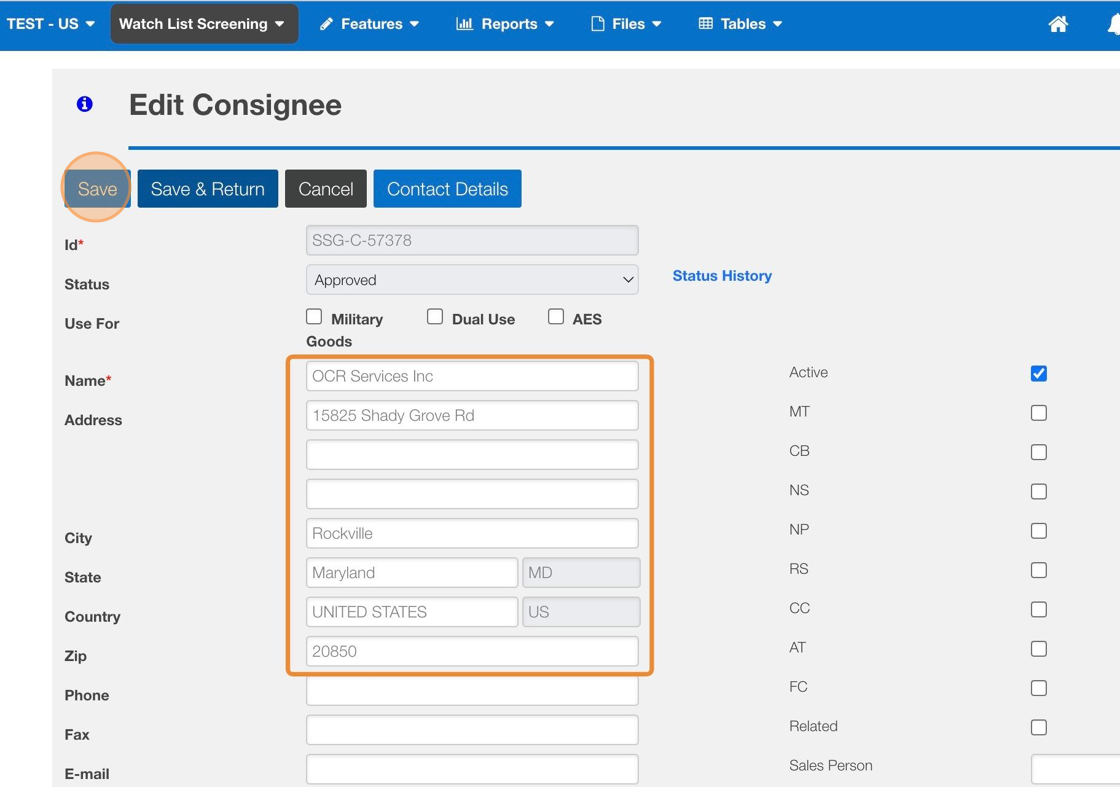

After the initial Save, the record will be screened with a new Status field showing. Also, you have the ability to add contact details via the contact details button.
Related Articles
How to Use the Upload File Feature to set records to Inactive Status
This guide provides step-by-step instructions on how to use the upload file feature to set records to inactive status. Following these steps will help users navigate the process easily and efficiently. Steps 1. Navigate to Features > "Upload File(s) ...How to Add a Favorite
This guide provides step-by-step instructions on how to add a favorite in EASE. By following these steps, users will be able to easily save and access frequently used screens, streamlining their workflow and improving efficiency. Steps: 1. Navigate ...How to Add additional Reason Codes Used in Adjudication
This guide provides step-by-step instructions on how to add additional reason codes used in adjudication. By following these steps, administrators can easily customize reason codes to better suit their specific needs and improve the accuracy and ...How to add a Part to Classification Request (CC)
Steps: 1. Navigate to EASE website 2. Click "Commodity Classification" 3. Look for your Classification request and Click "Search" 4. Click on your specific request ID 5. Click "Commodity Info" 6. Click "Add Part Number" 7. Click "Part Number" 8. ...How to add a Custom Denied Part List
This guide provides step-by-step instructions on how to add a custom denied part list. By following these steps, administrators can easily import a list of denied or restricted entities to leverage in the Watch List Screening module process. Steps: ...