How to Add a Favorite
This guide provides step-by-step instructions on how to add a favorite in EASE. By following these steps, users will be able to easily save and access frequently used screens, streamlining their workflow and improving efficiency.
Steps:
1. Navigate to your EASE login URL (e.g.- https://easedemonew.ocr-inc.com)
2. Click on the star icon and then click "Add Favorite"
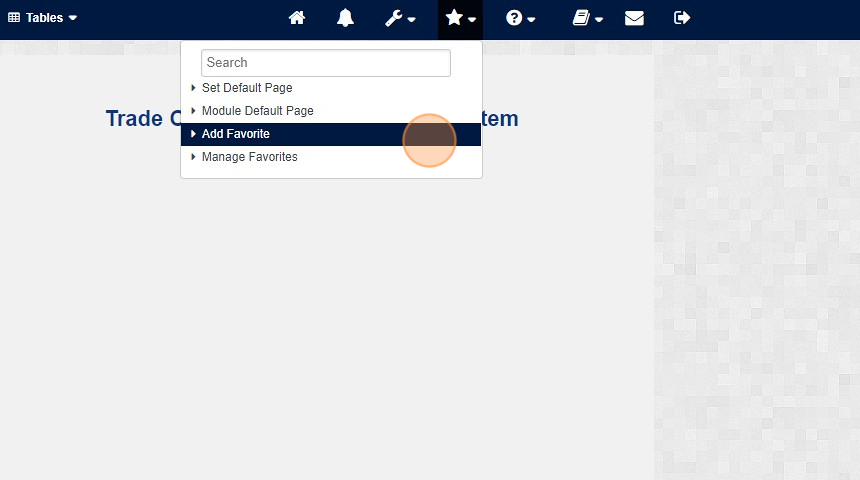
3. Click "Commodity Classification" (or any page you want to add as a favorite)
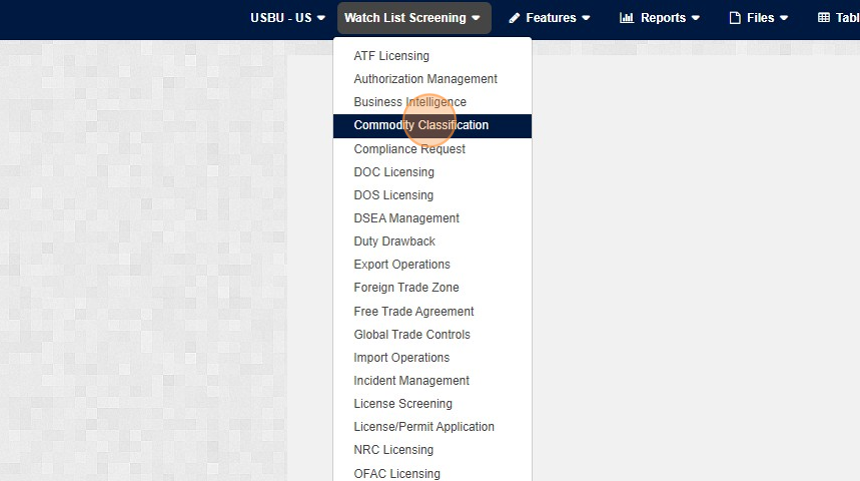
4. Click this text field.
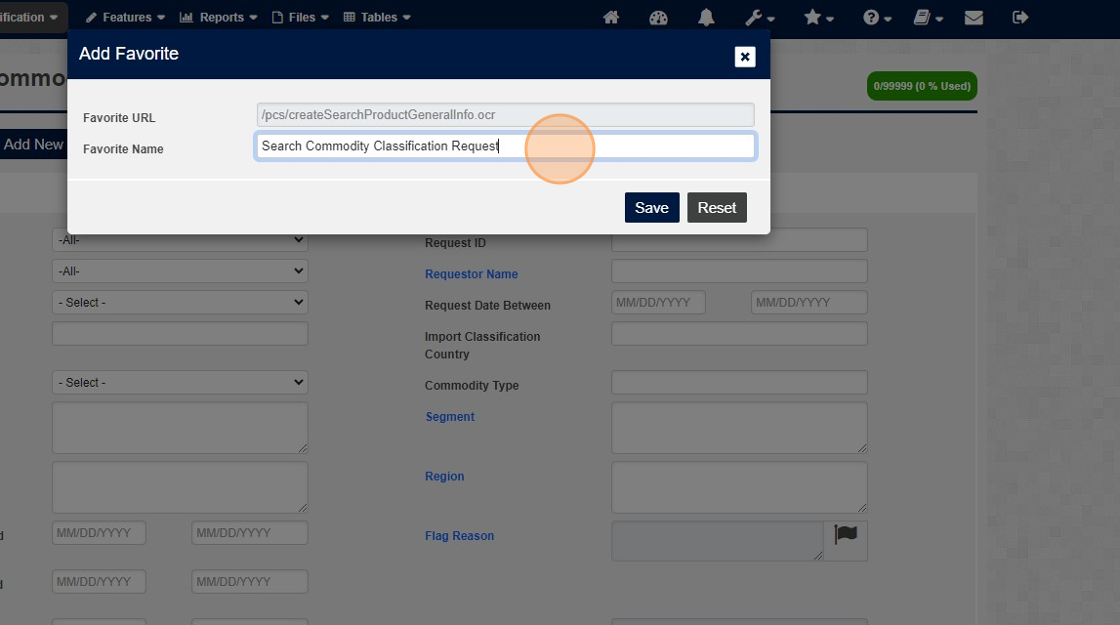
5. Enter the name you would like your tab to be named
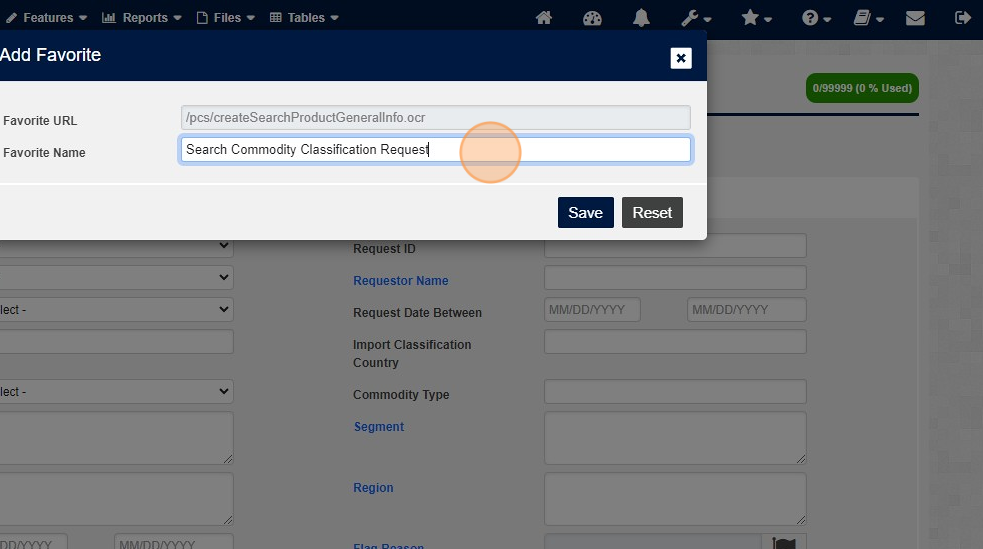
6. Click "Save"
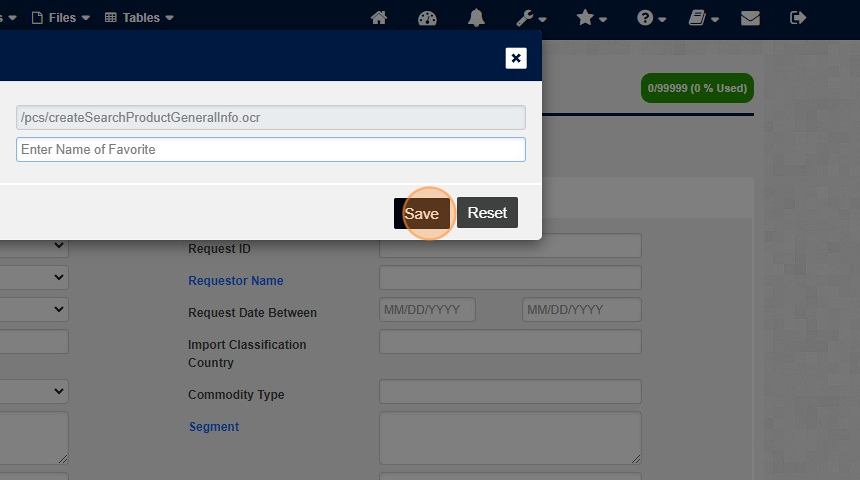
7. You will get a pop up that confirms that your favorite was successfully added. you can then close the pop up
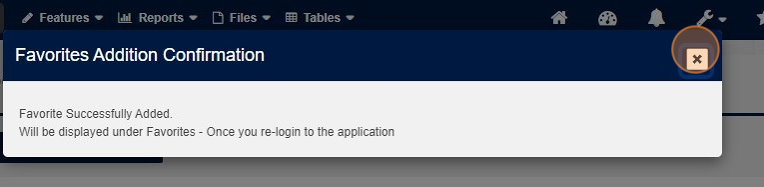
8. You will see the favorite the next time you log out and log back in. Click this icon to log out
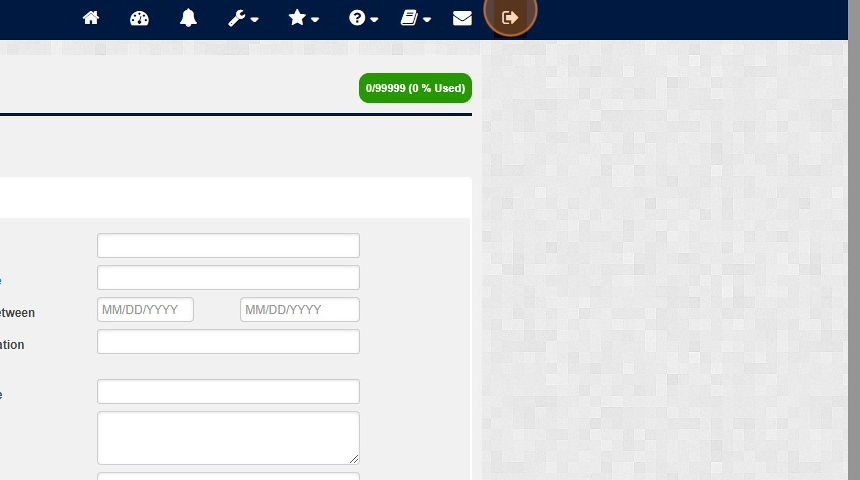
9. Log back in with your User name and password
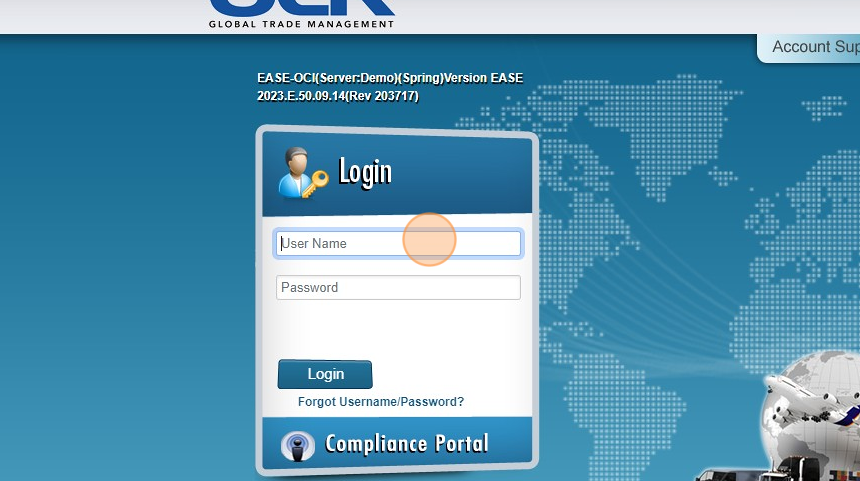
10. Click the Favorites star and then the plus sign
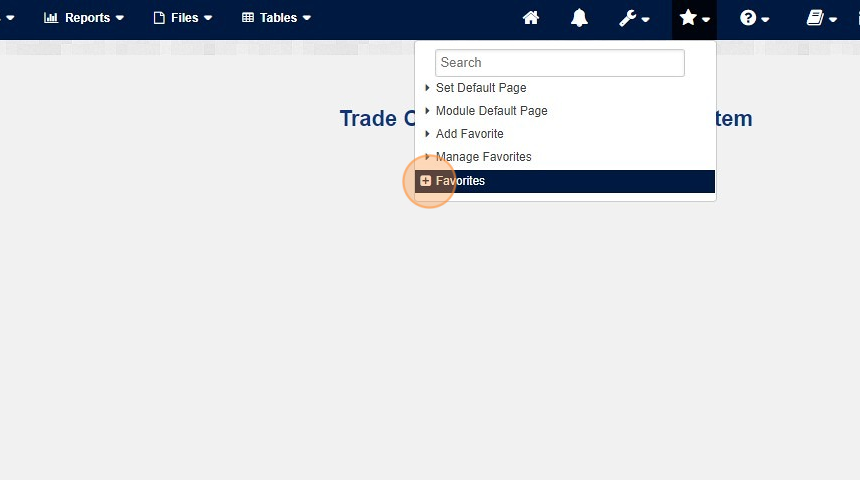
11. You will then see the favorite you just added in the previous steps.
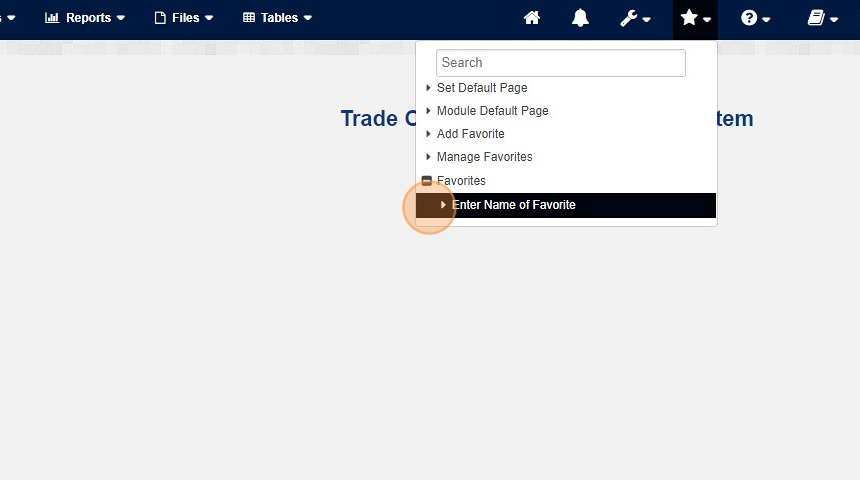
Related Articles
How to Add Records Manually to Files / Databases
This guide provides step-by-step instructions on how to manually add records to files or databases. By following these instructions, users can efficiently add new information to their files or databases for screening. These steps are applicable for ...How to Add additional Reason Codes Used in Adjudication
This guide provides step-by-step instructions on how to add additional reason codes used in adjudication. By following these steps, administrators can easily customize reason codes to better suit their specific needs and improve the accuracy and ...How to add a Part to Classification Request (CC)
Steps: 1. Navigate to EASE website 2. Click "Commodity Classification" 3. Look for your Classification request and Click "Search" 4. Click on your specific request ID 5. Click "Commodity Info" 6. Click "Add Part Number" 7. Click "Part Number" 8. ...How to add a Custom Denied Part List
This guide provides step-by-step instructions on how to add a custom denied part list. By following these steps, administrators can easily import a list of denied or restricted entities to leverage in the Watch List Screening module process. Steps: ...How to manage Favorites in OCR
This guide provides step-by-step instructions on how to manage favorites in OCR. By following these steps, you can easily navigate to your EASE login page, log in, and access the "Manage Favorites" feature. This guide is essential for individuals who ...