How to Add additional Reason Codes Used in Adjudication
This guide provides step-by-step instructions on how to add additional reason codes used in adjudication. By following these steps, administrators can easily customize reason codes to better suit their specific needs and improve the accuracy and efficiency of the adjudication process.
Steps:
1. Log into OCR EASE as an SBU Admin or Corporate Admin user.
2. Set your active module to Watch List Screening
3. Click Tables > Disposition Reason Matrix
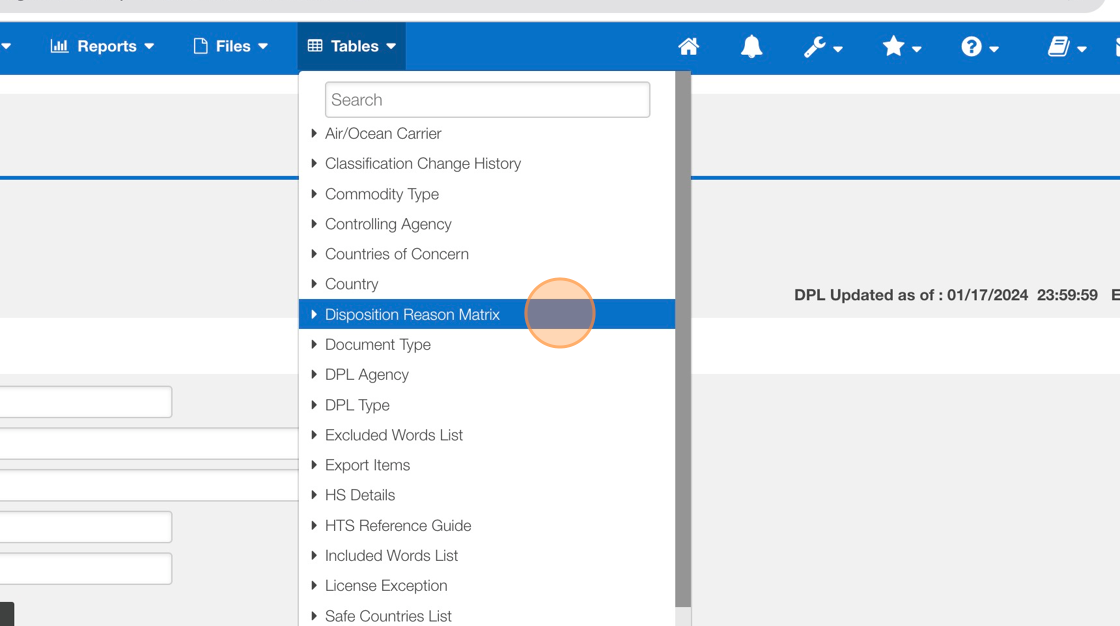
4. Click "Add Reason"
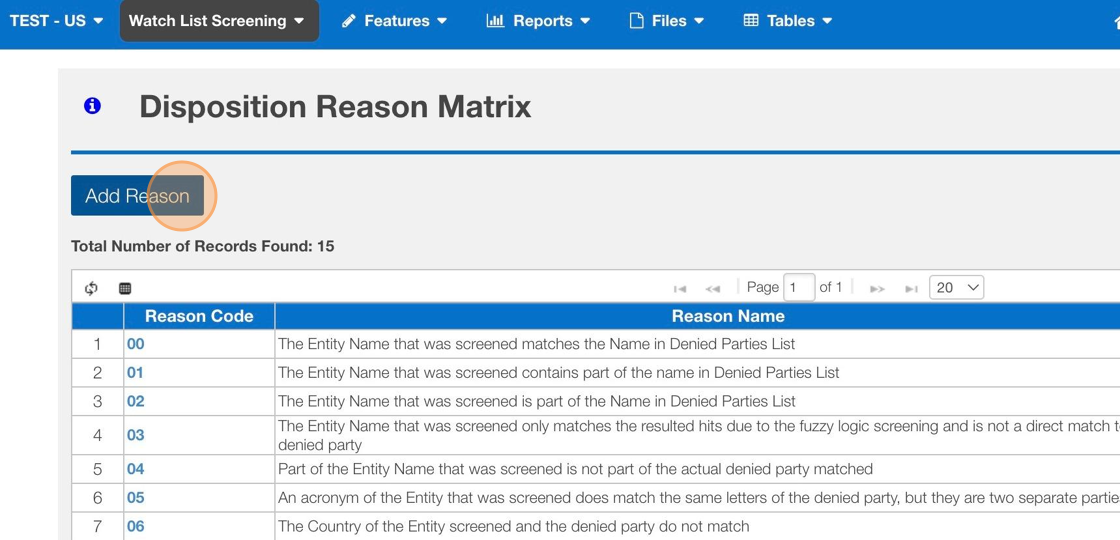
5. Enter the reason or text desired for overriding or denying a record.
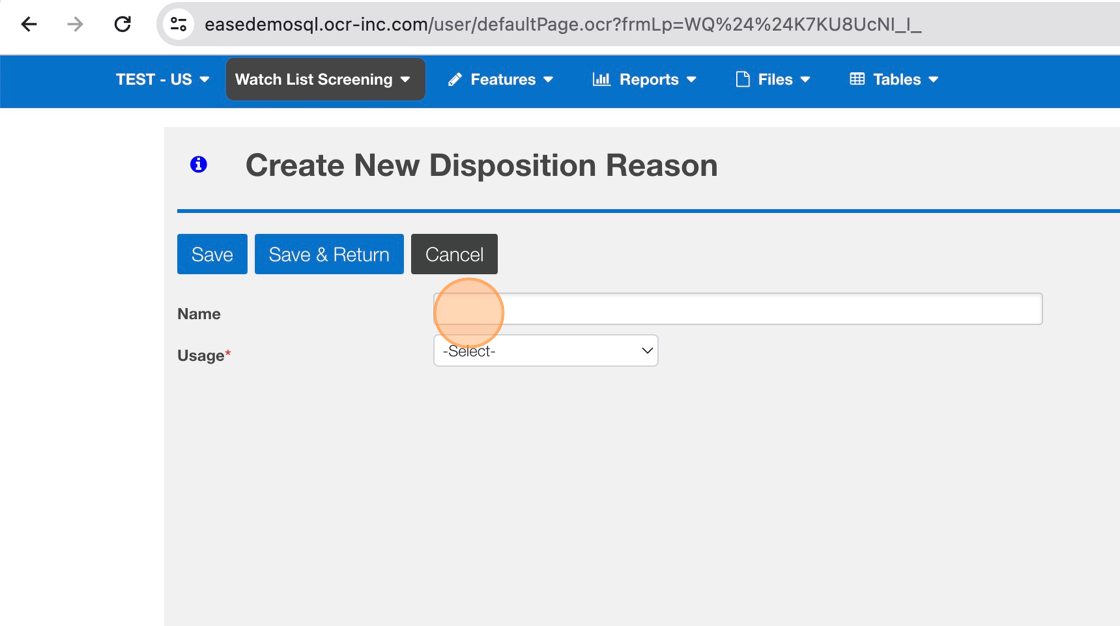
6. Click Usage and set the reason to be used as justification to Deny or Override
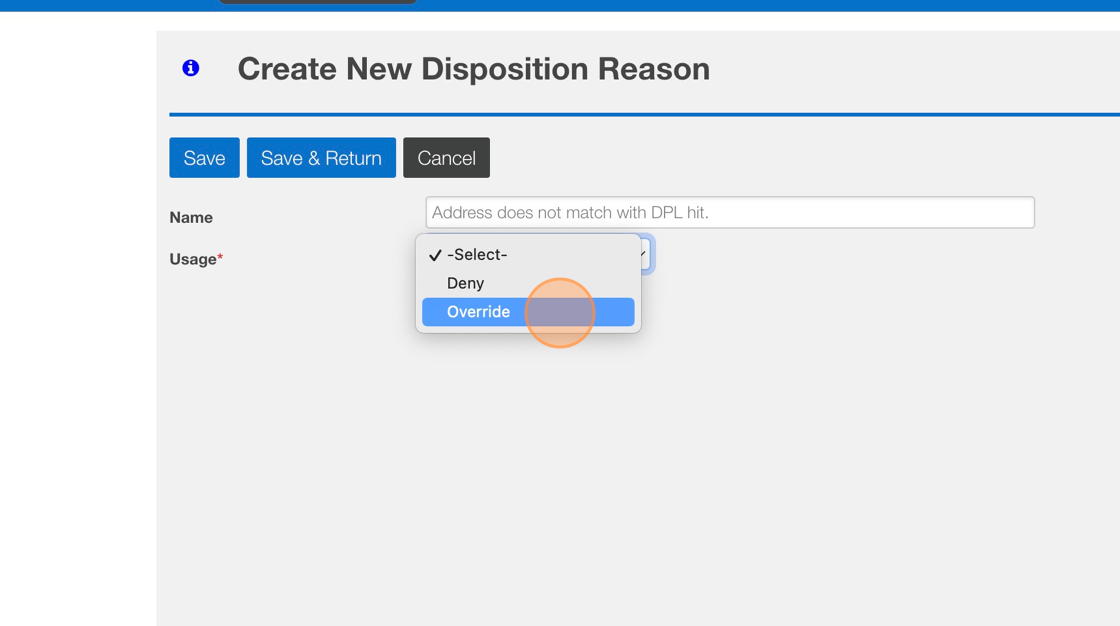
7. Click "Save & Return"
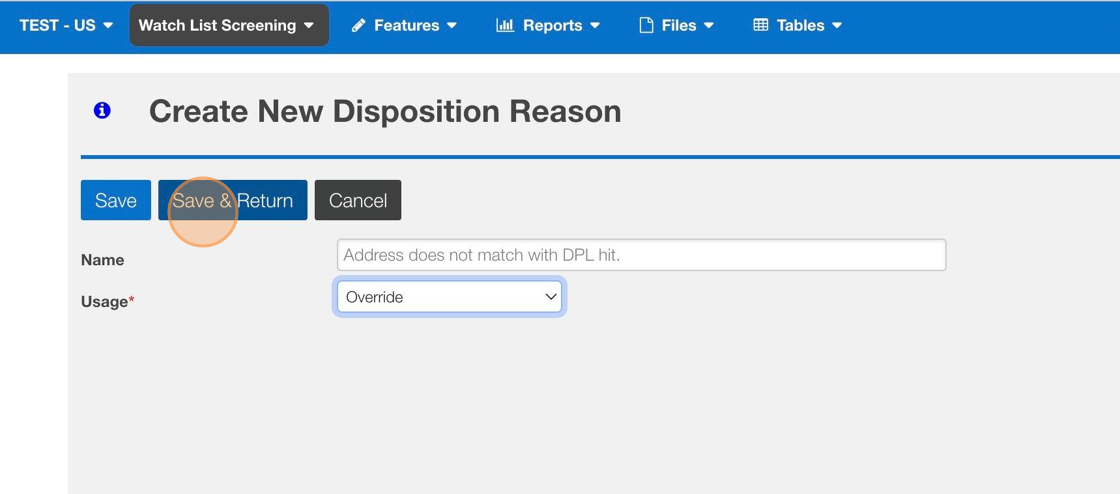
8. Your Reason will appear at the bottom of the Disposition Reason Matrix table.
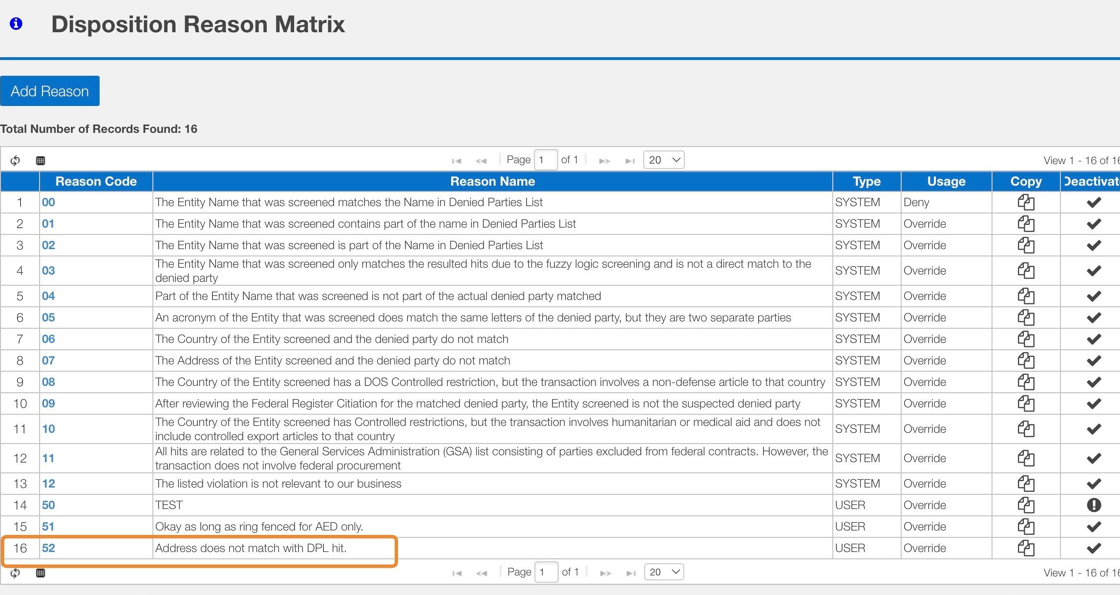
Related Articles
How to add a Custom Denied Part List
This guide provides step-by-step instructions on how to add a custom denied part list. By following these steps, administrators can easily import a list of denied or restricted entities to leverage in the Watch List Screening module process. Steps: ...How to Add a Favorite
This guide provides step-by-step instructions on how to add a favorite in EASE. By following these steps, users will be able to easily save and access frequently used screens, streamlining their workflow and improving efficiency. Steps: 1. Navigate ...How to Add Records Manually to Files / Databases
This guide provides step-by-step instructions on how to manually add records to files or databases. By following these instructions, users can efficiently add new information to their files or databases for screening. These steps are applicable for ...How to add a Part to Classification Request (CC)
Steps: 1. Navigate to EASE website 2. Click "Commodity Classification" 3. Look for your Classification request and Click "Search" 4. Click on your specific request ID 5. Click "Commodity Info" 6. Click "Add Part Number" 7. Click "Part Number" 8. ...How to Deny/Override - Manage WLS Feature
This guide provides step-by-step instructions on how to deny or override via the Manage WLS Feature. Steps: 1. Click Features > Manage WLS > Ad Hoc 2. Use any of the Search options to narrow your results. Click "Search" 3. Click Hit Count for the ...