How to add a Custom Denied Part List
This guide provides step-by-step instructions on how to add a custom denied part list. By following these steps, administrators can easily import a list of denied or restricted entities to leverage in the Watch List Screening module process.
Steps:
1. Log into OCR EASE as an SBU or Corporate Admin user.
2. Set your active module to WLS and Click Tables:

3. Click Watch List:
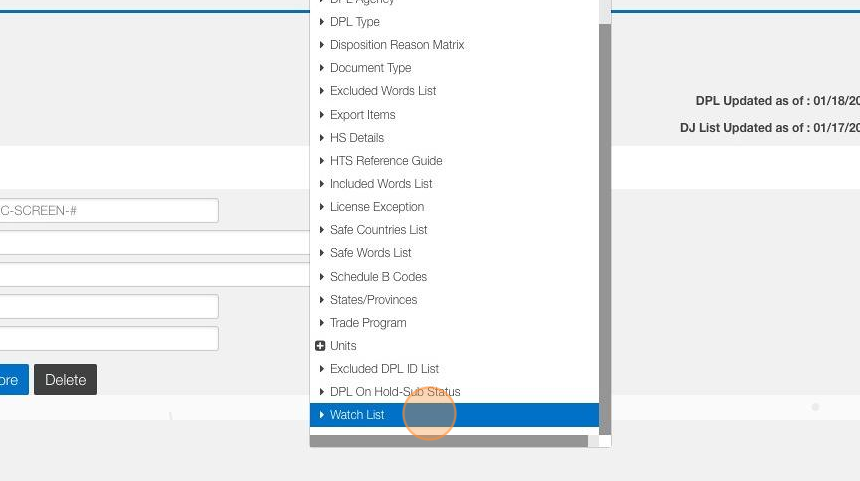

Use the Excel Icon to download an upload template. The excel file comes with instructions on how to format your list of denied or restricted parties.
4. Click the Excel Icon to download the template:

5. Click Upload Denied Parties button

6. Click "Upload File..." and browser your PC or network for the list of entities
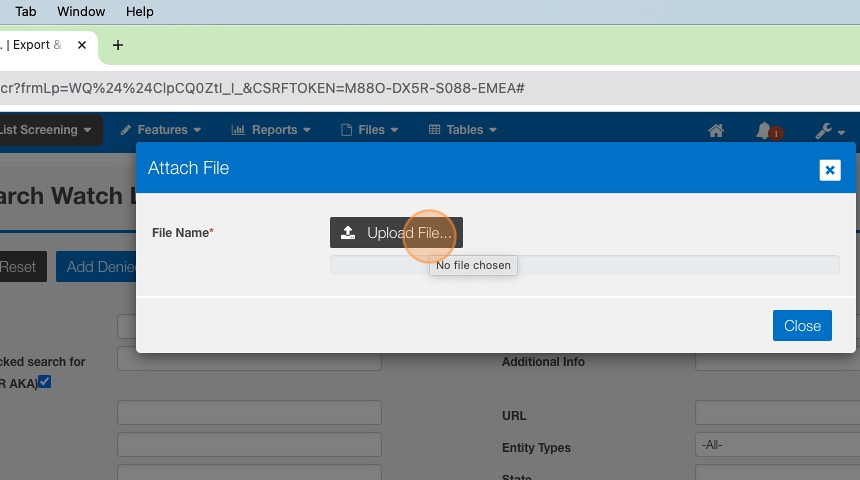
7. Once you attach or upload your file, the system will verify the formatting is correct:
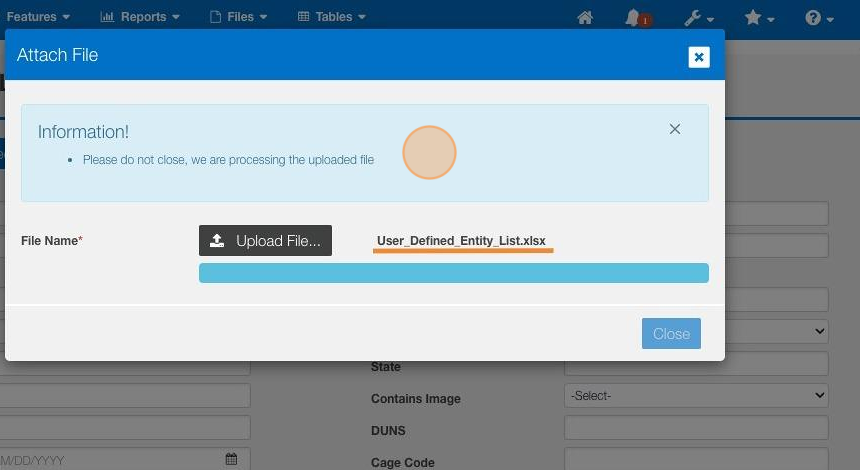
8. The Attach File window will refresh to confirm the file is formatted correctly and uploaded to OCR EASE. Click "Close"


To verify your entities have been uploaded, we recommend searching based on "Type". See the additional steps to verify.
9. Enter the Type used in the Upload file and Click "Search"

10. The result grid on the Watch List Results screen should align with the entities listed in your file.

Related Articles
How to add a Part to Classification Request (CC)
Steps: 1. Navigate to EASE website 2. Click "Commodity Classification" 3. Look for your Classification request and Click "Search" 4. Click on your specific request ID 5. Click "Commodity Info" 6. Click "Add Part Number" 7. Click "Part Number" 8. ...How to Add Records Manually to Files / Databases
This guide provides step-by-step instructions on how to manually add records to files or databases. By following these instructions, users can efficiently add new information to their files or databases for screening. These steps are applicable for ...How to Add additional Reason Codes Used in Adjudication
This guide provides step-by-step instructions on how to add additional reason codes used in adjudication. By following these steps, administrators can easily customize reason codes to better suit their specific needs and improve the accuracy and ...How to Add a Favorite
This guide provides step-by-step instructions on how to add a favorite in EASE. By following these steps, users will be able to easily save and access frequently used screens, streamlining their workflow and improving efficiency. Steps: 1. Navigate ...How to Configure a Visitor Management Reviewer & Approver
This guide provides step-by-step instructions on adequately configuring a user to review and approve visit requests submitted as part of the pre-registration or lobby management process. 1. Log into OCR EASE as a Corporate or System Admin. 2. Click ...