How to Filter Visitors based on Date Range
This article covers the steps required to filter visitors based on a date range. This article is helpful when trying to locate single-day visitors or multi-day visitors.
Steps:
1. Click the "Dashboard" icon
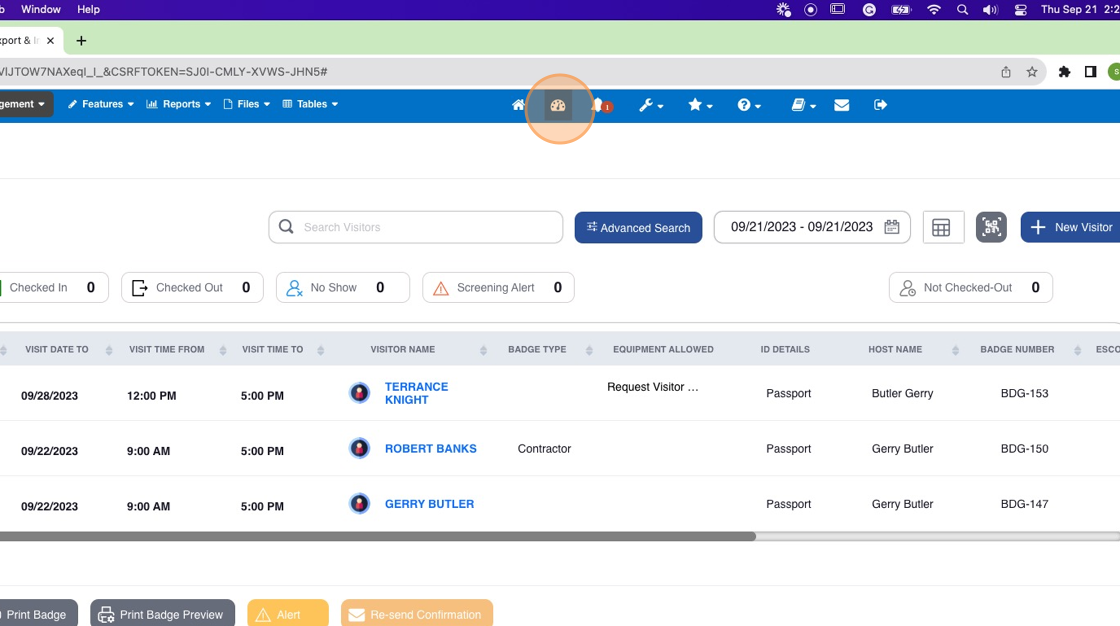
2. Click the "Calendar Search" icon
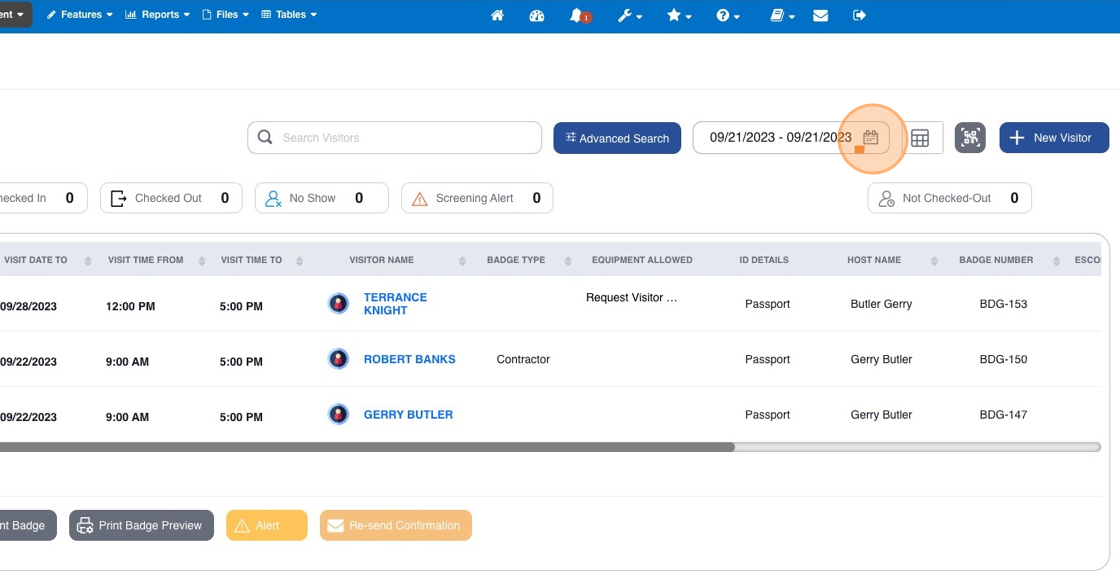
3. You can quickly filter using "tomorrow" or "yesterday" options. Alternatively, click the "Calendar" icon to set a custom range.
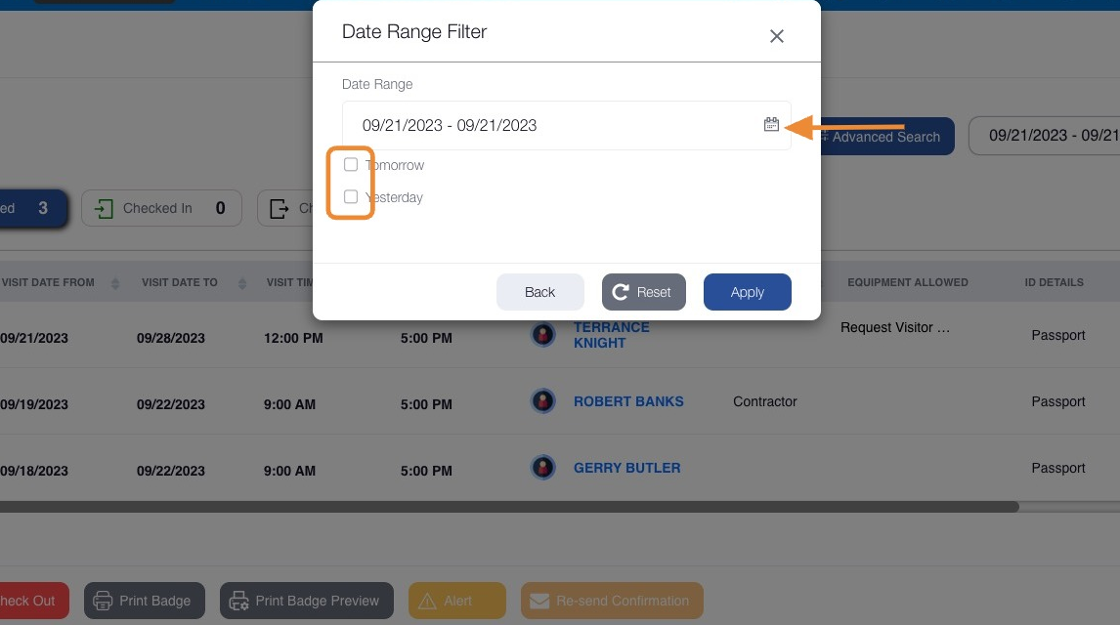
4. Select your desired dates and click "Apply"
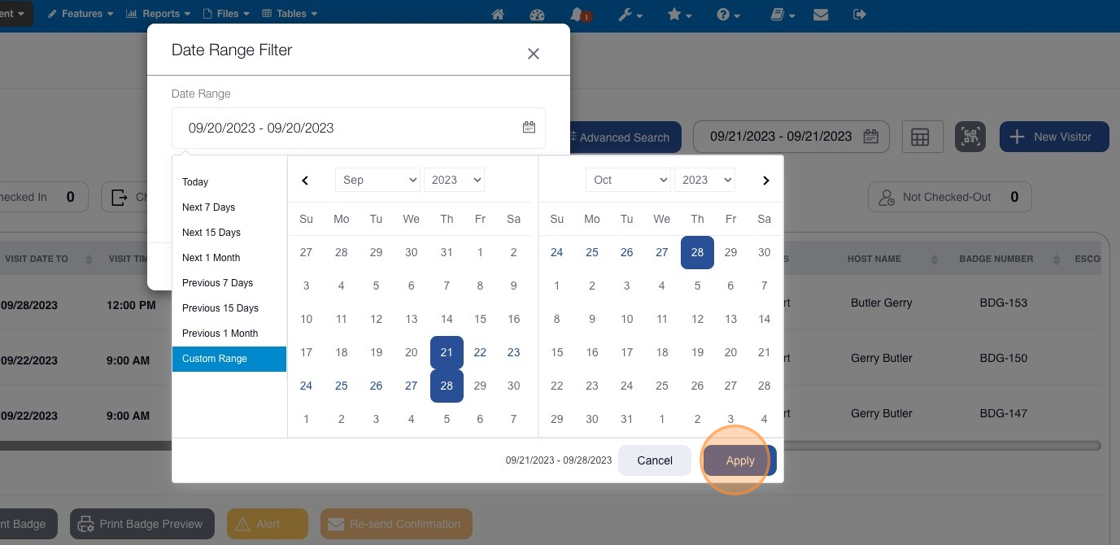
5. Multiple options are available on the Visitor List results.
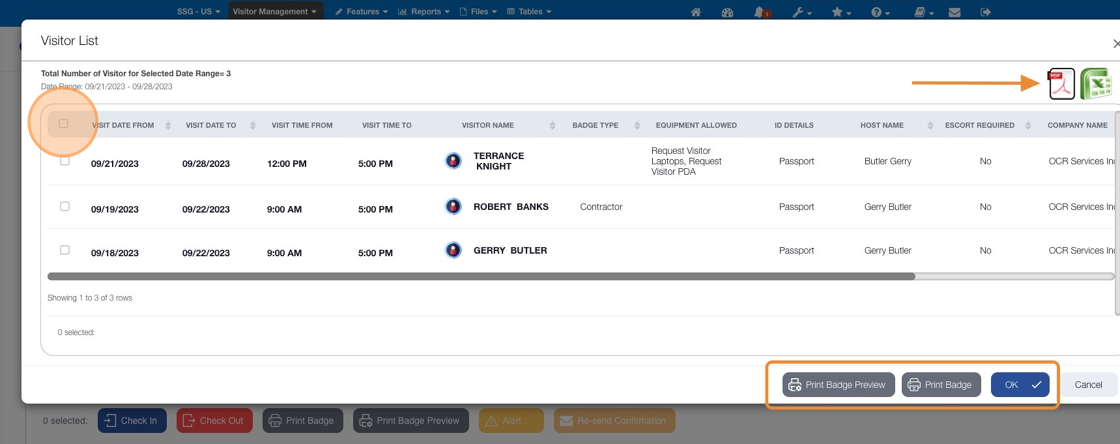
Related Articles
How to Generate a report for Future / Past Visitors
This article covers the steps required to filter visitors based on a date range. This article is helpful when trying to locate single-day visitors or multi-day visitors and the related report output. Steps: 1. Click the "Dashboard" icon 2. Click the ...How to Check-Out a Visitor
This article covers the steps required to check out a visitor. Just so you know, a visitor can be located using the Checked In or Not Checked Out filters. Steps: 1. Click the "Front Desk" dashboard icon. 2. Click "Checked In" Visitors can also be ...How to Check-In a Visitor
This article covers how to check in a visitor. In this particular case, the visitor is considered a "no show" because the check-in time occurs after the visitor's anticipated arrival window. The check-in process applies to all categories/filters of ...How To Access the Knowledge Base
This guide provides step-by-step instructions on how to access the knowledge base, making it easier for users to find the information they need. By following these simple steps, users can quickly navigate through the different categories and find ...How to add a Custom Denied Part List
This guide provides step-by-step instructions on how to add a custom denied part list. By following these steps, administrators can easily import a list of denied or restricted entities to leverage in the Watch List Screening module process. Steps: ...