How to Check-In a Visitor
This article covers how to check in a visitor. In this particular case, the visitor is considered a "no show" because the check-in time occurs after the visitor's anticipated arrival window.
The check-in process applies to all categories/filters of visitors (i.e., anticipated, no-shows, all, etc.)
Steps:
1. Click the "Front Desk" Dashboard icon
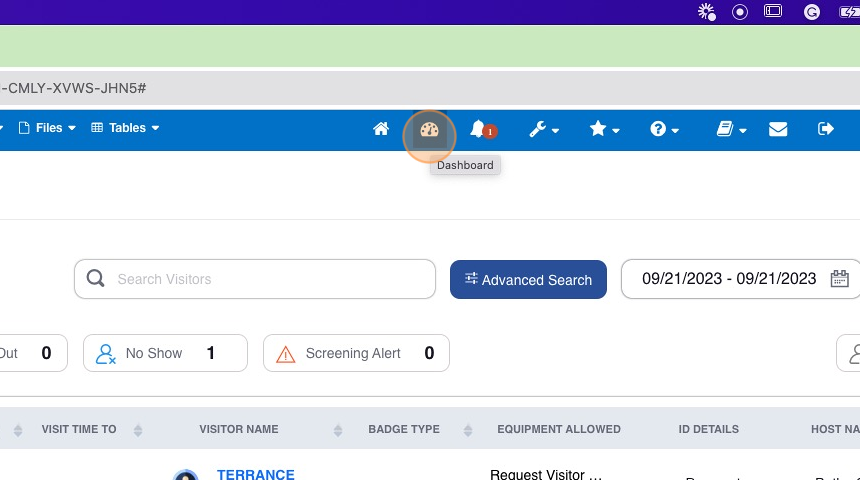
2. Using the quick filters, click "No Show"


Other filters could apply. Click All Visitors, Anticipated, Checked Out, as applicable.
3. Click the Visitor Name


Please verify the visitor's information based on your company's procedures and policies.
4. In this case acknowledgement of a Site Safety Document is required. Click the document highlighted in Red. Click Agree after presenting the content to the visitor.
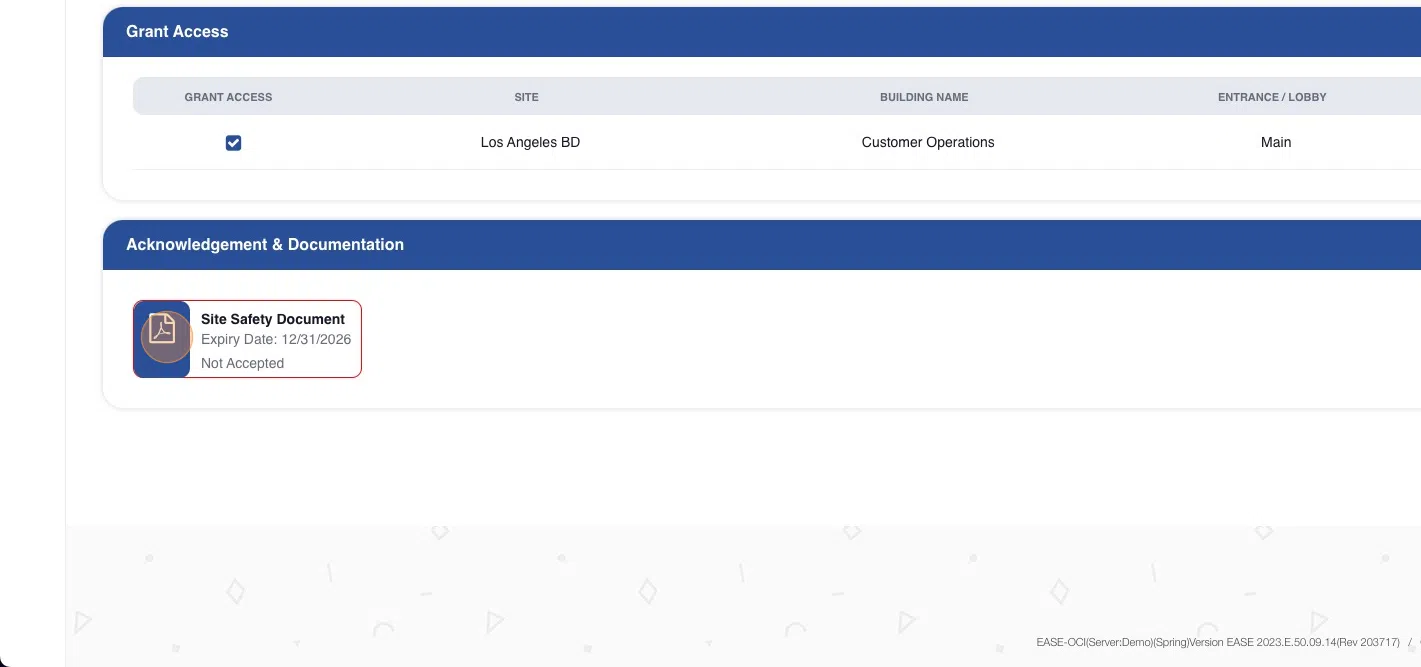
5. Click "Check In"

6. Click "Print Badges"

Related Articles
How to Check-Out a Visitor
This article covers the steps required to check out a visitor. Just so you know, a visitor can be located using the Checked In or Not Checked Out filters. Steps: 1. Click the "Front Desk" dashboard icon. 2. Click "Checked In" Visitors can also be ...How to Configure Email Messages
This article outlines the steps required for an Administrator to configure visitor management emails. Use this article to modify or add content to existing communication within the overall visitor management process. Steps: 1. Log into OCR EASE as a ...How to Configure "All Day" Settings or Visit Hours
This guide provides step-by-step instructions on how to configure "All Day" settings or visit hours. It is helpful for establishing standard visit hours when the "All Day" check box is selected on the visit request. Steps: 1. Log into OCR EASE as a ...How to Configure Visitor Registration Acknowledgment Language
This guide provides step-by-step instructions on how to configure the text or language presented to the visitor when they access the visitor registration site. It is helpful for those looking to configure text associated to privacy policies or how ...How to Configure a Visitor Management Reviewer & Approver
This guide provides step-by-step instructions on adequately configuring a user to review and approve visit requests submitted as part of the pre-registration or lobby management process. 1. Log into OCR EASE as a Corporate or System Admin. 2. Click ...