How to hide columns on the Front Desk Dashboard
This article covers the steps to show or hide columns on the Front Desk dashboard.
Steps:
1. Click the "Dashboard" icon.
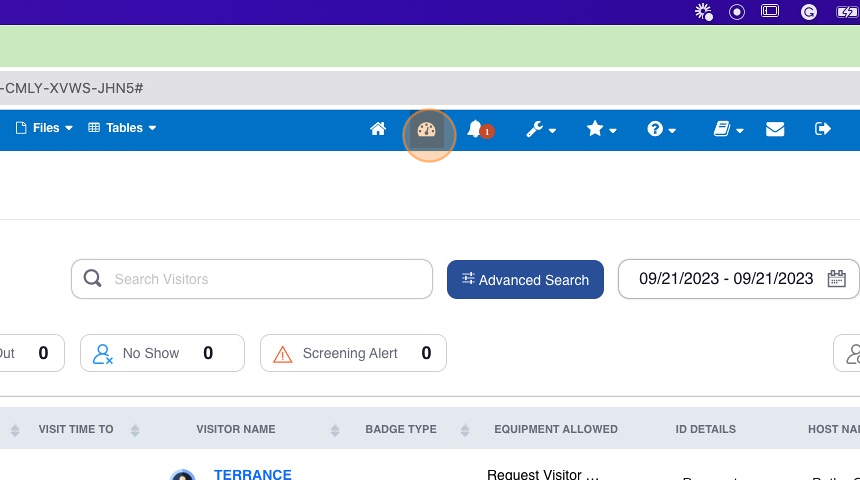
2. Click the "Columns" icon
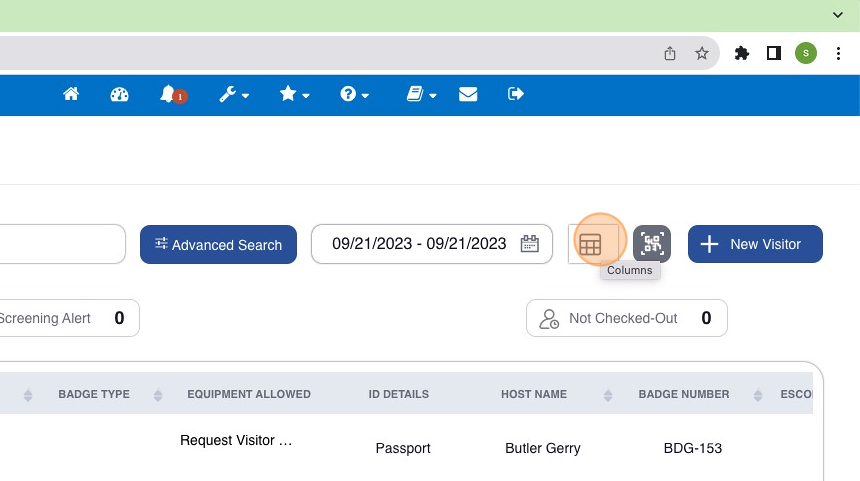
3. Uncheck the columns that need to be removed
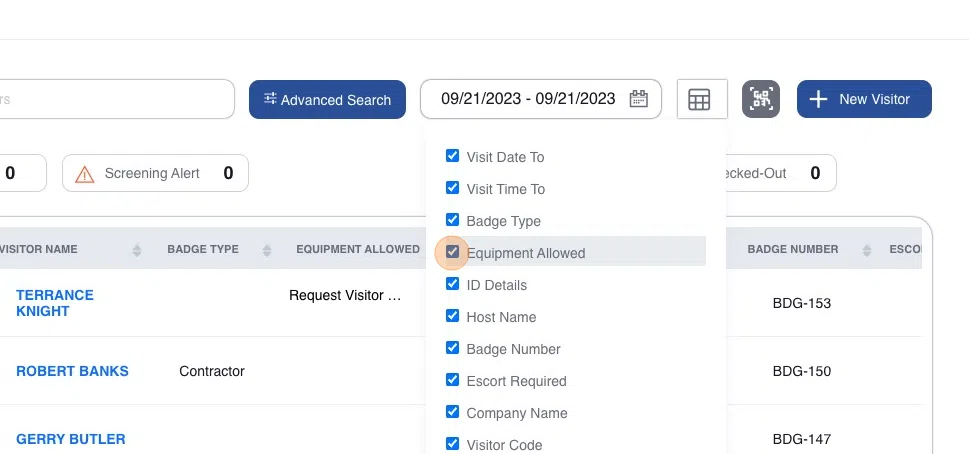
4. Verify the columns are removed.
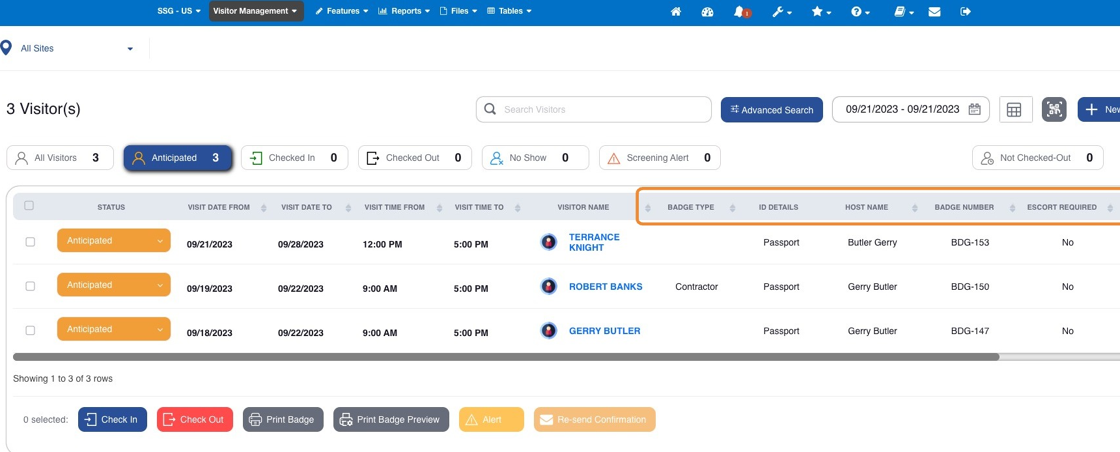
Related Articles
How to Reset Your Zoho Desk Password
This guide provides step-by-step instructions on how to reset a password in Zoho Desk. If you are having trouble accessing your account, this guide will help you navigate through the necessary steps to reset your password and regain access. Steps: 1. ...Zoho Desk New User Sign Up
This guide provides step-by-step instructions on how to sign up as a new user for Zoho Desk. It includes detailed actions such as filling out sign-up forms, entering specific codes, and accepting invitations. By following this guide, users can easily ...How to Check-Out a Visitor
This article covers the steps required to check out a visitor. Just so you know, a visitor can be located using the Checked In or Not Checked Out filters. Steps: 1. Click the "Front Desk" dashboard icon. 2. Click "Checked In" Visitors can also be ...How to Check-In a Visitor
This article covers how to check in a visitor. In this particular case, the visitor is considered a "no show" because the check-in time occurs after the visitor's anticipated arrival window. The check-in process applies to all categories/filters of ...How to Configure a Visitor Management Reviewer & Approver
This guide provides step-by-step instructions on adequately configuring a user to review and approve visit requests submitted as part of the pre-registration or lobby management process. 1. Log into OCR EASE as a Corporate or System Admin. 2. Click ...