Zoho Desk New User Sign Up
This guide provides step-by-step instructions on how to sign up as a new user for Zoho Desk. It includes detailed actions such as filling out sign-up forms, entering specific codes, and accepting invitations. By following this guide, users can easily navigate the sign-up process and get started with Zoho Desk.
Steps:
1. Access OCR Services Help Desk via the following URL:
https://support.ocr-inc.com/portal/en/signin
2. Click "Sign Up"
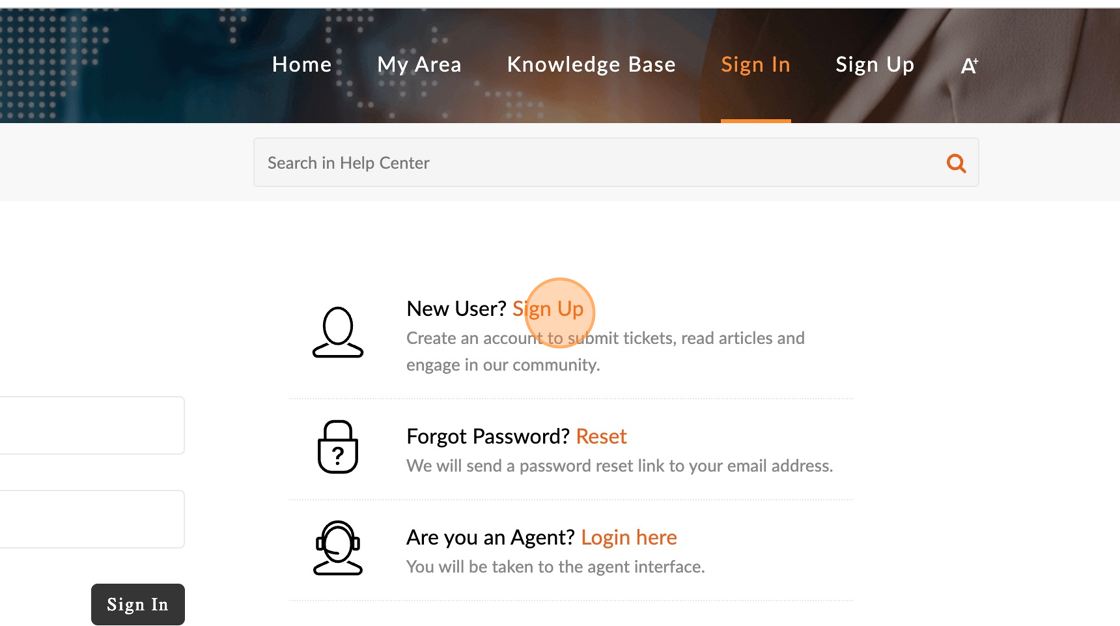
3. Enter your name and work email. Click "Sign Up"
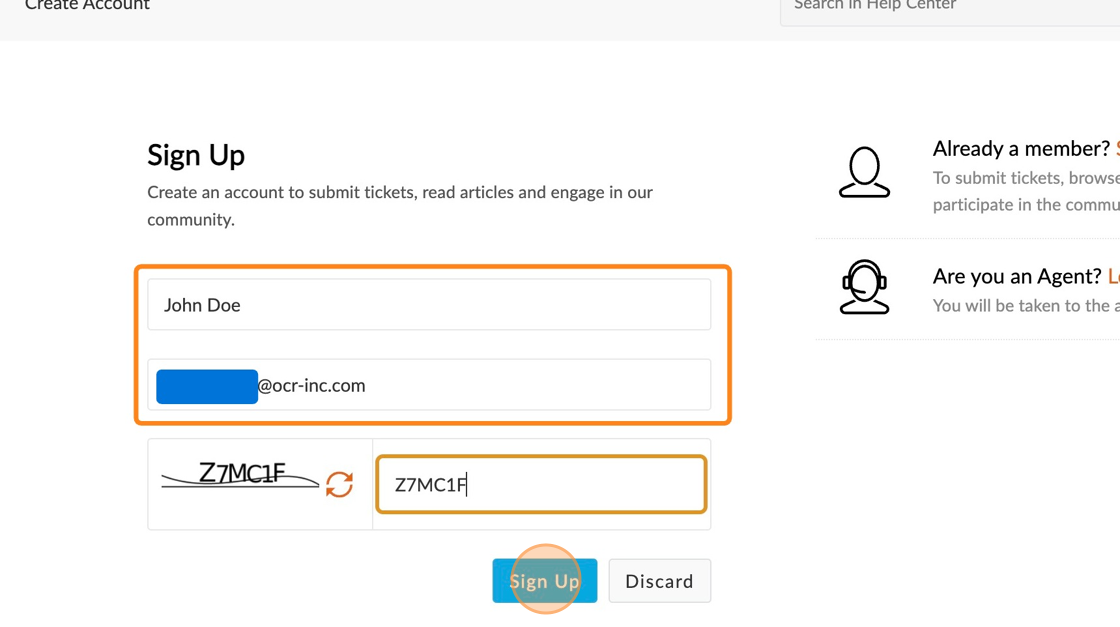
4. You will receive a confirmation message.
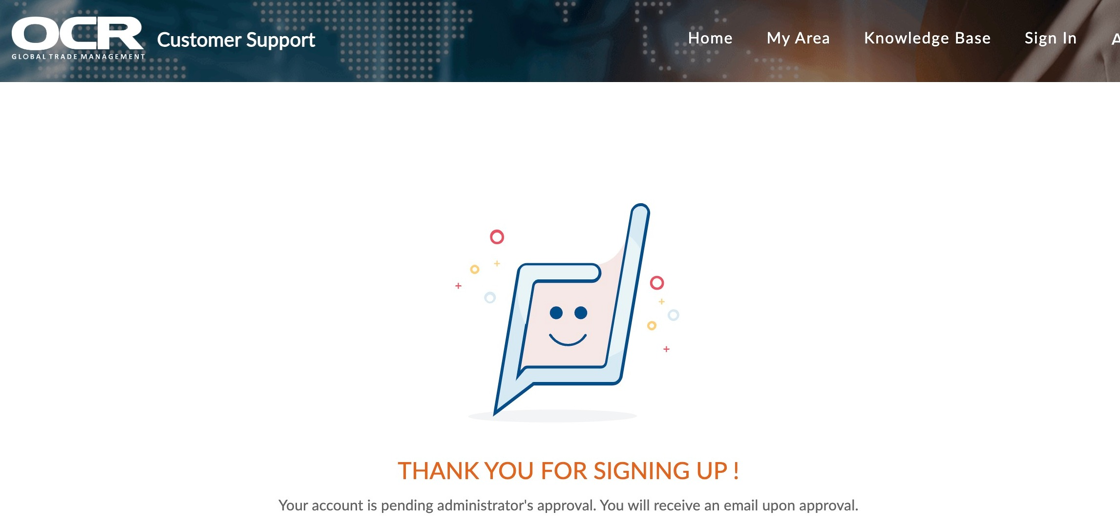
Tip: Once an OCR Help Desk Admin approves the registration, an Invitation Email will be sent to your Inbox.
5. Retrieve the invite email from your inbox.
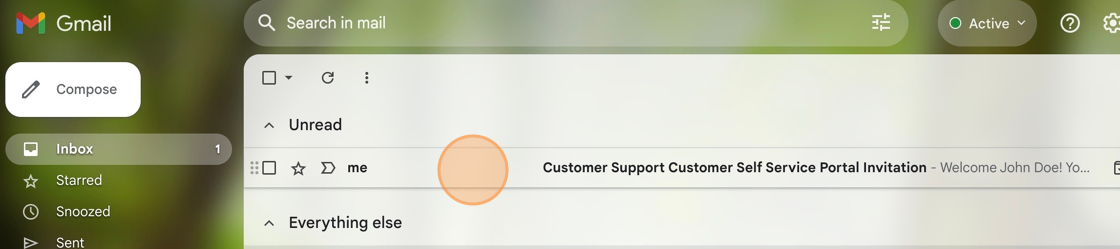
6. Click "ACCEPT THE INVITATION"
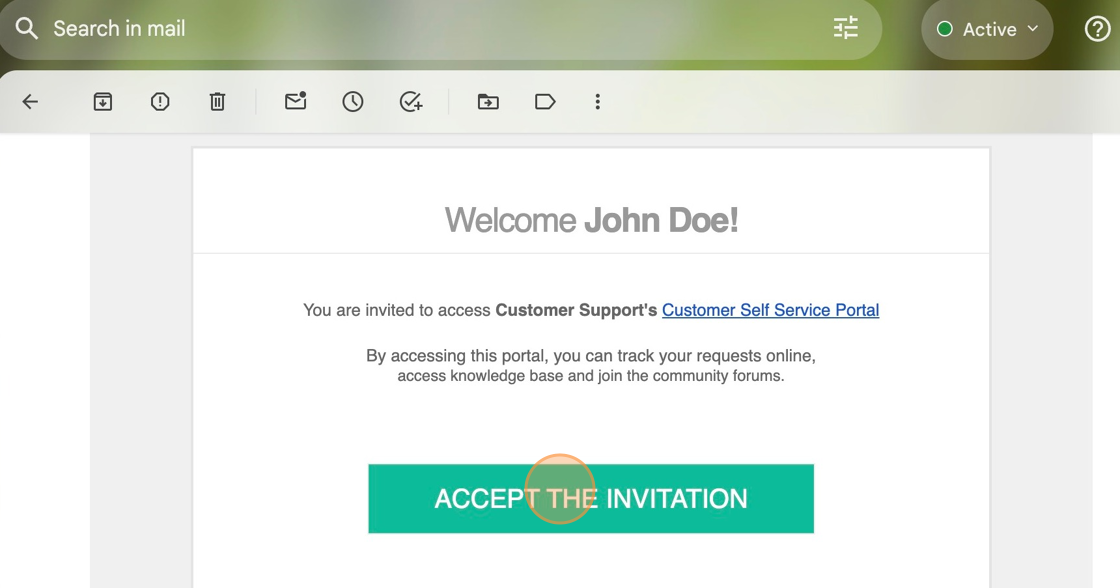
7. Set your desired Password and then Click "Register"
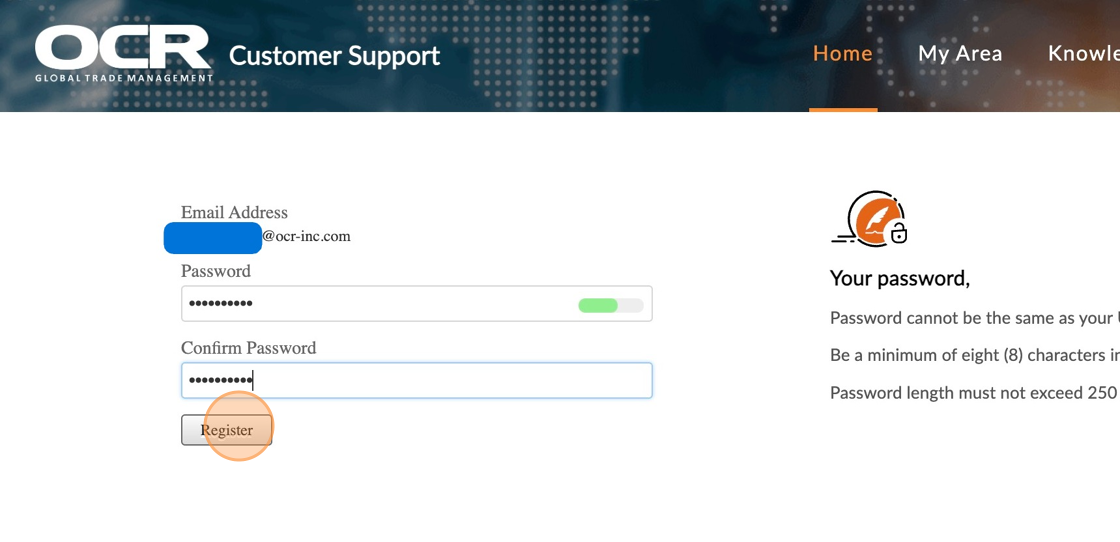
Tip: Once the Password is set you will have the option to update or adjust your profile settings.
8. Adjust optional profile settings or Click "Home" to log your first ticket.
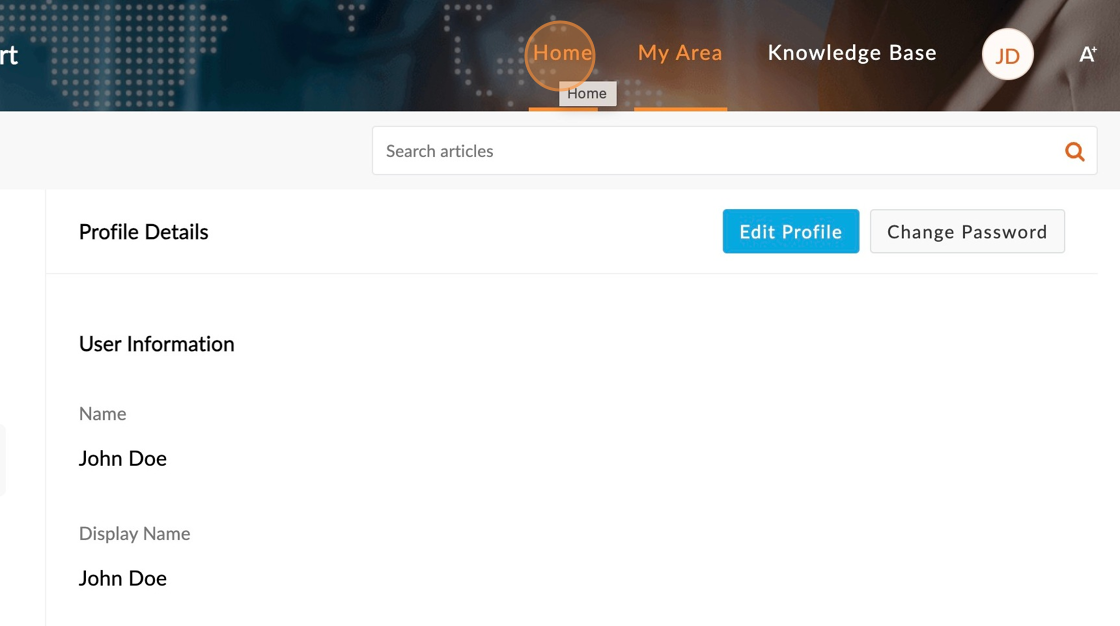
Related Articles
How to Reset Your Zoho Desk Password
This guide provides step-by-step instructions on how to reset a password in Zoho Desk. If you are having trouble accessing your account, this guide will help you navigate through the necessary steps to reset your password and regain access. Steps: 1. ...How to Assign Features and Interfaces to a Visitor Management User
This guide provides step-by-step instructions on adequately configuring a user's access to the main features and interfaces within the Visitor Management module. Those features are the Visit Request, Front Desk or Lobby Management views, and the ...How to Log a New Ticket
This guide provides step-by-step instructions on how to log a new ticket. Following these steps will enable someone to efficiently submit a ticket for assistance, ensuring that all necessary information is included. Steps: 1. Log into OCR Zoho Desk ...How to Configure a Visitor Management Reviewer & Approver
This guide provides step-by-step instructions on adequately configuring a user to review and approve visit requests submitted as part of the pre-registration or lobby management process. 1. Log into OCR EASE as a Corporate or System Admin. 2. Click ...How to Assign Site(s) to Users
Steps: 1. Click the Tools Icon 2. Click (+) User 3. Click Create/View User 4. Use the First Name and Last Name fields and Click the Search button to filter Users. 5. On the List User Profiles screen, Click the User ID to edit. 6. Scroll to the Bottom ...