How to navigate through EASE
1. Navigate to your EASE login URL (e.g. - https://easedemonew.ocr-inc.com)
2. Clicking this drop down will let you change SBU's

3. The next tab over will lead you to the different components of EASE

4. Clicking "Features" will let you manage screenings and upload files.

5. Click "Reports" to access different types of reports (e,g, - Audit, Status)

6. Click "Files" to search for Consignees, Employees, Partners, Etc.

7. Click "Tables" to search for DPL Agencies/Types, countries of concern, License exception, etc.

8. Clicking the home icon takes you back to your EASE homepage
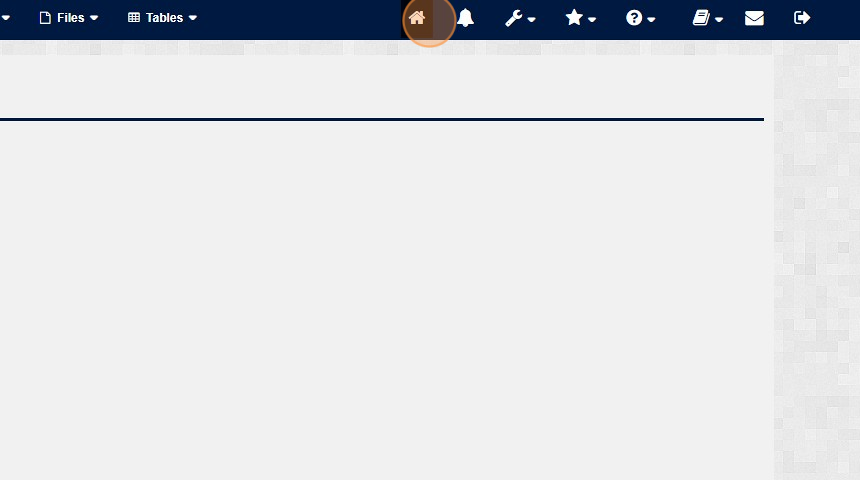
9. The bell Icon lets you customize your alert preference.

10. Clicking the tool icon lets you configure a wide variety of things (e.g. - Email notifications, Audit reports, SBU, Server logs, etc)

11. Clicking the star icon lets you view/ manage your favorites

12. Clicking the question mark icon lets you view your EASE version, contact info of Govt Agencies and multiple help topics.
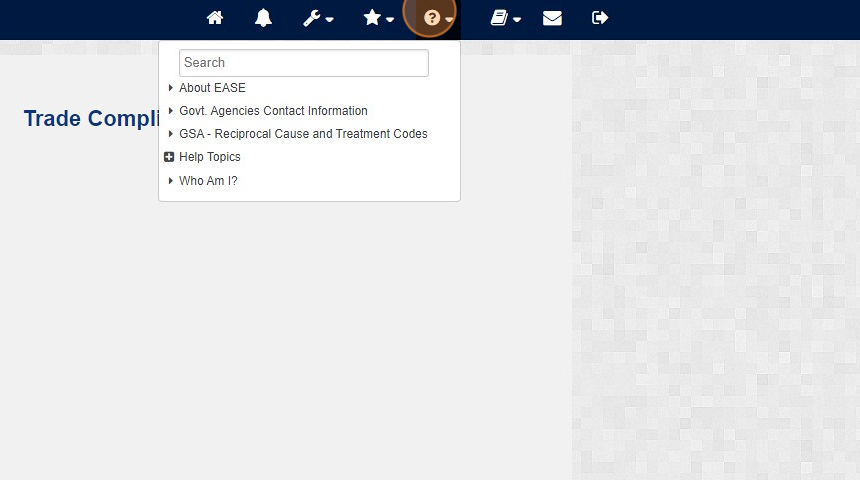
13. Clicking on the book icon will lead you user guides for all modules

14. The mail icon will take you to our "About Us" page.
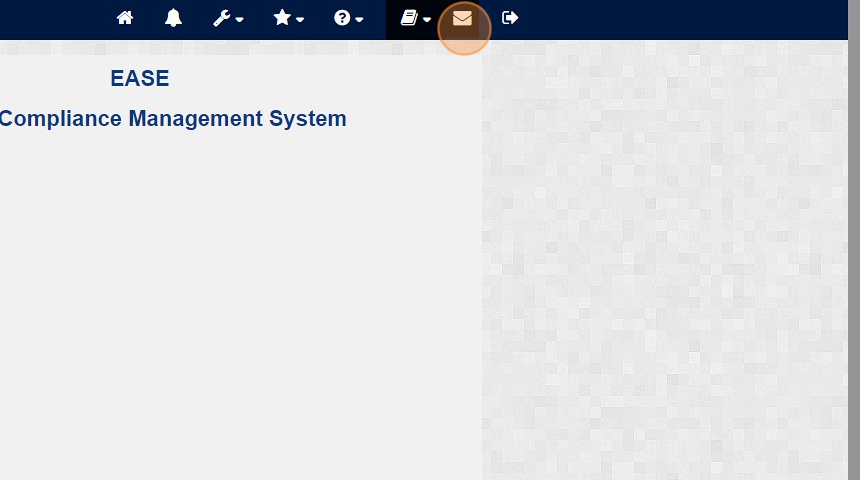
15. Lastly, this icon here will log you out of the EASE system.

Related Articles
How to login to EASE
This guide provides a step-by-step process for logging into EASE. It highlights the ease and convenience of accessing the platform, making it a useful resource for anyone who wants to streamline their login process. Steps: 1. Navigate to your EASE ...Configure number format template in EASE
This guide provides step-by-step instructions on accessing and managing commodity classifications and certificates of origin. It explains how to navigate to the relevant platform, search for existing templates, view and configure templates, and find ...How to manage Favorites in OCR
This guide provides step-by-step instructions on how to manage favorites in OCR. By following these steps, you can easily navigate to your EASE login page, log in, and access the "Manage Favorites" feature. This guide is essential for individuals who ...How to check the status of a Commodity Classification Request
This guide provides a step-by-step process on how to check the status of a Commodity Classification Request. By following the outlined steps, users can easily navigate to the necessary platform and access the information they need. This guide is ...How to create Commodity Classification request (via Portal)
his guide provides step-by-step instructions on how to create a Commodity Classification request via a portal. By following these steps, users can easily navigate the portal, fill out the necessary forms, add part numbers, and submit their request. ...