How to Configure Alerts
This guide provides step-by-step instructions on how to adjust alert preferences for rejected applications. By following these steps, users can easily customize their alert settings, enabling specific alerts and choosing the frequency of receiving them. This guide is useful for individuals who want to stay informed about rejected applications and manage their alert preferences effectively.
Steps:
1. Navigate to your EASE Login Screen (e.g. - https://easedemonew.ocr-inc.com)
2. Click the "Bell" (Alert Preference) icon.
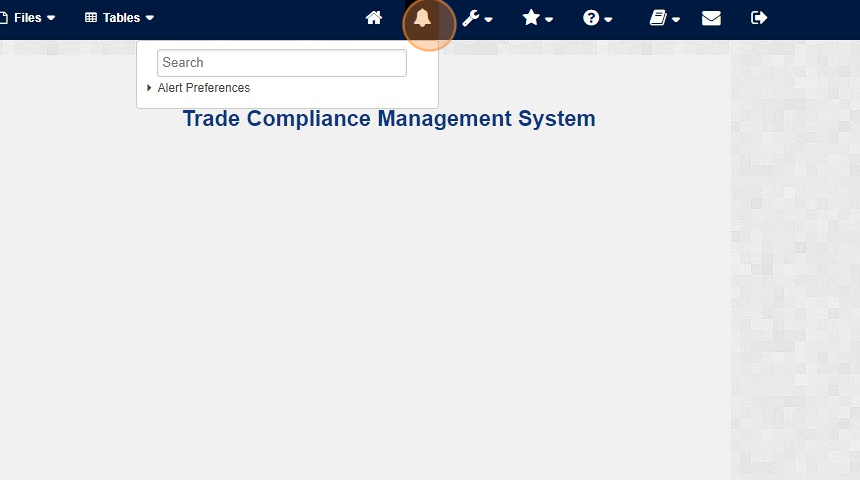
3. Click "Alert Preferences"
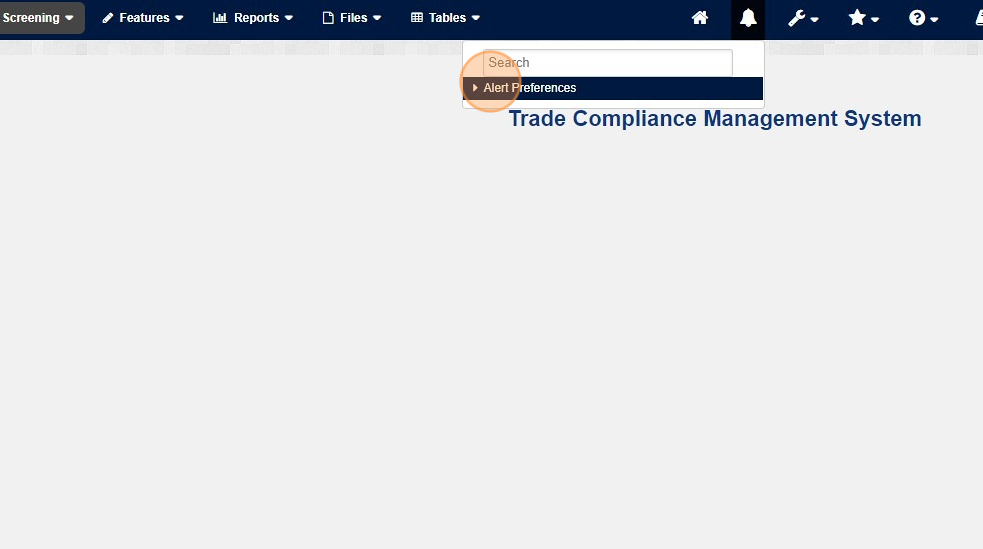
4. This the Alerts screen where you can setup your alert preference

5. From this drop down you can setup which Alerts you want to enable by selecting "yes" from the drop down .
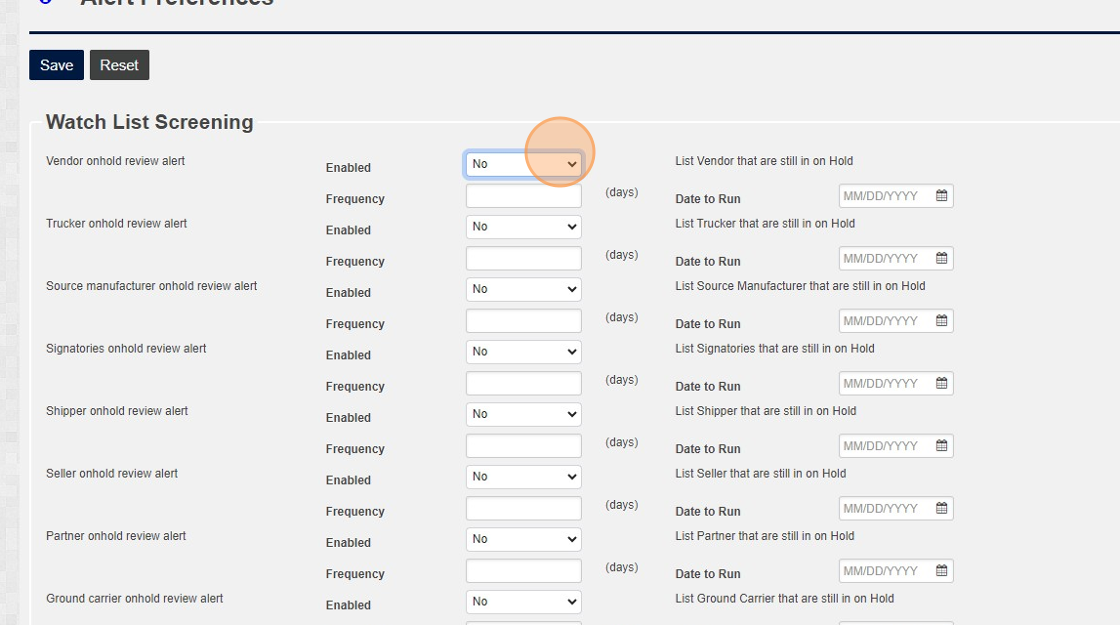
6. Click "Frequency" and enter how frequently you would like to receive the alerts (in days)
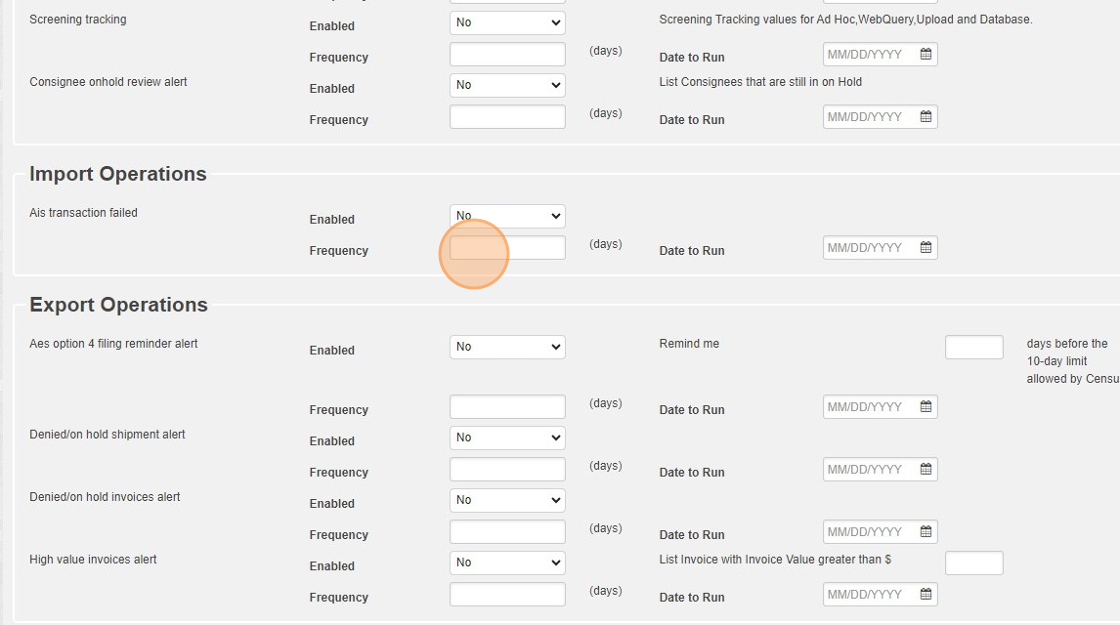
Related Articles
How to Configure Email Messages
This article outlines the steps required for an Administrator to configure visitor management emails. Use this article to modify or add content to existing communication within the overall visitor management process. Steps: 1. Log into OCR EASE as a ...How to Configure Visitor Registration Acknowledgment Language
This guide provides step-by-step instructions on how to configure the text or language presented to the visitor when they access the visitor registration site. It is helpful for those looking to configure text associated to privacy policies or how ...How to Configure Visit Request Creation Instructions
This guide provides step-by-step instructions on how to configure visit request creation instructions. It helps establish standard touch points or any language communicated to hosts who create the request. Steps: 1. Log into OCR EASE as a Corporate ...How to Configure Policy & Kiosk Documents for a Site
This guide provides step-by-step instructions on configuring what policy content or kiosk documents are presented to the visitor when accessing the registration site, sign-in location, or iPad Kiosk. Steps: 1. Log into OCR EASE as a Corporate or ...How to Configure "All Day" Settings or Visit Hours
This guide provides step-by-step instructions on how to configure "All Day" settings or visit hours. It is helpful for establishing standard visit hours when the "All Day" check box is selected on the visit request. Steps: 1. Log into OCR EASE as a ...