Exporting Digital Certificate - DECCS
Steps:
1. Open Microsoft Edge, Internet Explorer, or Google Chrome. "Click" the ellipse icon to open the browser settings option.

2. Scroll down to click "Settings"
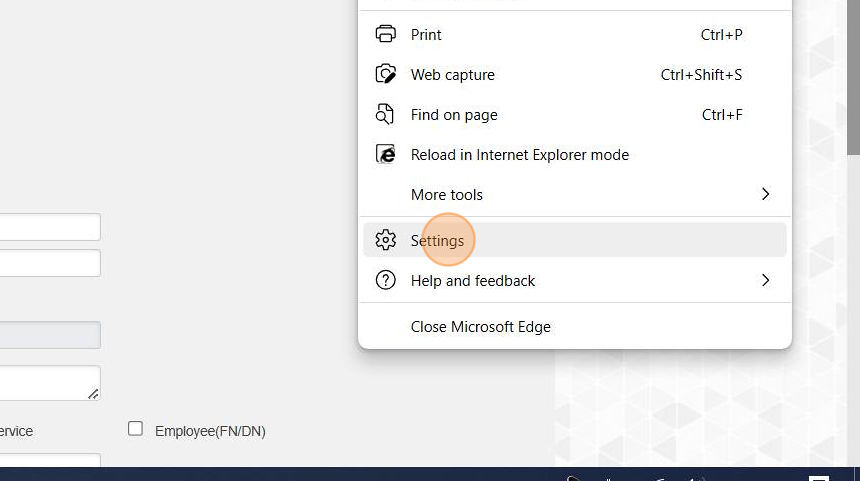
3. Using the Search function, type "Certificates"
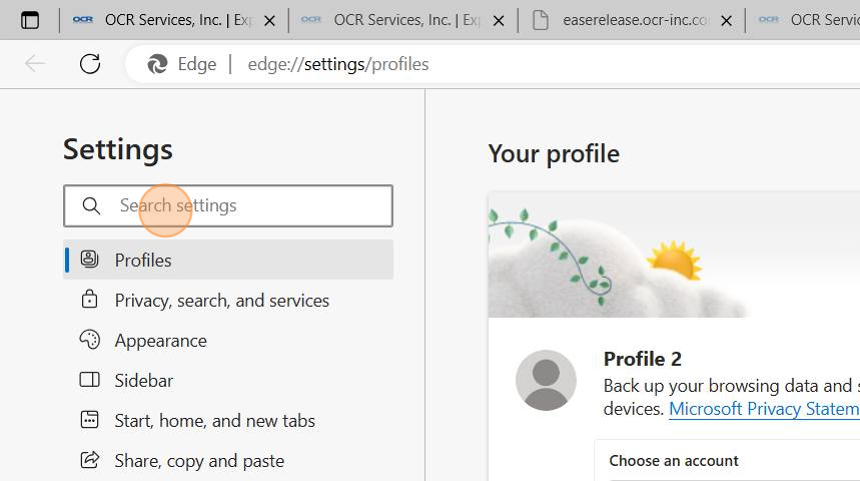
4. Click "Manage certificates"

5. Highlight the digital certificate file, then Click "Export"
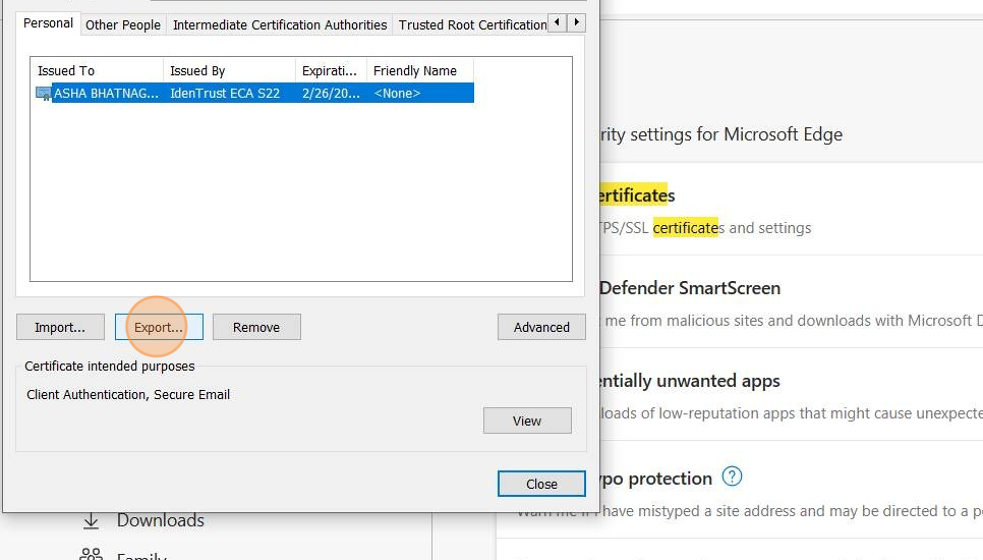
6. Begin the Certificate Export Wizard by Clicking "Next"
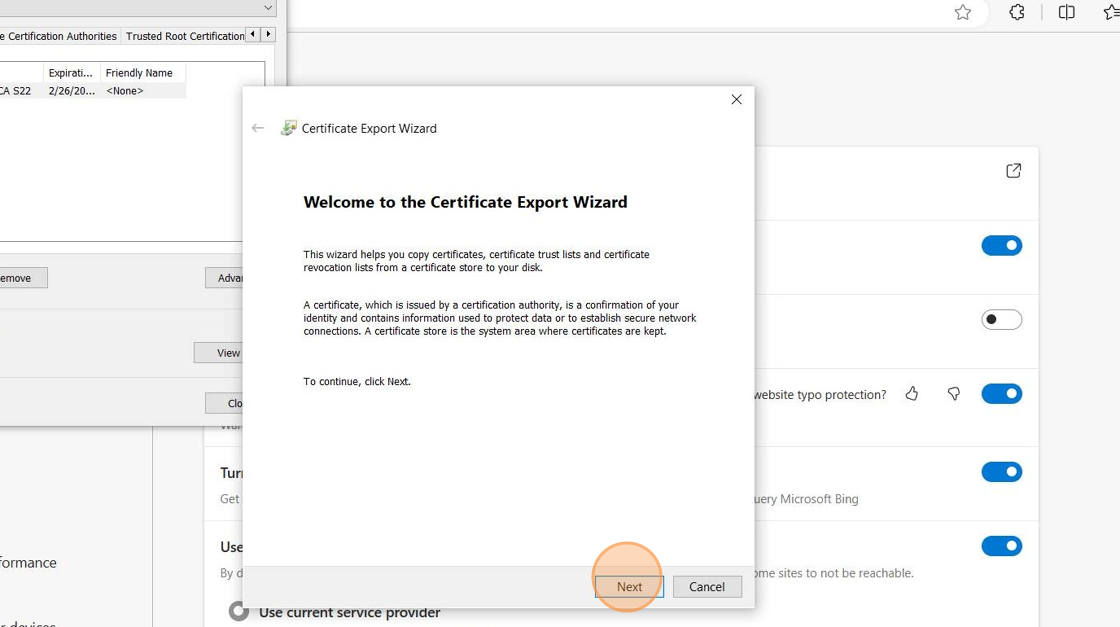
7. Click "Yes, export private key" and "Next":

8. Click the 3 checkbox highlighted in the screenshot and "Next":

9. Check the Password and Enter your password twice:

10. Click "Browse" to select a local copy of your certificate. Please select the appropriate Identrust .pfx file.
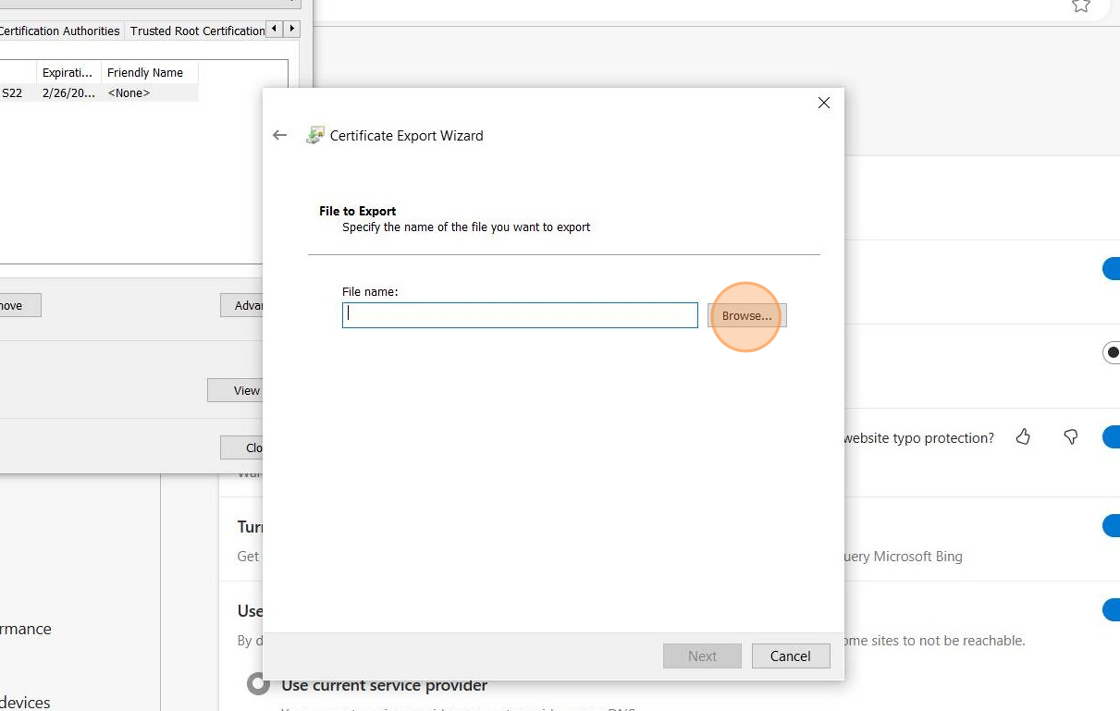
11. After selecting your file and clicking "Next", click "Finish":
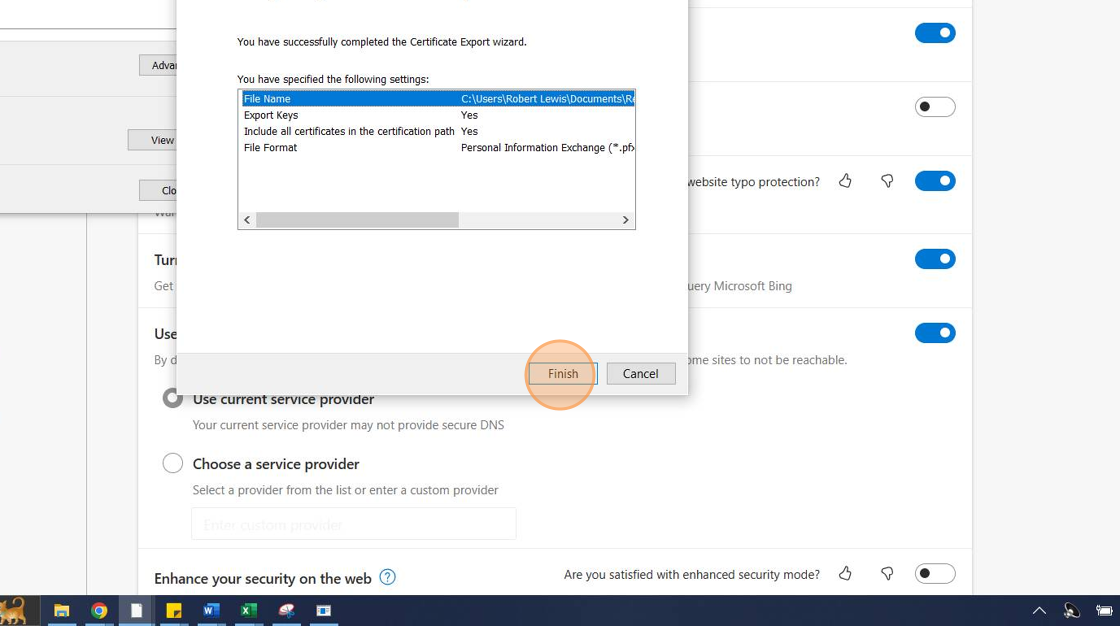
12. Click "Ok":
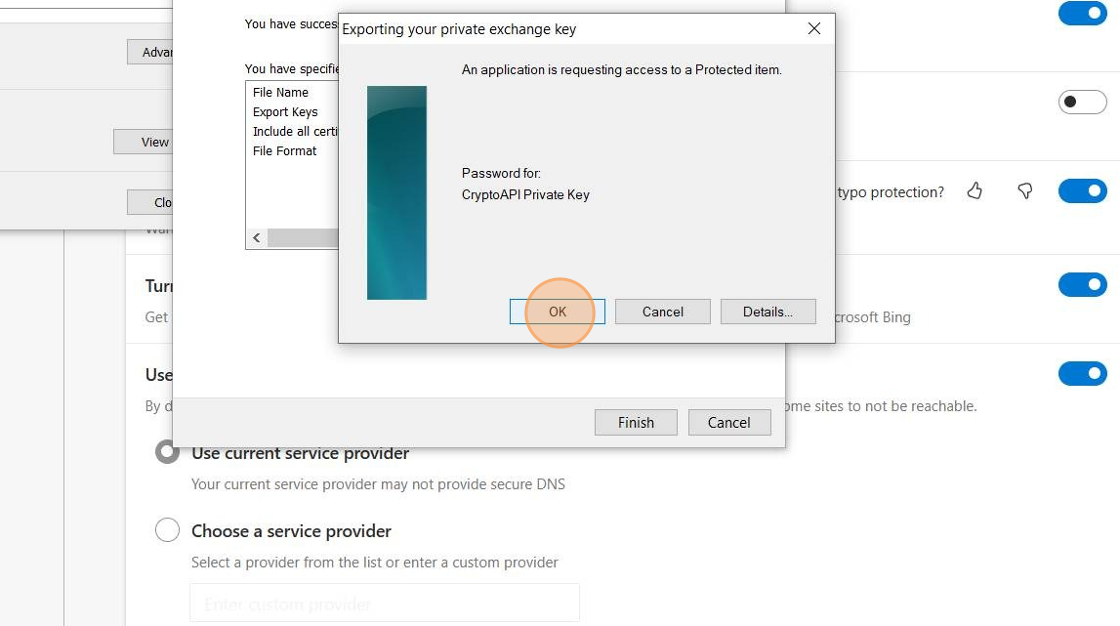
13. Click "OK":
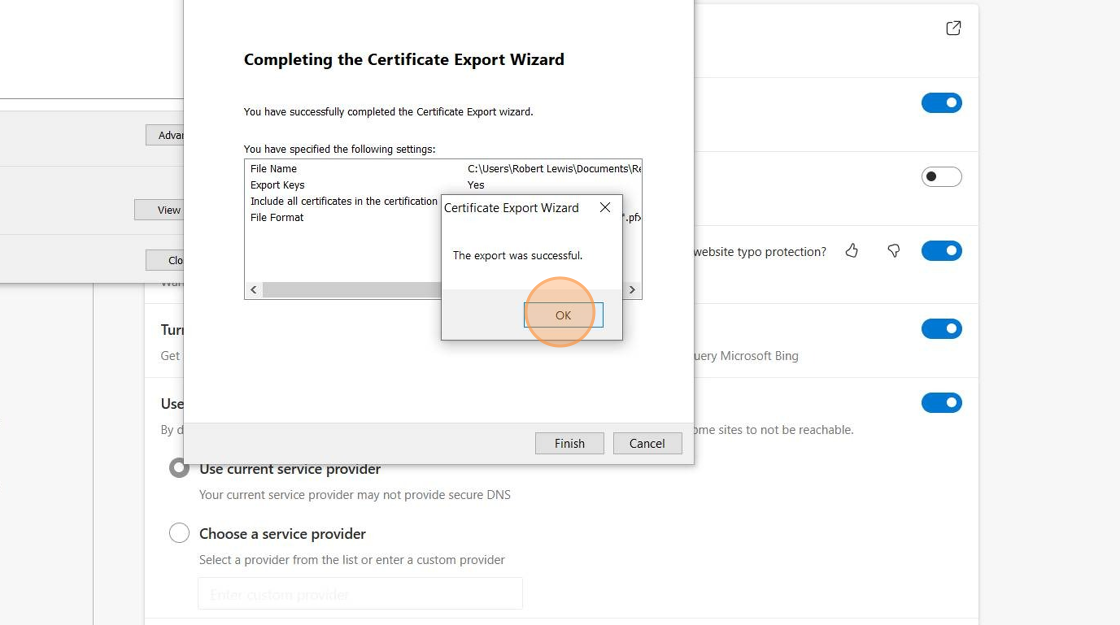
14. Close the browser settings and tab.
Related Articles
How To Generate an API Key for Google Translate
In this article we’ll see how to obtain an API Key to be able to use Google Cloud Translate, but the process is the same if we want to obtain an API Key for another Google Cloud service How to Create a New Account in Google Cloud Console The first ...How to Deny/Override - AdHoc Screening Result Screen
This guide provides step-by-step instructions on how to deny or override an AdHoc Screening Result Screen. By following these steps, users will be able to navigate through the necessary clicks and checkboxes to successfully override the screening ...